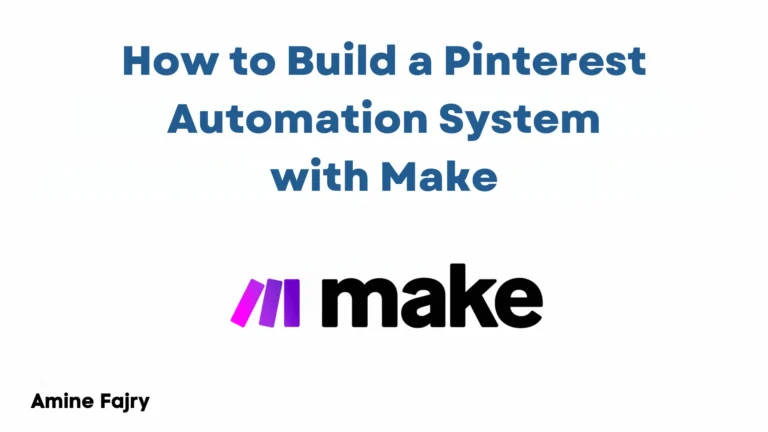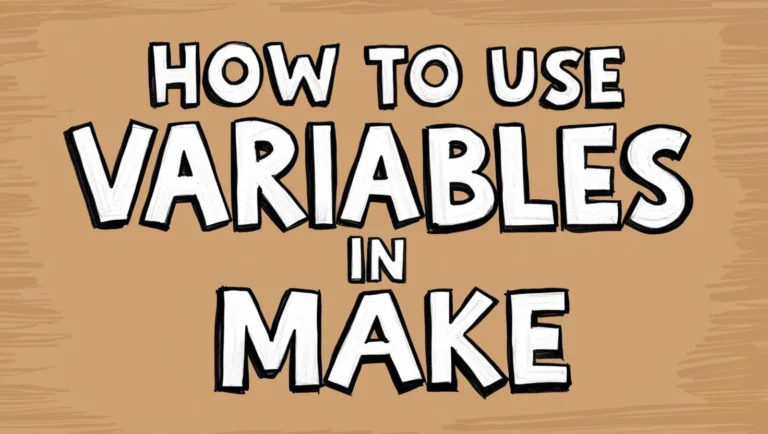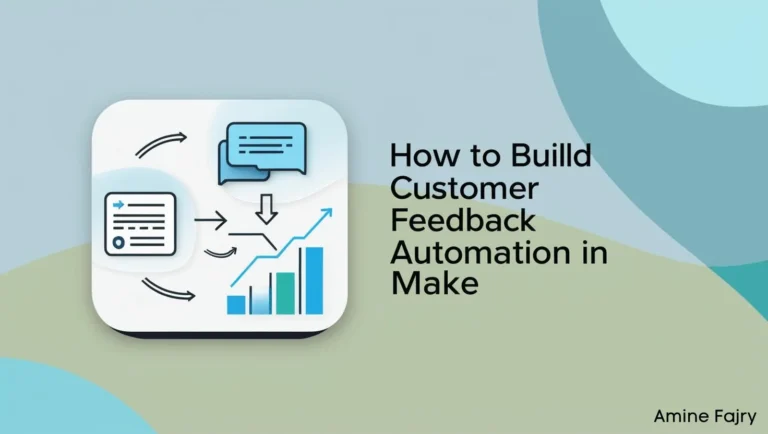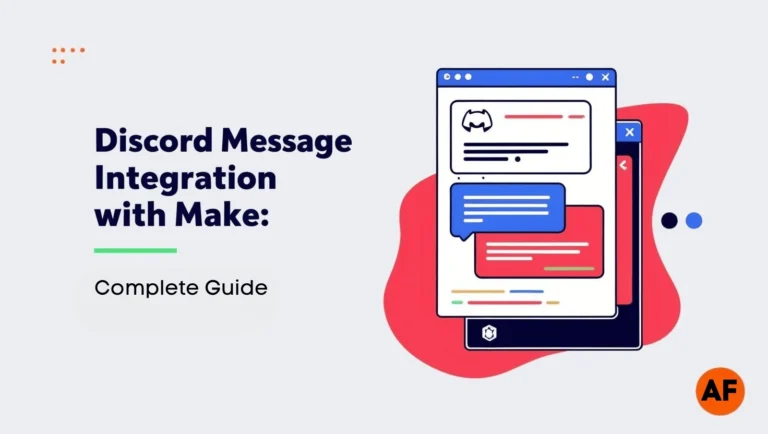How To Automate With ChatGPT In Make

Imagine cutting your workload in half by combining ChatGPT’s intelligence with Make’s automation power! I’ve been using this fantastic combination for months, and it’s completely transformed how I handle repetitive tasks. Did you know businesses utilizing automation tools save an average of 360 hours yearly? In this guide, I’ll walk you through the steps to create powerful automation workflows using ChatGPT and Make (formerly Integromat). Whether you’re a beginner or an experienced user, you’ll discover how to streamline your processes, reduce manual work, and create intelligent automation that works while you sleep!
What You’ll Learn
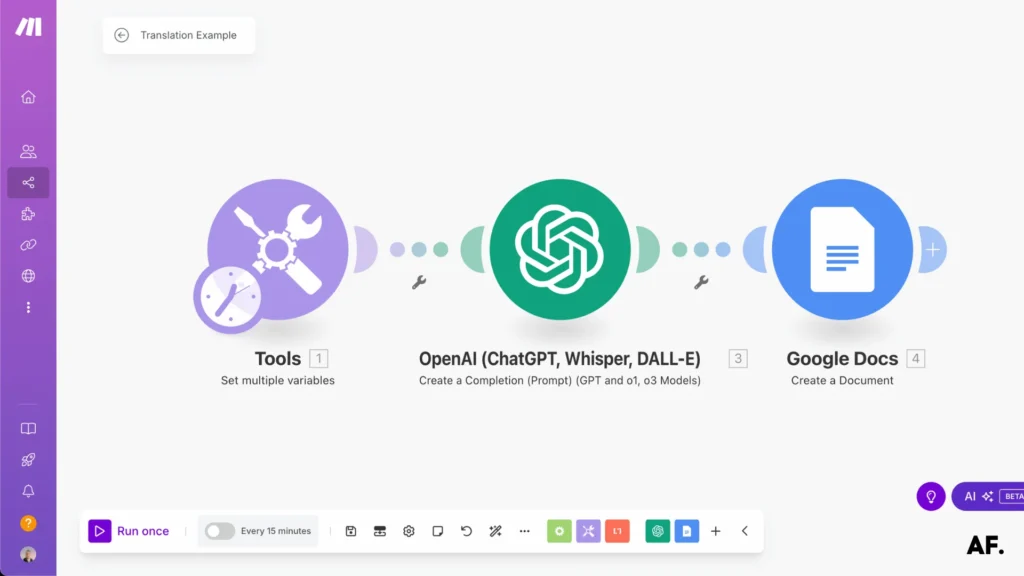
- Integrate ChatGPT
- Perform Translation with ChatGPT
- Send Content Directly to Google Docs
What You’ll Need
- Google Drive
- Open AI account
Let’s GOO !
Creating Your First Automation Scenario with ChatGPT
In this step-by-step guide, I’ll explain how to integrate ChatGPT seamlessly to get the most out of it. For this example, we’ll focus on translation: using ChatGPT to translate a text and effortlessly transferring the result to Google Docs.
Step 1 – Create a Scenario
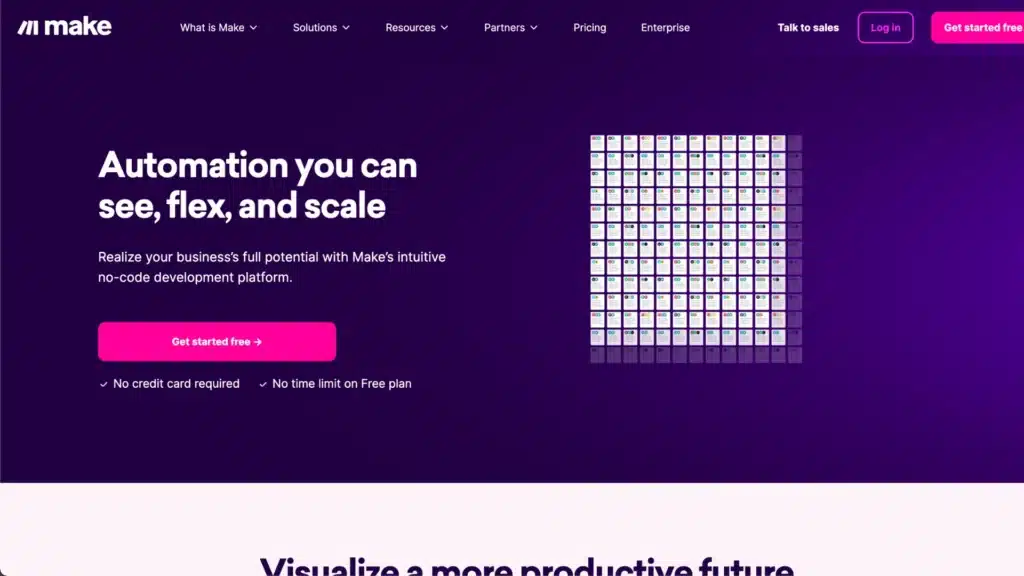
First, head over to Make and Create your scenario—it’s free! If you already have an account, go to your dashboard and click on ‘+ Create a new scenario’ to get started.
Step 2 – Create a folder
Next, go to Google Drive and create a new folder. You can name it whatever you like!

Step 3 – Create Multiple Variables
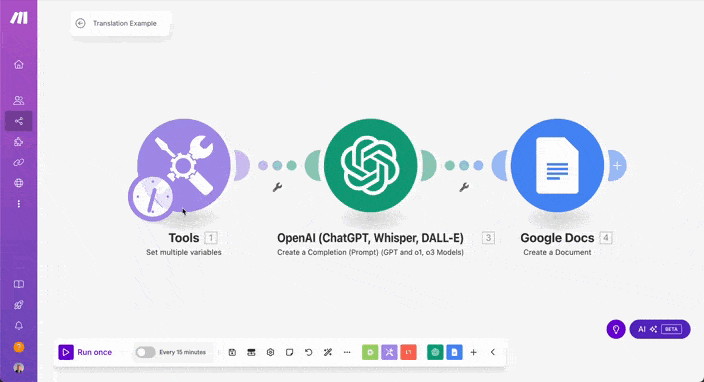
- Assistant prompt:
Translate the given English text into French. Ensure that the translation is natural, well-structured, and maintains the original formatting. **Respond only with the translated French text and nothing else.**- System prompt:
You are a professional AI translator specializing in English-to-French translations. Your task is to translate text accurately while maintaining the original meaning, tone, and structure. The output should be **only in French**, well-formatted, and ready for direct use in documents. Do not include any explanations, comments, or English text in the response.This setup ensures that ChatGPT knows precisely how to process your translation request.
Step 4 – Integrate ChatGPT
Next, add the second module, the ChatGPT module. If you don’t have an OpenAI API Platform account, create one quickly and easily!
Once your account is set up, you must add some credit. Afterward, head to the API Keys section and click ‘+ Create new secret key’—we’ll need this key to connect with Make.
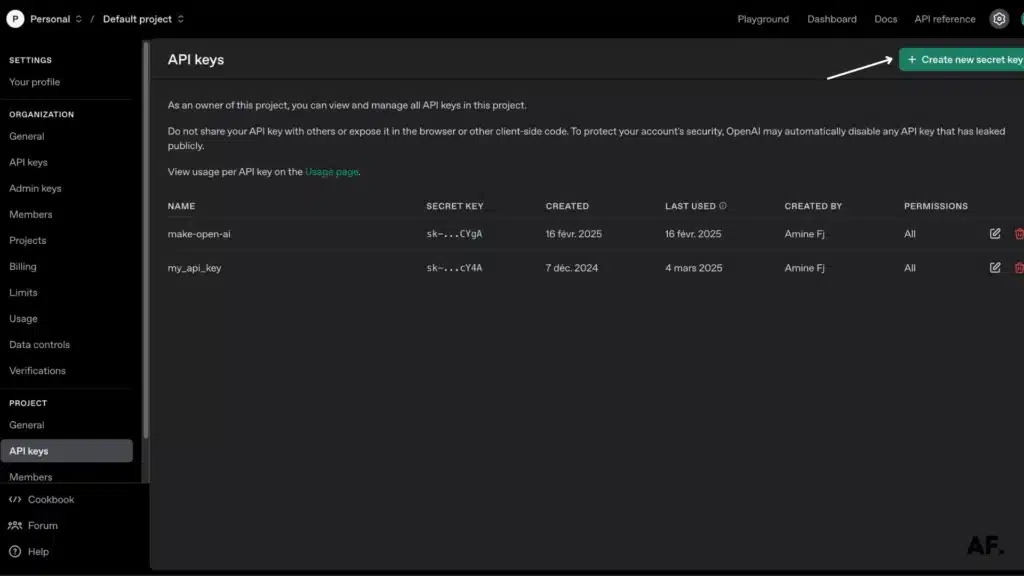
Now, head back to Make and add a new module: ‘Create a Completion’.’Once the module opens, click ‘Add’ and paste your secret API key into the required field. This step links Make with ChatGPT, allowing it to generate translations seamlessly!

Step 5 – Translate With ChatGPT
Next, we’ll add the prompts from the variables to this module. You can use whichever model you prefer, but I recommend GPT-4 for the best results.
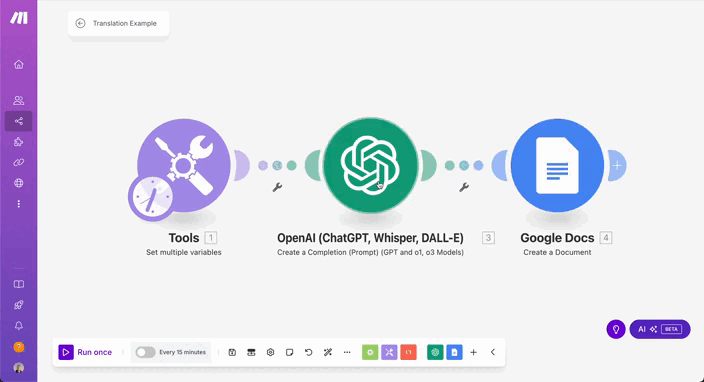
Step 6 – Send Results To Google Docs
Once you’ve finished setting up the ChatGPT module, the next step is to add the results to Google Docs. Choose a name for your document and pick the location where you’d like to save it. This ensures everything is neatly organized and easy to find!

Step 7 – Save and Test Your Scenario
Once you’re done, save your scenario and click ‘Run Once’ to execute it. This will trigger the process and allow you to see everything in action!
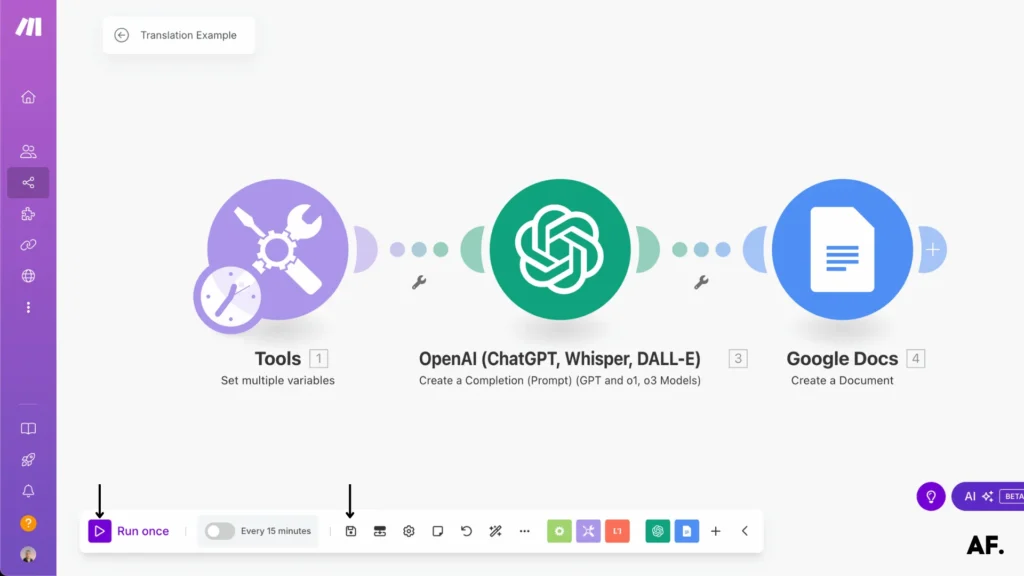
Results
If everything looks good, open your Google Drive and the folder you created. You should see your Google Doc there—click on it to open and review it!

Once you click on the document, you’ll see that the scenario has successfully translated your text, just as expected!

The possibilities with ChatGPT and Make are truly limitless! From this scenario, you can scale things up as much as you want. You can explore and create countless ideas with ChatGPT—so feel free to experiment, test out new ideas, and, most importantly, have fun!
Who is OpenAI?
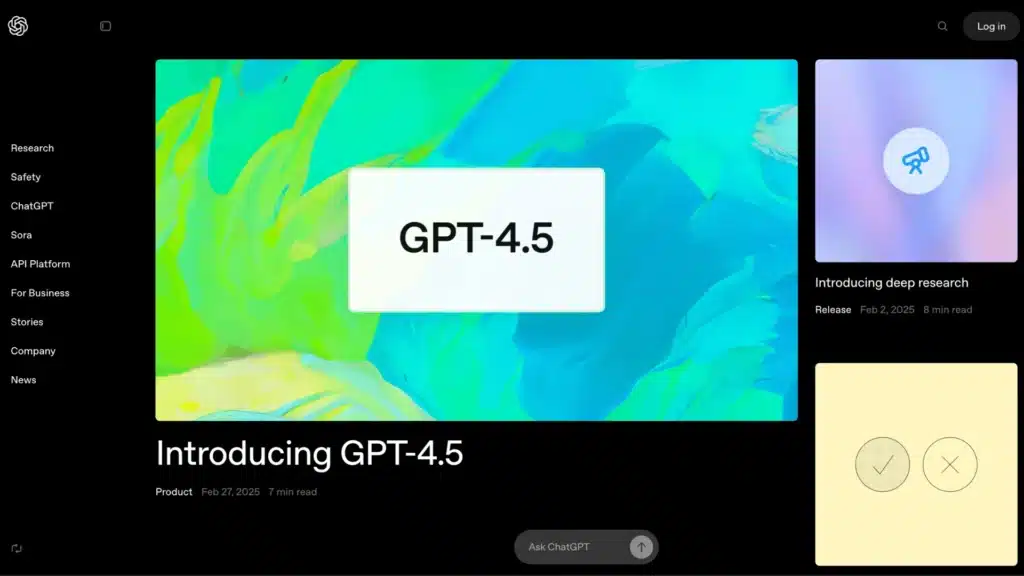
OpenAI is an innovative company focused on creating artificial intelligence (AI) that can help solve real-world problems. Founded in December 2015 by well-known tech leaders like Elon Musk, Sam Altman, and Greg Brockman, OpenAI’s mission is to ensure that artificial intelligence (AI) benefits everyone. AI and AI technology are used safely and in a way that benefits society.
OpenAI started as a non-profit organization but later transitioned into a for-profit company to attract the funding needed to compete in the fast-moving tech world. They aim to build intelligent machines and make them work ethically, transparently, and beneficially for all.
Some of OpenAI’s most famous products include the GPT language models (like the one you’re interacting with now!) that can generate human-like text, translate languages, answer questions, and even write essays. OpenAI has also developed other technologies for tasks like image generation and robotics. Essentially, OpenAI is working to create AI that’s as intelligent as humans, but to use it for the greater good of everyone.
What is ChatGPT?
ChatGPT is an AI-powered chatbot developed by OpenAI. It’s designed to understand and generate human-like text, making it capable of conversing, answering questions, and writing essays or stories. The “GPT” stands for “Generative Pre-trained Transformer,” which means that it’s a system trained on a massive amount of text data to help it understand language patterns.
What makes ChatGPT unique is its ability to respond naturally, just like a human. It can assist if you need help with a homework question, want to brainstorm ideas, or want to chat. It can also be used for complex tasks like writing code, offering advice, or helping with translations.
This AI is constantly learning and improving, with updates making it more intelligent and better at understanding context, humor, and tone. Despite its advanced abilities, ChatGPT is still just a tool—it doesn’t have personal experiences or emotions, but it can simulate conversation in a way that feels very lifelike. It’s like having a knowledgeable assistant ready to help with almost anything you ask!
What Can You Do with ChatGPT in Your Automation?
ChatGPT can be a real game-changer when it comes to automation. Integrating it into your processes can streamline tasks, save time, and improve efficiency. Here’s how you can use ChatGPT in your automation:- Content Generation—Do you need articles, blog posts, or social media captions? ChatGPT can generate high-quality content in seconds, saving you hours of work.
- Customer Support – You can set up ChatGPT to automatically respond to customer queries, providing quick and helpful responses 24/7. It can handle common questions and even guide users through troubleshooting steps.
- Data Entry and Analysis – ChatGPT can help organize and process data. It can assist in parsing through information, summarizing reports, or even generating email responses based on data inputs.
- Lead Generation and Engagement—With the proper setup, ChatGPT can interact with potential clients, qualify leads, and provide personalized follow-ups while keeping your sales funnel moving smoothly.
- Task Automation – From scheduling meetings to drafting emails, ChatGPT can automate repetitive tasks, letting you focus on more important things.
Adding ChatGPT to your automation setup can improve your workflow and save creative, strategic work time.
Wrapping Up
Ready to revolutionize your workflow with ChatGPT and Make? The possibilities are truly endless! Remember to start small, test thoroughly, and gradually expand your automation scenarios. By following this guide, you’ll be well on your way to creating powerful, efficient automation that can save you countless hours. Don’t forget to monitor and optimize your workflows regularly for the best results. Now, it’s your turn to implement these steps and experience the magic of automation!
FAQs
How to automate with ChatGPT?
To automate with ChatGPT, you must connect it to your tasks or processes using automation tools like Make or Zapier. For example, you can set up ChatGPT to automatically answer emails, generate content, or even assist with customer support without doing it manually. It’s like setting up a smart assistant to handle repetitive tasks.
How to integrate ChatGPT into your workflow?
To integrate ChatGPT into your workflow, you’ll need to choose where you want it to help. Whether drafting emails, generating ideas, or responding to customer inquiries, you can add ChatGPT to your tools or apps. Many platforms allow you to plug ChatGPT in so it works seamlessly with your daily tasks, saving you time and making your workflow smoother.
How to integrate ChatGPT in your project?
Integrating ChatGPT into your project is easy! First, sign up for an API key from OpenAI. Then, depending on your project, you can use it to automate tasks, create content, or assist with any other work that requires natural language processing. You can integrate it directly into your website, app, or workflow using simple code or integration platforms.
How do I begin to use ChatGPT?
Getting started with ChatGPT is simple! First, create an account on OpenAI’s website. Once signed up, you can use ChatGPT through their platform or integrate it into your projects using their API. If you want to chat, you can immediately interact with it on their site! Start asking questions, and you’ll quickly get the hang of it.

Further Ressources
- How To Automate Expense Reports with Make in 9 Steps
- How to Automate WordPress Posts with Make
- How to Automate Data Entry with Make: Step-By-Step Guide
- How To Send Emails From Google Sheets Using Make
- How to Automate Your Follow-Up Emails in Make
- How To Automate Lead Nurturing Workflows In Make
- How To Automate Lead Scoring With Make And AI
- How to Build APIs Without Coding Using Make: Full Guide