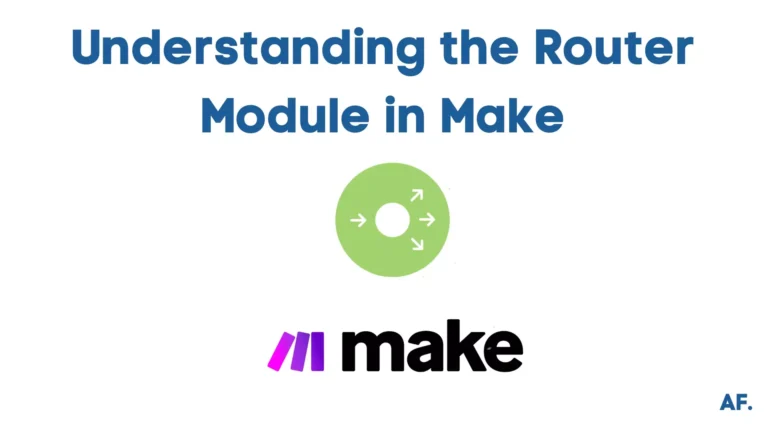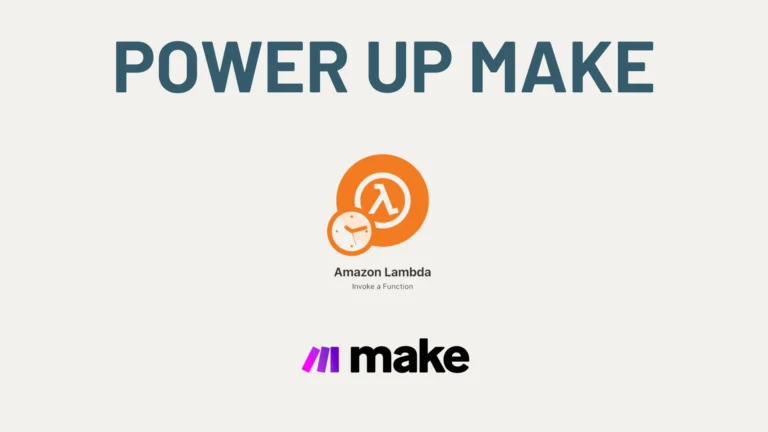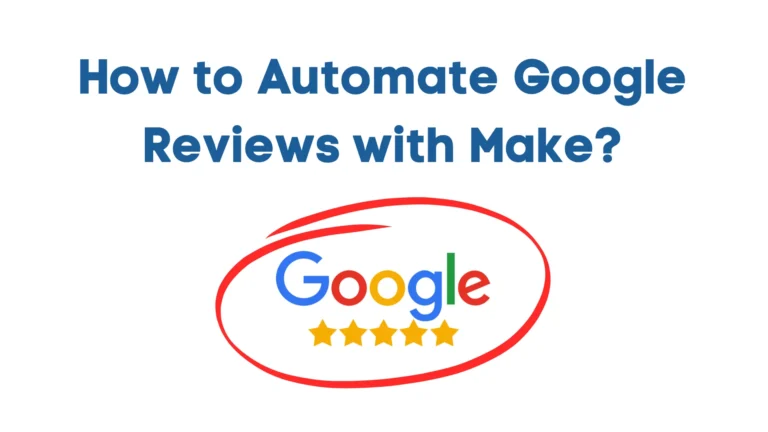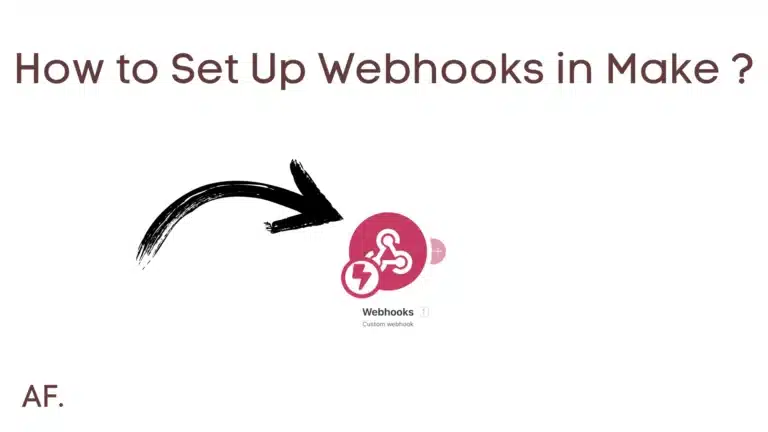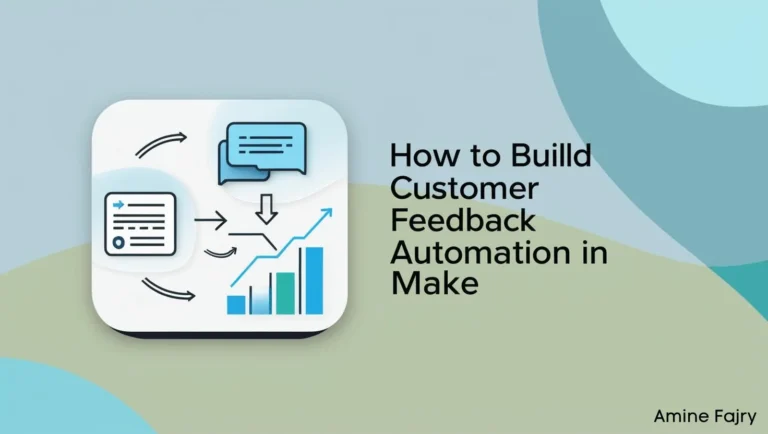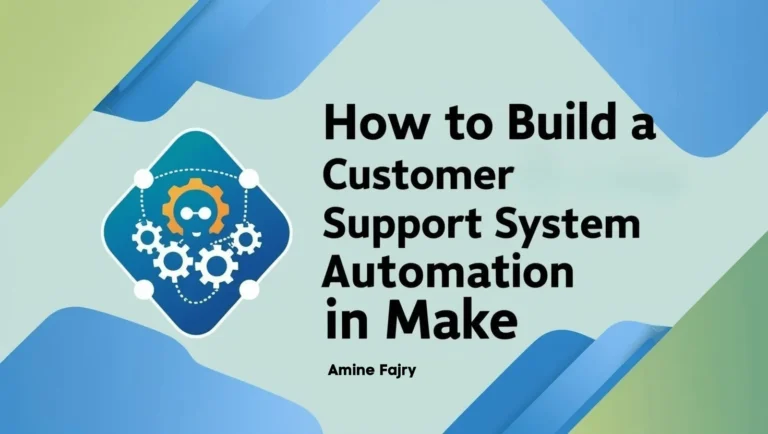How to Create Your First Scenario in Make
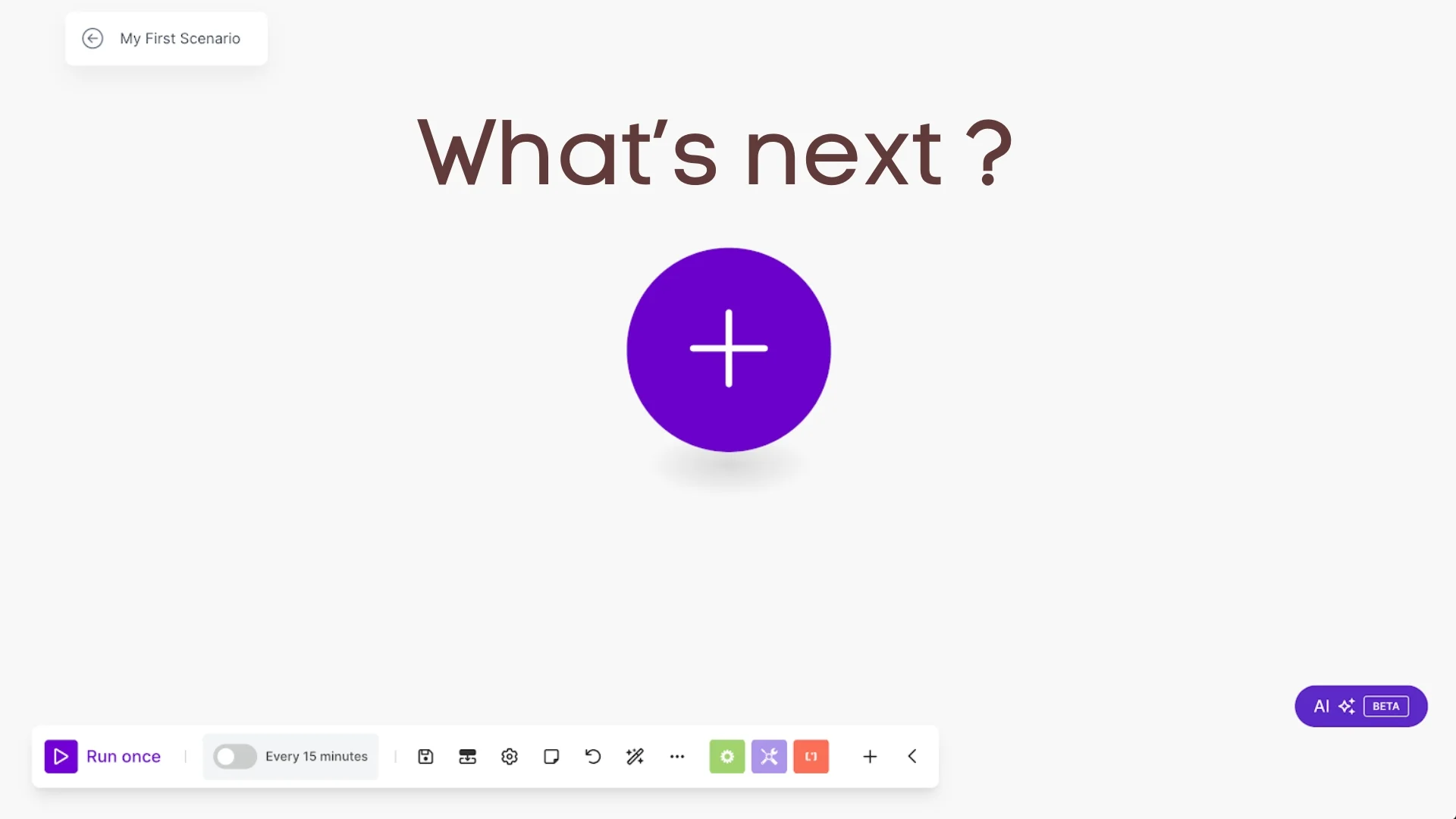
Ready to dive into the world of automation? Make (formerly Integromat) is your gateway to creating powerful automated workflows without writing a single line of code! According to recent statistics, businesses that implement automation save an average of 40% on operational costs. Whether you want to streamline your business processes or automate repetitive tasks, this comprehensive guide will walk you through creating your first scenario in Make.
Let’s unlock the power of automation together!
1. Create a New Scenario
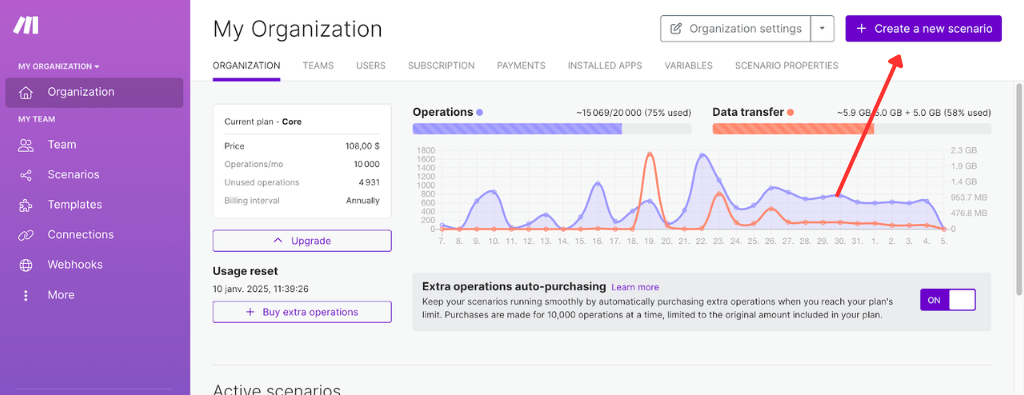
2. Choose Your App
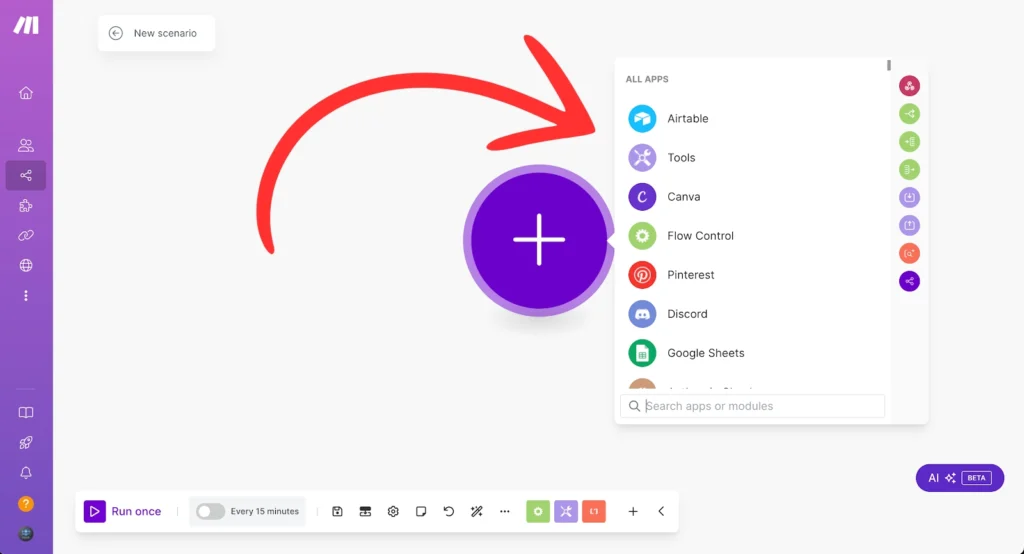
3. Rename your scenario
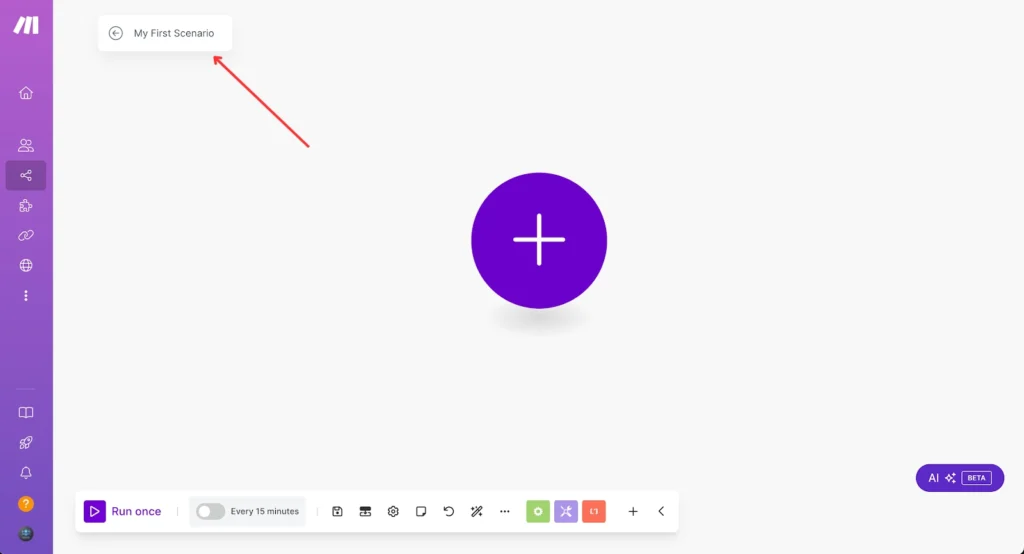
4. First module
I chose to add Sleep module 😴 😂
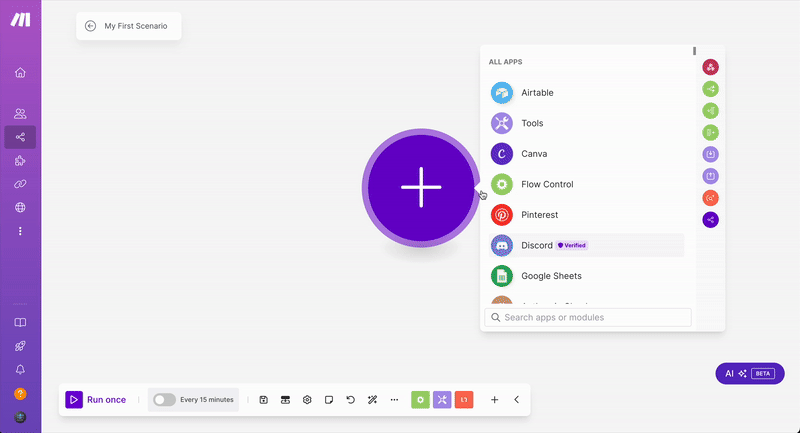
5. Build your scenario
Let’s be serious now,
I will create this time a scenario that sends a message to my discord channel after a 10-second wait. Don’t judge me now; I don’t have inspiration right now, 😂. You can do a lot with this automation app.
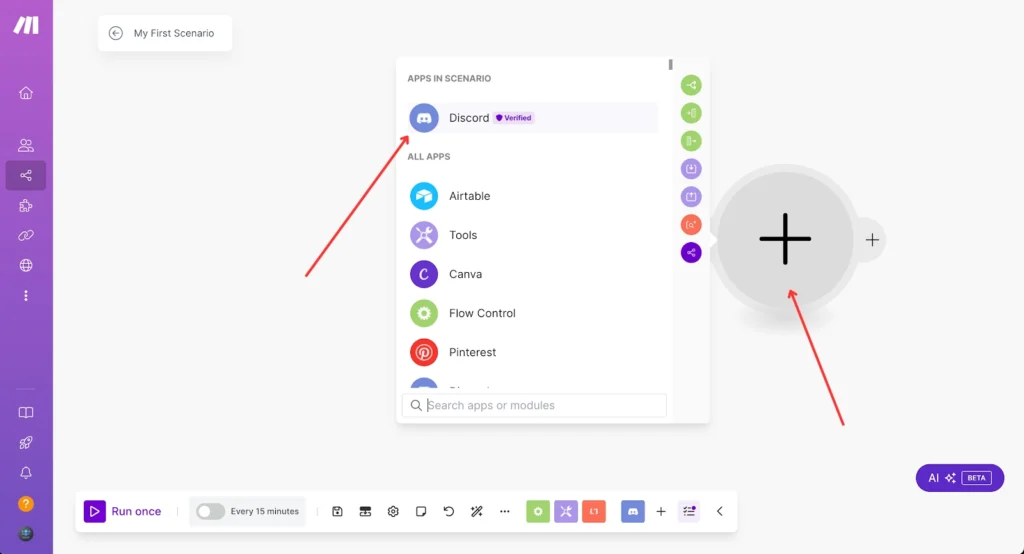
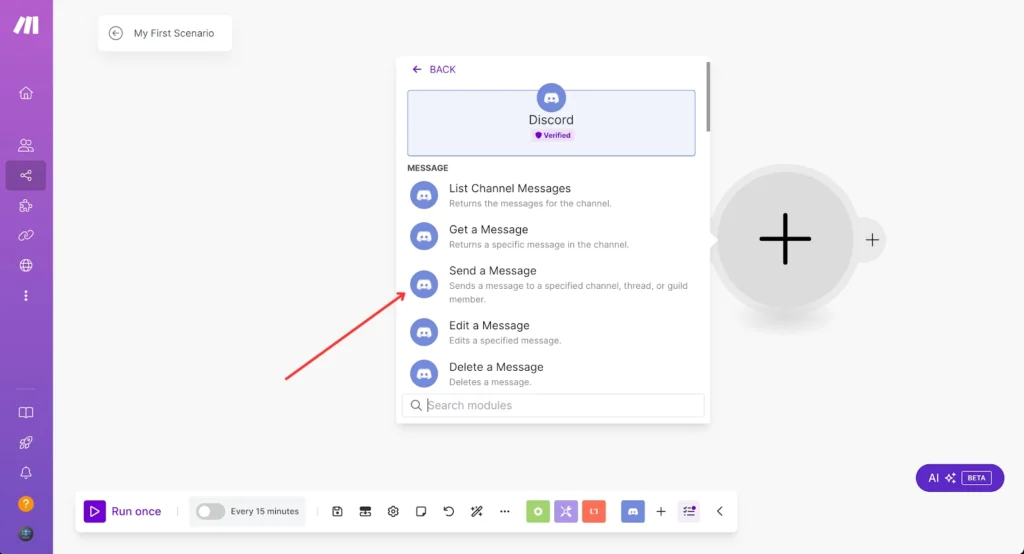
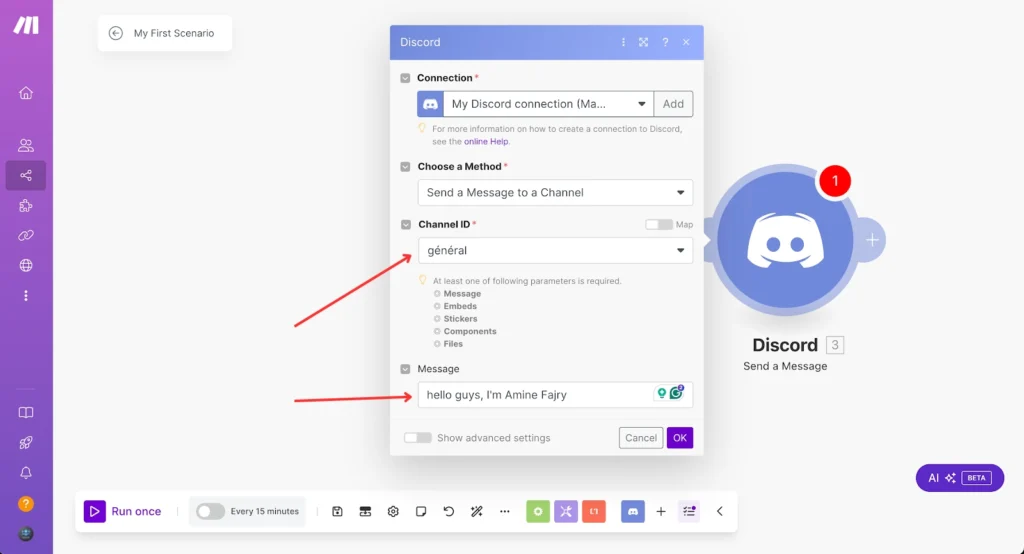
6. Run your scenario
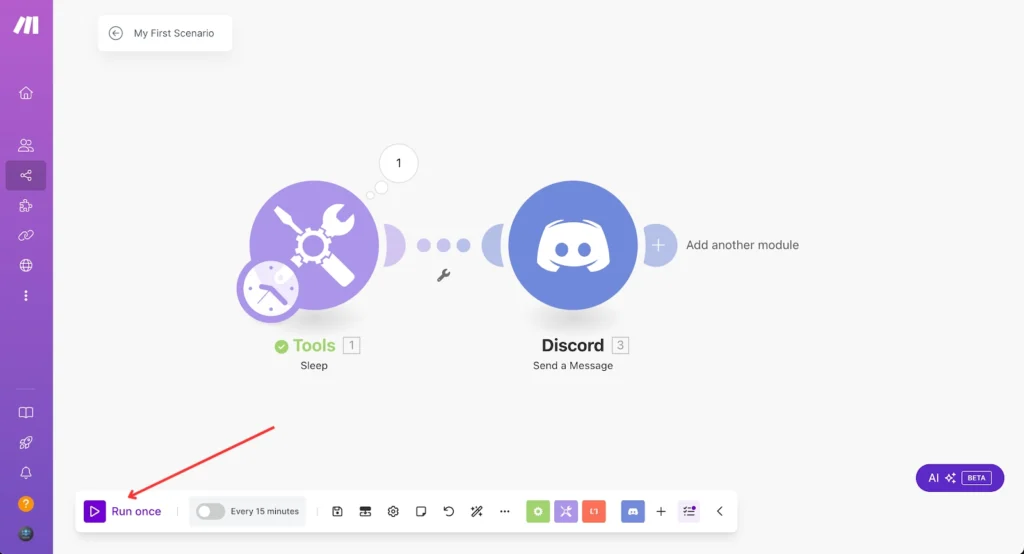
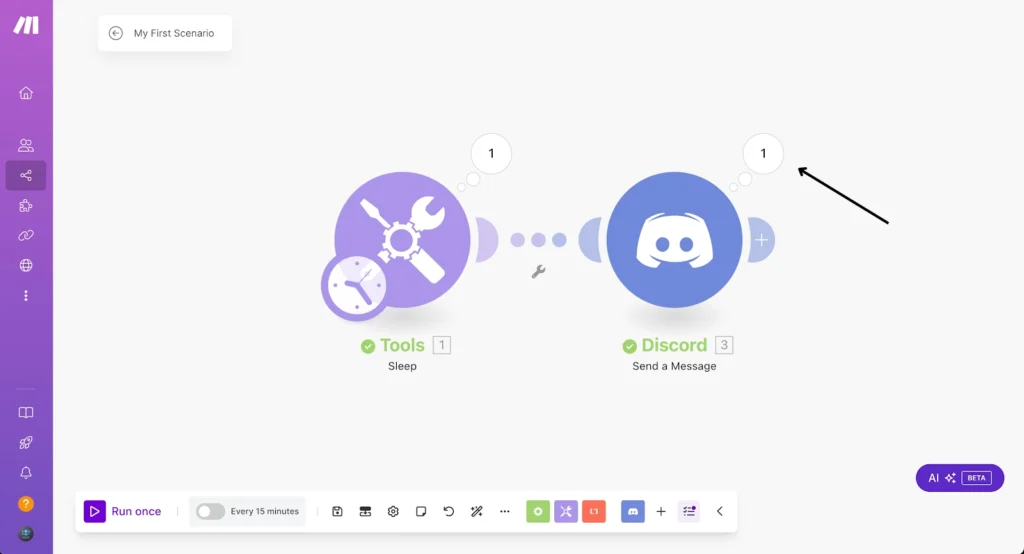
After you run the scenario, you will see some numbers on top; let’s open Discord one :
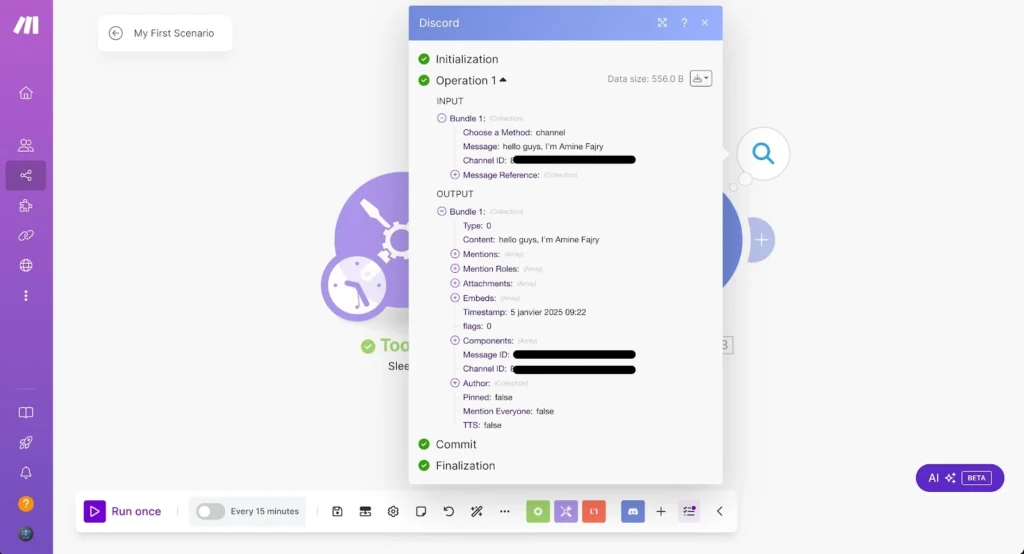
7. Results
Let’s go to my Discord channel to see if the message has been sent:

As we see in this image, it is very beautiful 😭; it just took me 5 seconds to create and run this scenario. Incroyable!
8. Save your scenario
Remember to always and always and alwaaaays save your scenario plz, right here :
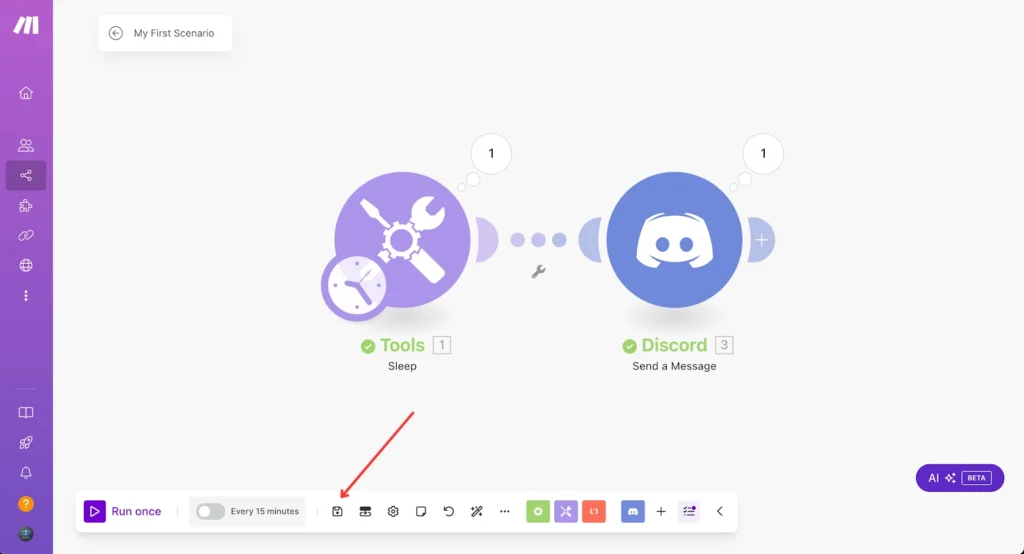
9. Activate your scenario
If you want to run your scenario automatically every 15 minutes, you can activate this switch :
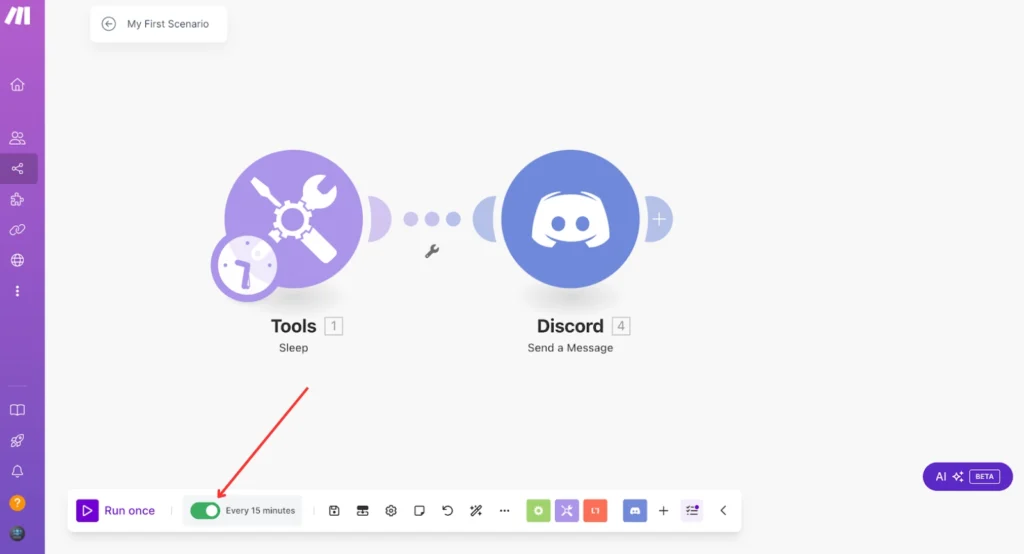
Or you can schedule it right here! And if you’re interested in learning all the ins and outs of scheduling automation in Make, I’ve got you covered; check out my article, ‘How to Schedule Automations in Make’, for all the details!
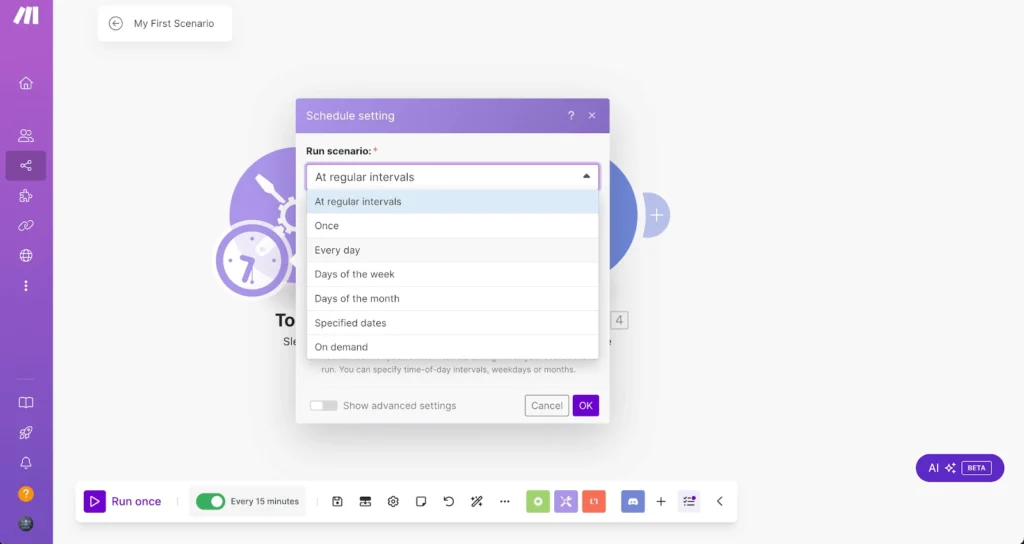
And then you can create your scenario and just start right now! Just do it! and it’s just free.
Bonne chance, goodbye! 👋
Get this scenarioConclusion
Creating your first scenario in Make might not seem easy initially, but with this guide, you can start your automation journey! Remember to start simple and gradually build more complex workflows as you become comfortable with the platform. Don’t forget to test your scenarios and monitor their performance regularly. Ready to create your first automation? Jump in and start building – your more efficient future awaits!
Faqs
How do you start a scenario?
Simply click the “Create a New Scenario” button in Make, choose your apps, and add your first module to begin building your automation workflow!
How to save a scenario in Make?
Just click the “Save” button in the bottom bar of your scenario builder – it looks like a small disk icon. Don’t forget to do this regularly as you work! 😊

Further Resources
- How to Build a Social Media Automation System with Make
- How to Set Up Webhooks in Make: Complete Guide
- How to Automate Photo Posts on Reddit with Make
- How to Easily Use the Router Module in Make
- How to Automate Instagram Posts with Make
- How to Automate Facebook Posts with Make
- How to Automate YouTube Shorts with Make