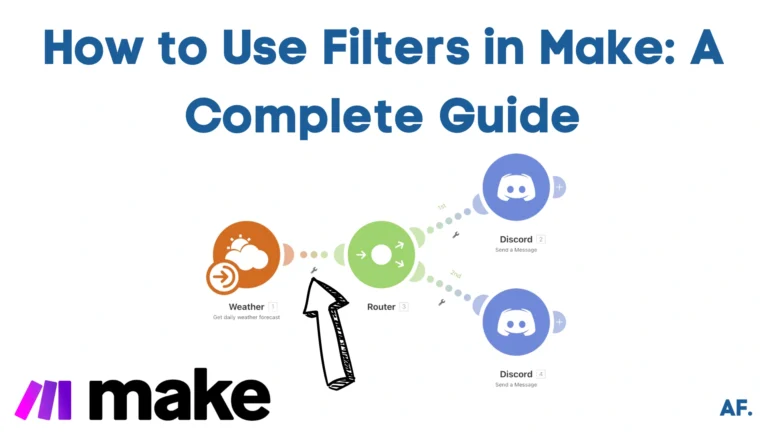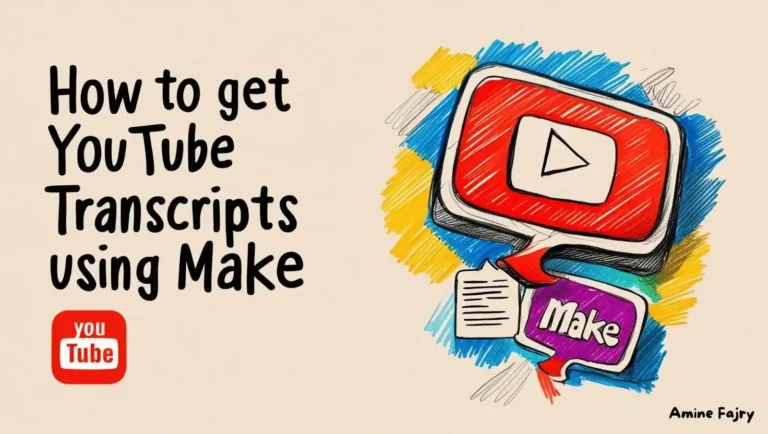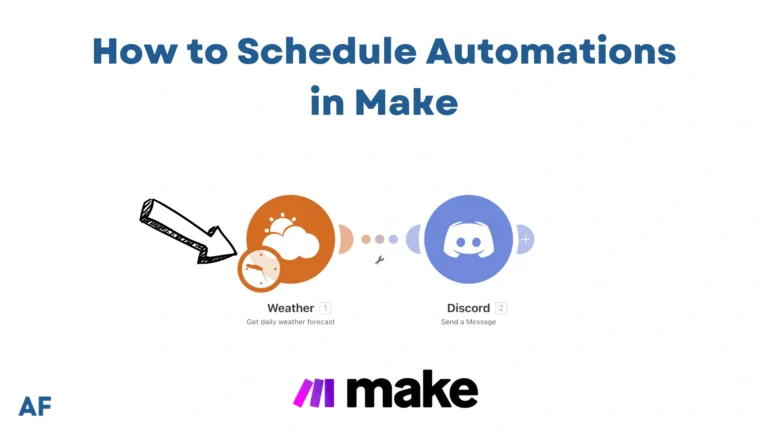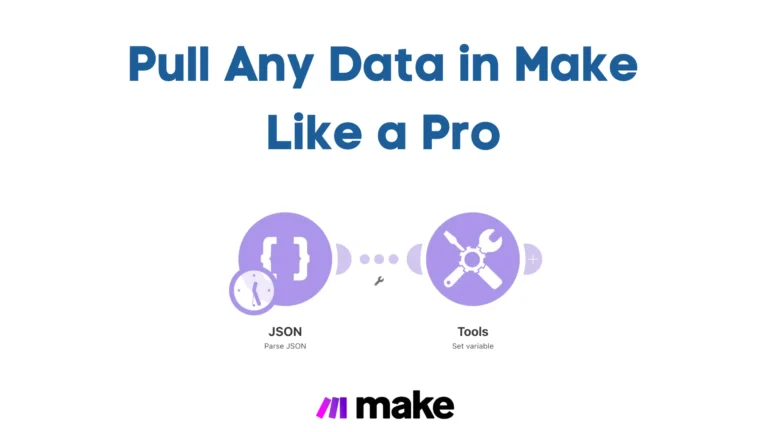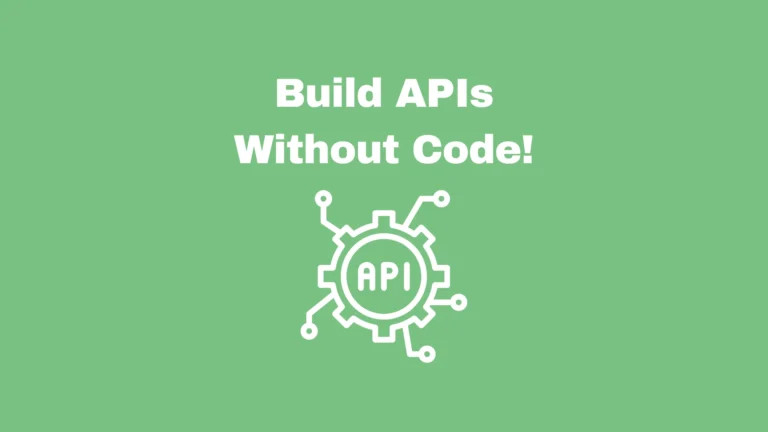How to Build a Pinterest Automation System with Make
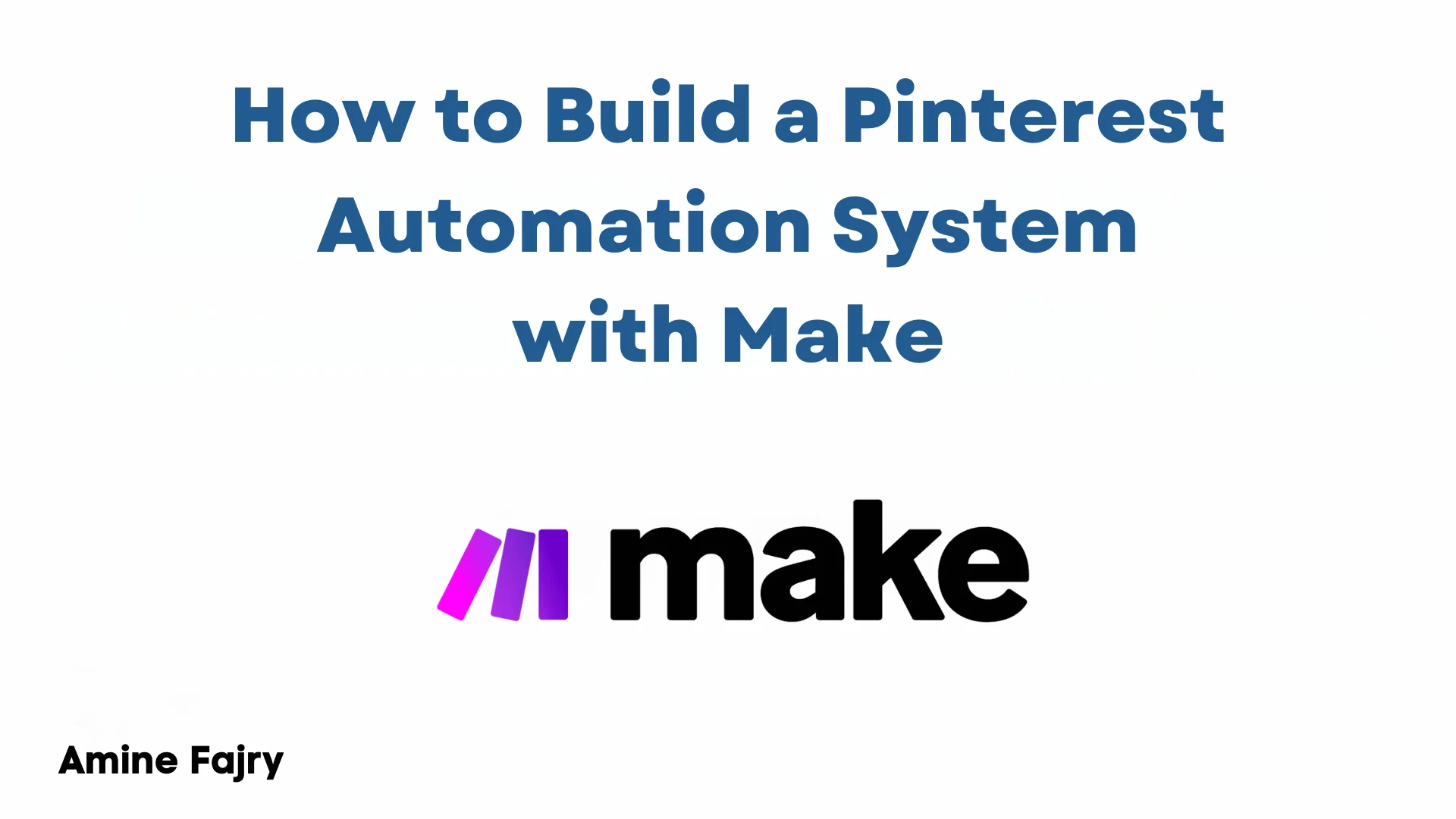
Did you know that 80% of weekly Pinterest users have discovered new brands or products on the platform? That’s the power of Pinterest marketing! However, manually managing your Pinterest presence can be time-consuming and overwhelming. Enter Pinterest automation with Make (formerly Integromat) – your secret weapon for scaling your marketing efforts while maintaining authenticity and engagement. In this comprehensive guide, we’ll walk you through everything you need to know about building a robust Pinterest automation system that works while you sleep!
Let’s dive right in!
How Does Make’s Interface Work for Pinterest Automation
Once you get used to the visual interface, it’s brilliant. Think of it as connecting dots on a digital playground. You’ll see a workspace where you can drag and drop modules (those round icons) and connect them with lines, creating what Make calls “scenarios.” I remember spending hours just playing around with different configurations until they clicked.
One of the first things you’ll need to do is connect your Pinterest account. Go to the connections section (the key icon in the left sidebar), click “Add Connection,” and select Pinterest. The authentication process is straightforward—follow the prompts and grant the necessary permissions. Pro tip: Log into your Pinterest business account before starting this process.
Modules are the building blocks of your automation. Each module performs a specific action, such as “Create Pin” or “Search Pins.” Their connections make the magic happen, determining how data flows from one action to the next.
Now, about Make’s pricing—this is important. While they offer a generous free plan with 1,000 operations, I learned that Pinterest automation can quickly use these. The basic paid plan starts at $9/month, but here’s a crucial tip: Monitor your operation usage in the first week to determine if you need to upgrade. I’ve found that most Pinterest automation scenarios use about 2-3 operations per executed task.
Understanding the limitations is crucial, too. To comply with Pinterest’s API limits, restrict how quickly you can perform actions on Pinterest. For instance, you can’t create more than 50 pins per hour—trust me, I discovered this after my first automation attempt went a bit overboard!
The key is to start small. Begin with a simple scenario, like automatically creating pins from your blog posts, and gradually build complexity as you become more comfortable with the interface. A reliable, simple automation is better than a complex one that constantly breaks.
Setting Up Your First Pinterest Automation Scenario
I created two articles about how to post Pinterest videos and photos automatically Using Make. Why? I tried to minimize the length and divide each scenario into two different articles because each scenario is pretty long.Post Videos
If you want to learn how to post videos on Pinterest, here is the article :Post Photos
If you want to know how to post photo spins on Pinterest, here is this article below :Monitoring and Optimizing Your Pinterest Automation System
Let me share what I’ve learned from years of managing Pinterest automation systems – trust me, it’s been quite the journey of trial and error!
The key to successful Pinterest automation isn’t just setting it and forgetting it. When I started, I made the rookie mistake of letting my automation run wild for weeks without checking the metrics. That was a big mistake! Now I know better.— I check my Pinterest analytics dashboard at least twice a week
What exactly should you monitor? Focus on these essential metrics:- Pin impressions (how many people saw your pins)
- Engagement rate (saves and clicks)
- Monthly unique viewers
- Traffic to your website from Pinterest
- Pins not publishing at scheduled times
- Automation tools disconnecting from Pinterest
- Duplicate pins being posted
The solution? First, always check your API connections if your posts aren’t posting correctly. Second, review your Pinterest account settings to ensure you haven’t hit any limits. Finally, make sure your automation rules don’t conflict with each other. I learned this hard when I accidentally flooded one board with the same content!
Remember to adjust your automation scenarios based on the data. Consider using certain types of pins or posting times that perform better. Don’t be afraid to experiment with different approaches; ensure you track the results carefully.
What’s interesting is how Pinterest’s algorithm responds to consistent, quality engagement. Maintaining a steady posting schedule, rather than sporadic bursts of activity, yields better long-term account growth and engagement results.
Best Practices and Compliance Guidelines
First things first: Pinterest has some pretty clear boundaries regarding automation. You can schedule pins and use approved tools like Tailwind, but mass-following, aggressive pinning, and using unauthorized automation tools are off-limits. I learned this the hard way when I tried using a sketchy auto-following tool—my account got flagged faster than you can say “Pinterest jail!”
The key to successful Pinterest automation is maintaining that human touch. Here’s what works: I limit my scheduled pins to 25-30 per day across different time slots. Pinterest’s guidelines suggest keeping your daily pins under 50, but I’ve found that staying well below that keeps things looking natural and engagement-friendly.
One frequent mistake I see people make is repeatedly recycling the same pins. While repinning your content is okay, Pinterest’s algorithm favors fresh pins. I now create at least three to four variations of each pin design and rotate them every few months. This approach has helped my monthly views grow from 100,000 to over 500,000.
To keep your account safe, here are my tried-and-true guidelines:- Use only Pinterest-approved scheduling tools
- Space out your pins throughout the day (I use 2-3 hour intervals)
- Mix up your content (30% new pins, 70% repins is my sweet spot)
- Regularly engage manually with other pins
- Keep your daily pin count reasonable
My most important lesson is that automation should complement your strategy, not dominate it. When I started treating automation as a helper rather than a complete solution, my Pinterest presence became more authentic and successful.
Remember to check Pinterest’s current terms of service regularly. They update frequently, and staying informed is your best defense against accidental violations. I’ve made it a habit to review their guidelines quarterly to stay on top of any changes.
Conclusion
Building a Pinterest automation system with Make can transform your social media strategy. Following this guide and implementing these automation workflows will save countless hours while maintaining an active and engaging Pinterest presence. Remember to monitor and optimize your automation system regularly for the best results. Ready to transform your Pinterest marketing? Start building your first automation scenario today!
FAQs
Q1: What is the daily pin limit?
A1: The article recommends limiting scheduled pins to 25-30 per day across different time slots, staying well below Pinterest’s 50-pin daily limit to maintain a natural appearance.
Q2: What is the ideal ratio of new pins to repins?
A2: According to the article, the ideal mix is 30% new pins and 70% repins, which has proven successful in maintaining engagement.
Q3: How often should you monitor Pinterest analytics?
A3: The article recommends checking the Pinterest analytics dashboard at least twice a week to track performance and spot trends.

Further Ressources
- How to Build Customer Feedback Automation in Make
- The Ultimate Guide to Data Mapping in Make
- How to Send Automated Emails with Make
- How to Automate Employee Onboarding in Make
- How to Send Automated Emails from Google Forms Using Make
- How to Convert Base64 to PDF Using Make
- How To Trigger Instantly Google Form On Make
- How to Automate Pinterest Video Posts with Make