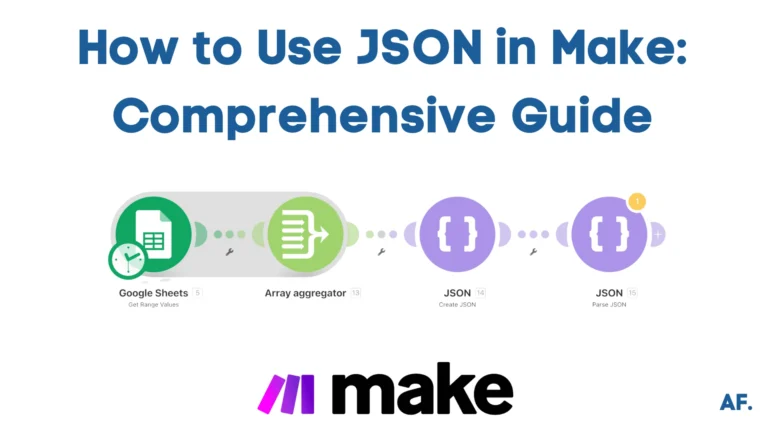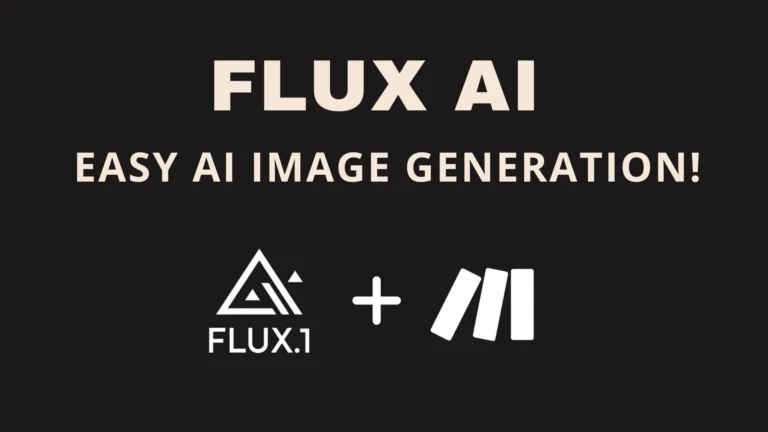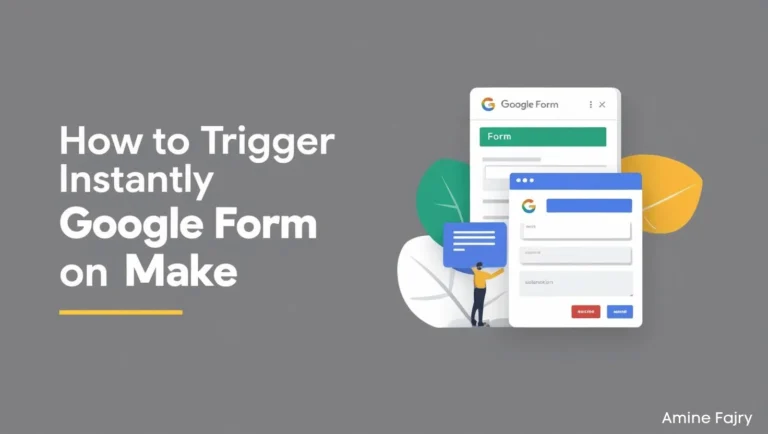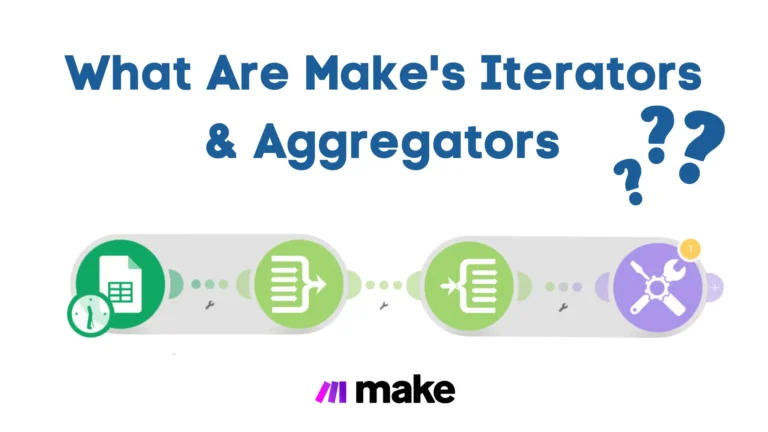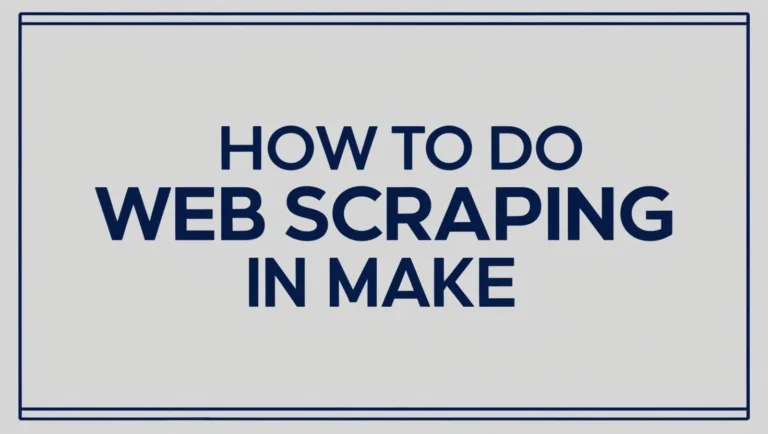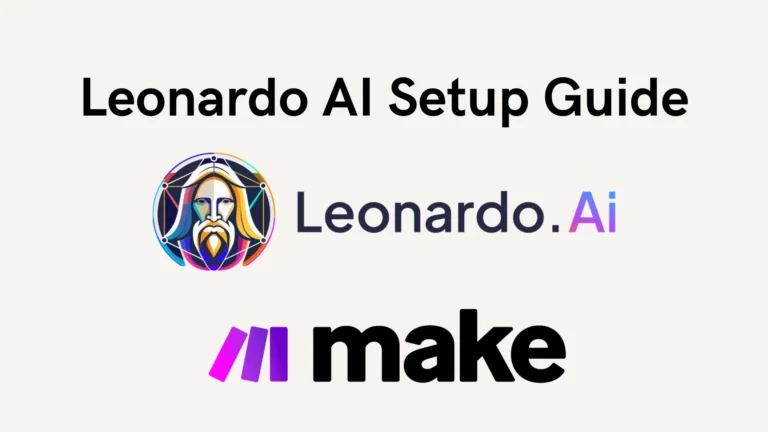How to Automate Employee Onboarding in Make

Did you know that companies with an intense onboarding process improve new hire retention by 82%? In today’s fast-paced business world, automating your employee onboarding process isn’t just a luxury – it’s necessary! I’ll show you how to leverage Make‘s powerful automation capabilities to transform your onboarding workflow from a manual into an efficient process. Whether you’re an HR professional or a business owner, this guide will help you save countless hours and ensure a consistent onboarding experience for every new hire.
Let’s dive right in!
Why Automate Employee Onboarding?
- Improved Efficiency: Save time by eliminating repetitive administrative tasks.
- Consistency: Ensure all employees receive the same onboarding experience.
- Reduced Errors: Minimize the risks of missing essential steps in the process.
- Scalability: Handle larger onboarding volumes as your organization grows.
What Is Make and How Can It Help?
Make is an intuitive automation platform that connects apps and services via customizable workflows called “scenarios.” These scenarios allow organizations to streamline processes, including employee onboarding.
Key Features of Make for Onboarding:- Pre-built integrations with popular HR, email, and communication tools (e.g., Slack, Google Workspace, BambooHR, Discord).
- Visual interface to design workflows without coding.
- Robust tools for scheduling, data validation, and conditional logic.
Steps to Automate Employee Onboarding in Make
Step 1: Creating Your Folder
Let’s start by getting organized in Google Drive! First, create a dedicated folder called ‘OnBoarding‘—our central hub for all employee materials. Think of it as a digital filing cabinet where we’ll store individual employee folders neatly and organized.

Step 2: Creating Your Table on Monday
Next, let’s set up your employee tracking system on Monday.com. Create a simple but effective table with these five essential columns:- Full Name (to identify each employee)
- Phone Number (for direct contact)
- Email Address (for digital communications)
- Status (to track their onboarding progress)
- Last Modified Date (to keep everything up to date)
Having these key details organized in one place will make managing your onboarding process so much smoother!

For the Status column, we’ll use three simple categories to track each employee’s progress:
‘Pending‘ is for new hires who haven’t started onboarding. ‘Onboarding‘ is for employees who are actively going through the process. ‘Completed‘ – for those who have successfully finished their onboarding journey
This clear status system helps you track exactly where each team member is in their onboarding adventure!

Step 3: Automate on Monday
Now, let’s add some magic with automation! We’ll set up Monday.com to automatically trigger actions when an employee’s status changes to ‘Onboarding‘. Here’s how to set it up:
Head over to the ‘Automation‘ ‘Integrations’ section on Monday.com (you’ll find this by clicking the little robot icon ‘Automate‘ in your workspace). We’ll create a webhook that springs into action whenever someone changes a status – it’s like creating a digital domino effect!
This automation will save time by automatically handling certain tasks when an employee enters the onboarding phase.

Let’s create our first automation! We’ll build a simple but powerful trigger that works like this:
When → Status changes to 'Onboarding' Then → Send a webhookIt’s as simple as that! This trigger-action pair will automatically notify your system whenever someone’s status is updated to ‘Onboarding‘. But I noticed you mentioned an image—I don’t actually see it in our conversation. If you’d like me to provide more specific guidance about the webhook setup, could you paste the image or describe what specific webhook settings you’d like to configure?

Step 4: Create Your Scenario
Time to set up your workflow in Make (formerly Integromat)!
If you’re new to Make: Click the sign-up link to create your free account – it only takes a minute!
Great! Click the ‘Create a New Scenario‘ button to get started. This is where we’ll build our automated workflow to handle the onboarding process.
Think of this scenario as building blocks connecting Monday.com to your other tools – we’re about to make some automation magic happen!
Step 5: Start Building
We’ll set up the ‘Watch Board’s Column Values‘ module for our first building block in Make. This is like creating a vigilant assistant that keeps an eye on your Monday.com board:
Select ‘Watch Board’s Column Values‘ as your trigger module. It’s the perfect starting point because it will monitor any changes in your onboarding board. Think of it as a digital sentinel that will kick off our automation whenever important changes happen!
This module will be the foundation of our automation, monitoring status changes that we want to act on.

Next up, let’s add our second module – ‘Get an Item‘. This module will fetch all the essential details about our employee entry. Here’s the simple but crucial setup:
In the ‘Get an Item‘ module, look for the ID field. Connect it to the ‘Pulse ID’ from our previous module. This connection ensures we’re grabbing information about the employee whose status just changed.

Now, let’s add a Router to our workflow – this is where things get interesting!
Think of the Router as a traffic controller for your automation. It will help us direct different actions based on specific conditions we’ll set up. It’s like creating different paths for your automation to follow, ensuring each situation is handled exactly how it should be.
Click the ‘+‘ button after your ‘Get an Item‘ module and select ‘Router‘ from the options.

Step 6: Implementing Interview Scheduling
For our first route, let’s set up a Calendly integration, which will automatically handle scheduling the initial team interview.
Connect the Calendly module and set it up to create an interview slot for your new team member. This saves you from the back-and-forth email dance of scheduling! The system will automatically:- Create a meeting invitation
- Include the candidate’s details from Monday.com
- Send out the interview link to both the team and the candidate
Pro tip: Select the right meeting duration and participant settings in Calendly to match your team’s interview format!

Next, let’s add a ‘Set Variable‘ module – this is like creating a memory bank for our automation!
We’ll store some important information here that we’ll need to use later in our workflow. Consider putting a bookmark in your automation process, saving crucial details we want to reference.
Click the ‘+‘ button and choose ‘Set Variable‘ from the Tools section. In the next few steps, we’ll configure exactly what we want to store!

Step 7: Setting Up a Google Drive Module
Let’s set up your Google Drive to automatically create organized folders for each employee! Here’s what we’ll do:
Inside your ‘OnBoarding‘ folder in Google Drive, we’ll create individual folders for each team member as they start their journey. The automation will:- Connect to your Google Drive
- Navigate to your main ‘OnBoarding‘ folder
- Create a new folder using the employee’s name (which we’ll pull directly from the ‘Get an Item’ module)
To set this up, add a ‘Create Folder‘ module for Google Drive. For ‘New Folder Location’, Select your ‘OnBoarding’ folder. For ‘New Folder’s Name’, Map it to the ‘Name’ field from your ‘Get an Item‘ module.
This way, each employee automatically gets their own organized space in your drive—no manual folder creation is needed!

After setting up the Google Drive folder creation, let’s add a quick breather to our automation – a 10-second delay.
Why add this short pause? It gives our system a moment to ensure the new folder is created adequately before proceeding to the next steps. Think of it as taking a deep breath between tasks—it helps everything run more smoothly!
Just add a ‘Delay‘ module and set it to 10 seconds. This tiny pause can make a big difference in ensuring our automation runs reliably.

Step 8: Email integration
Now, let’s retrieve that variable we stored earlier – specifically the meeting link.
In our third route, add a ‘Get Variable‘ module and type in ‘meeting-link‘ as the variable name. This pulls back the Calendly meeting information we saved earlier. Imagine reaching into our automation’s pocket to grab that important meeting link we tucked away!
Simply:- Add a ‘Get Variable‘ module
- Enter ‘meeting-link‘ as the variable name to fetch
- This will give us access to the meeting details we’ll need for our next steps

We need to locate our newly created employee folder to get its link. Let’s set up a folder search:
Add a ‘Search Folder‘ module for Google Drive and configure it to:- Look within your ‘OnBoarding‘ parent folder
- Use the employee’s name (from our ‘Get an Item‘ module) as the search query
- This will find the exact folder we just created and give us its link

Let’s craft a warm welcome email that brings everything together! Here’s how to set up the email module:
For the email setup:- In the ‘To‘ field: Map the employee’s email from your ‘Get an Item‘ module
- Subject: Create a welcoming subject like ‘Welcome to the Team – Your Onboarding Details!’
- Content: Let’s create a friendly message that includes all the essential links
This email gives your new team members everything they need in one organized place!

Let’s wrap up our automation with the final piece – automatically updating the status once everything is set up!
Add the ‘Update Column Values of a Specific Item‘ module to:- Find the employee’s entry using the ID from our initial ‘Get an Item‘ module
- Change their status from ‘Onboarding‘ to ‘Completed‘
Once they receive their welcome email with all the important links, their status will automatically update to show that they’re ready to go!
And there you have it – we’ve created a complete automation that handles the onboarding process from start to finish. Your new team members get everything they need automatically, and you can focus on welcoming them rather than handling manual tasks!

Step 9: Testing and Verification
Perfect – we’ve reached the finish line! Let’s activate your automation:- Double-check that all our modules are connected properly
- Hit that ‘Save‘ button to store your automation
- Click ‘Run‘ to make it live!
- Schedule their team interview through Calendly
- Create their personal folder in Google Drive
- Send them a welcome email with all their essential links
- Update their status to ‘Completed‘
You’ve just transformed a manual process into a smooth, automated experience. Now, you can focus on what matters – welcoming your new team members!


Step 10: Results
And there you have it – success! 🎉
Looking at your Monday.com board now, you’ll see the status has automatically switched to ‘Completed.’ This means:- Your automation worked perfectly
- The employee received their welcome email
- Their folder was created in Google Drive
- Their interview is scheduled
- Everything happened automatically!
This automation saves you time and ensures nothing falls through the cracks during onboarding. Every new team member gets the same smooth, professional experience without handling all these tasks manually.
Pretty amazing how a few connected modules can transform your onboarding process, right?

Success! Your new team member has now received their personalized welcome email! 📧
This automatically delivered email contains everything they need to get started:- Their scheduled interview link
- Access to the team’s Discord channel
- Their personal Google Drive folder
The best part? You didn’t have to write an email or copy/paste any links – the automation handled it perfectly. This ensures every new team member gets the same warm welcome and all the essential information they need on time.
Your onboarding process is now running like a well-oiled machine! Each new employee gets a consistent, professional experience, and you can focus on more critical tasks than sending a manual email.

Perfect – your Google Drive is now automatically organizing itself! ✨
Let’s check what happened behind the scenes:- The automation created a new folder with the employee’s name
- It’s neatly placed inside your ‘OnBoarding‘ main folder
- The folder link was automatically included in their welcome email
- No more manual folder setup
- Every employee gets their own organized space
- All documents will stay perfectly organized
- You can easily find any employee’s materials when needed
Your onboarding system is fully automated from start to finish – from Monday.com status changes to email notifications and even Google Drive organization. Everything works seamlessly to create a smooth onboarding experience for you and your new team members!

Step 11: Activating Your Automation
Let’s make your automation even more powerful by activating the switch!
Click the switch toggle to turn your scenario from manual to automatic mode. When it’s switched on:- Your automation will run continuously in the background
- It will check for new status changes every few minutes
- No need to manually run the scenario anymore
- Everything happens automatically when triggered
Think of it as setting your onboarding process on autopilot—once switched on, it’s always ready to welcome new team members! When activated, the switch will turn blue, indicating that your automation is live and ready to work 24/7.

Let me explain why switching ‘On‘ is so important for your automation:
By turning the switch ‘On‘, you’re basically giving your automation its own set of keys to run the show! Here’s what happens:
Before (Manual Mode):- You had to come back to Make
- Click ‘Run‘ each time you want the automation to work
- Manually check if there were any status changes
- Your scenario continuously monitors Monday.com
- It automatically spots when an employee’s status changes
- Instantly triggers the whole onboarding sequence
- Works 24/7 without you having to check in

Thank you for completing this automation journey! You’ve successfully built something really powerful here. 🎉
What you’ve created isn’t just a simple automation – it’s a scalable foundation for your onboarding process. Think of all the possibilities:- Add more automated steps as your team grows
- Customize the process for different departments
- Include additional resources in the welcome email
- Create more sophisticated folder structures
- Add team-specific Discord channels
The best part? You’ve freed up so much time that would have been spent on manual tasks. Now, you can focus on making your new team members feel truly welcomed and supported.
You’ve done a fantastic job setting this up – it will make a difference in your onboarding process. Keep exploring and expanding it as your needs grow!
Get this scenarioConclusion
Implementing these automation strategies in Make will transform your employee onboarding process into a streamlined, efficient system that saves time and reduces errors. Remember to regularly review and optimize your automation workflows to ensure they continue meeting your organization’s needs. Ready to revolutionize your onboarding process? Start implementing these automation steps today!
FAQs
What is the main benefit of automating the employee onboarding process?
It improves new hire retention by 82%, saving HR teams significant time by eliminating repetitive administrative tasks.
What platform automates the onboarding process in this guide?
Make (formerly Integromat) connects apps and services through customizable workflows called “scenarios.”
What are the three status categories used to track employee progress?
The three status categories are ‘Pending’ for new hires who have yet to start, ‘Onboarding’ for those in process, and ‘Completed’ for those who have completed onboarding.
How do we automate an onboarding process?
Automating an onboarding process involves setting up digital workflows that automatically handle new hire documentation, create employee folders, schedule orientation meetings, and send welcome emails through platforms like Make, which connects your HR tools into one seamless system. The automation monitors employee status changes and triggers appropriate actions without manual intervention, ensuring every onboarding step happens consistently and efficiently.
What is auto onboarding?
Auto onboarding is a technology-driven approach that automatically manages the integration of new employees into an organization by delivering necessary materials, creating accounts, scheduling meetings, and tracking progress without requiring constant manual oversight from HR teams. This streamlined system ensures every new hire receives the same high-quality onboarding experience while significantly reducing administrative workload and human error.

Further Ressources
- How to Build Customer Feedback Automation in Make
- How to Get YouTube Transcripts Using Make
- How to Send Automated Emails with Make
- Discord Message Integration with Make: A Complete Guide
- How to Send Automated Emails from Google Forms Using Make
- How to Convert Base64 to PDF Using Make
- How To Trigger Instantly Google Form On Make
- How to Automate Pinterest Video Posts with Make