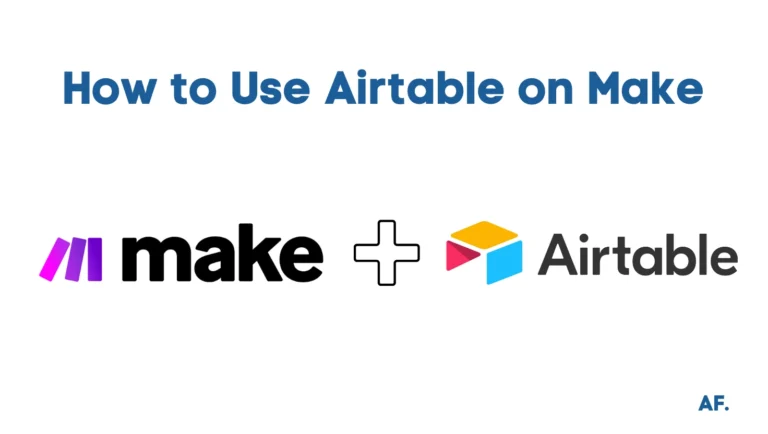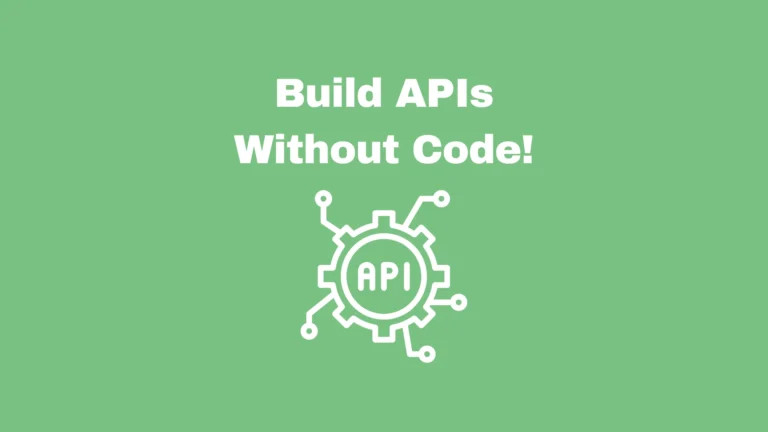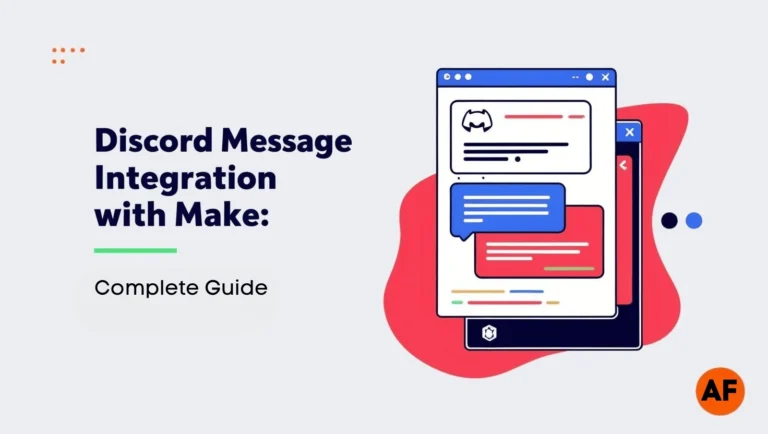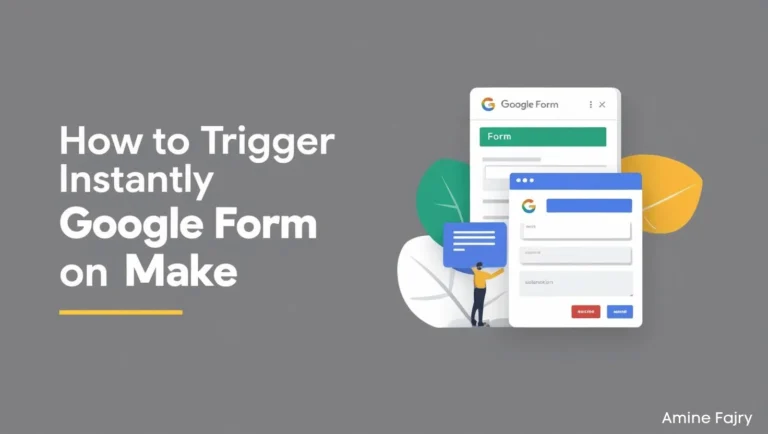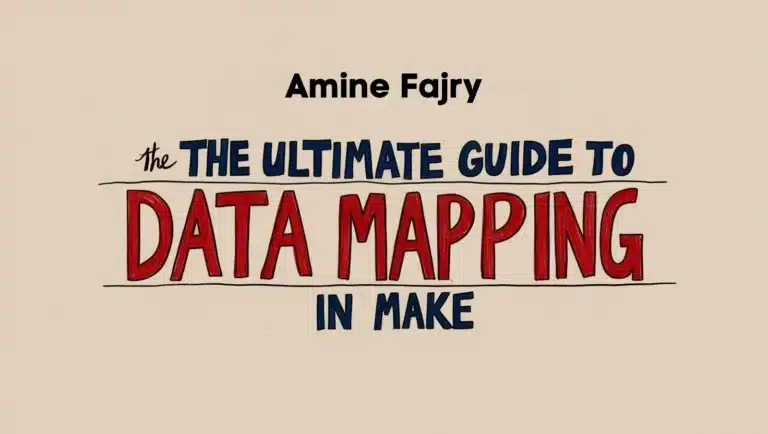How to Get YouTube Transcripts Using Make
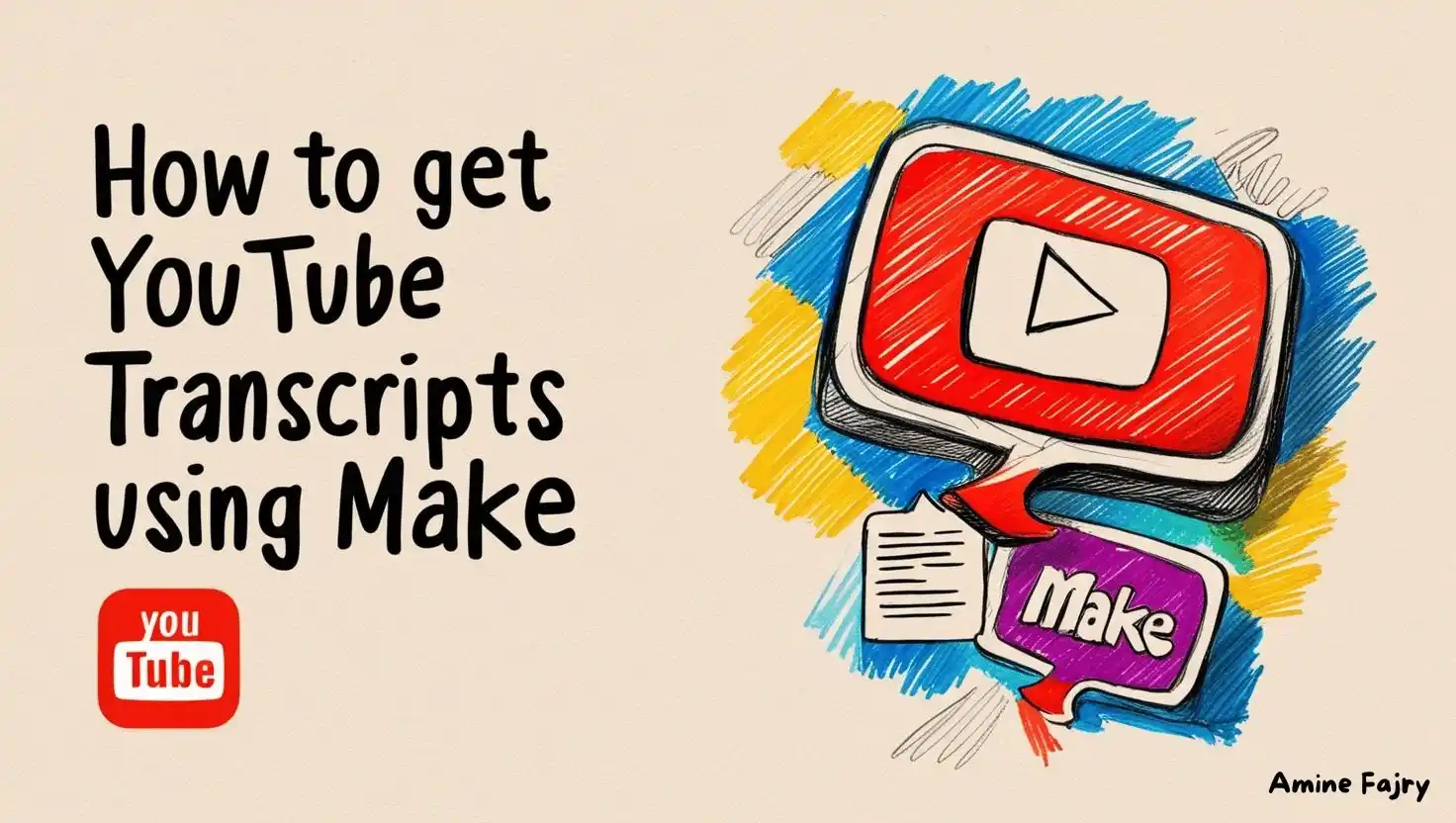
Have you ever found yourself manually transcribing YouTube videos? What a time-consuming task! Did you know that over 500 hours of video content are uploaded to YouTube every minute? That’s a lot of potential transcripts to handle! I’m excited to show you how to get YouTube transcripts using Make (formerly Integromat), which can be your secret weapon for automatically retrieving YouTube transcripts. Whether you’re a content creator, researcher, or just someone who needs text versions of videos, this guide will transform how you work with YouTube content.
Let’s dive into the simple yet powerful process of using Make to fetch YouTube transcripts!
What You’ll Learn
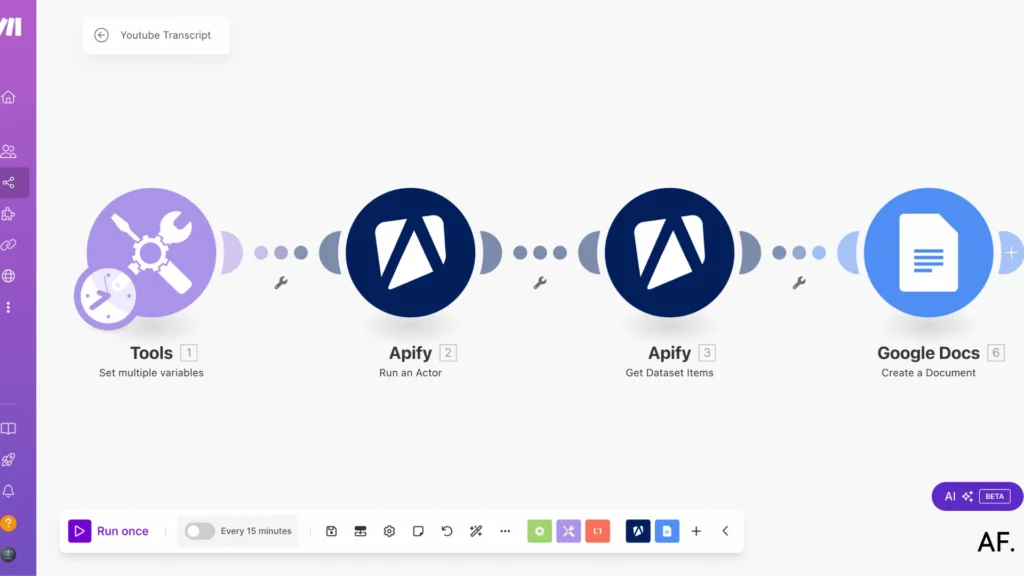
- Set up YouTube transcript automation workflow.
- Create automatic documents.
- Get automatic data from Apify.
Creating Your First YouTube Transcript Workflow
Step 1: Create A Folder on Google Drive
First up, head over to your Google Drive – this is where the magic starts! Create a fresh folder, and feel free to name it ‘YouTube-Transcript‘ (or pick any name that makes sense to you)
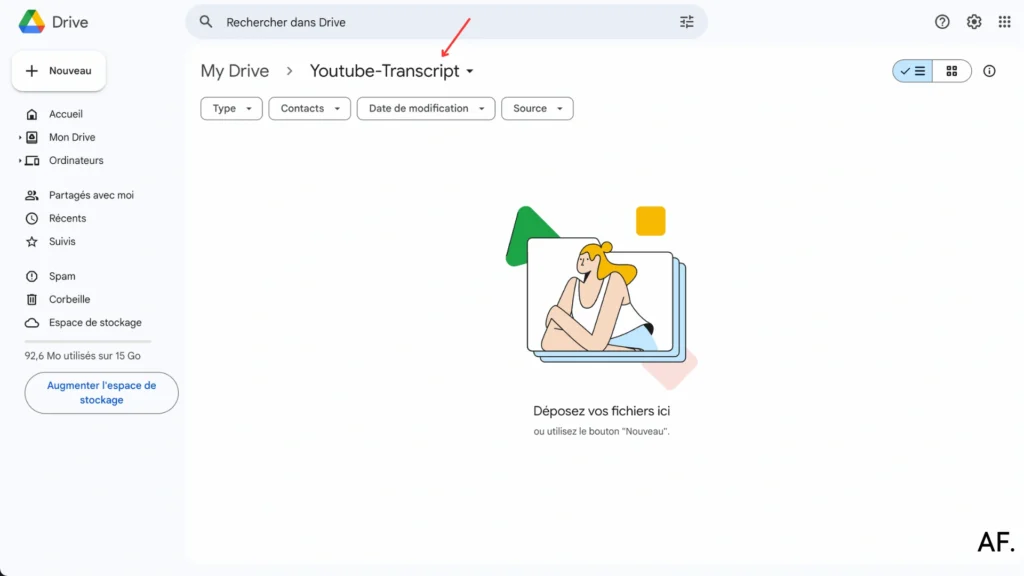
Step 2: Add An Actor on Apify
Next, you’ll need an Apify account to make this work. Head over to Apify.com to sign up, then navigate to their store. Let me walk you through what to do next.
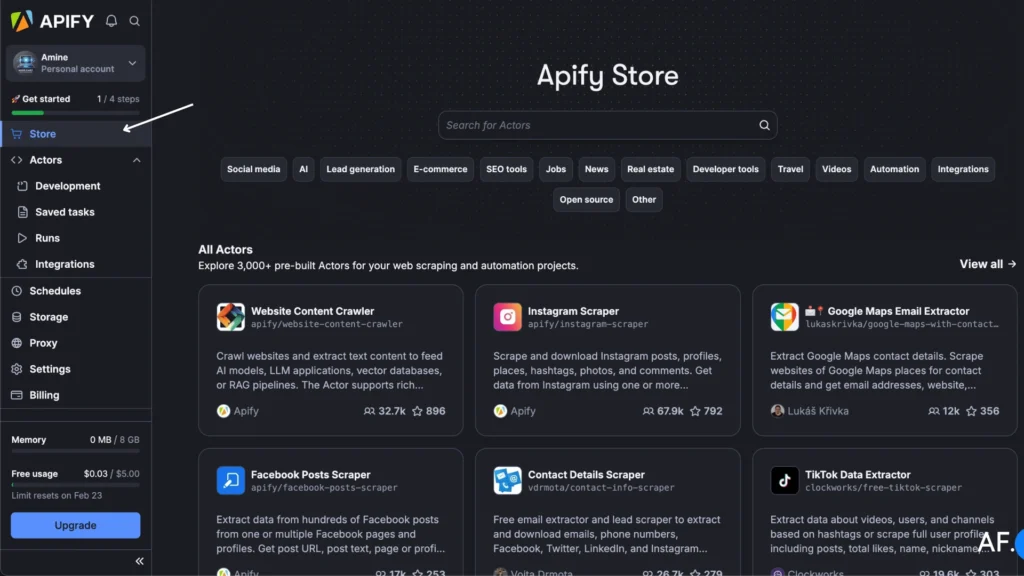
In the Apify store, type ‘YouTube transcript‘ into the search bar and look for the one by Ninja – it’s our go-to tool for this project.
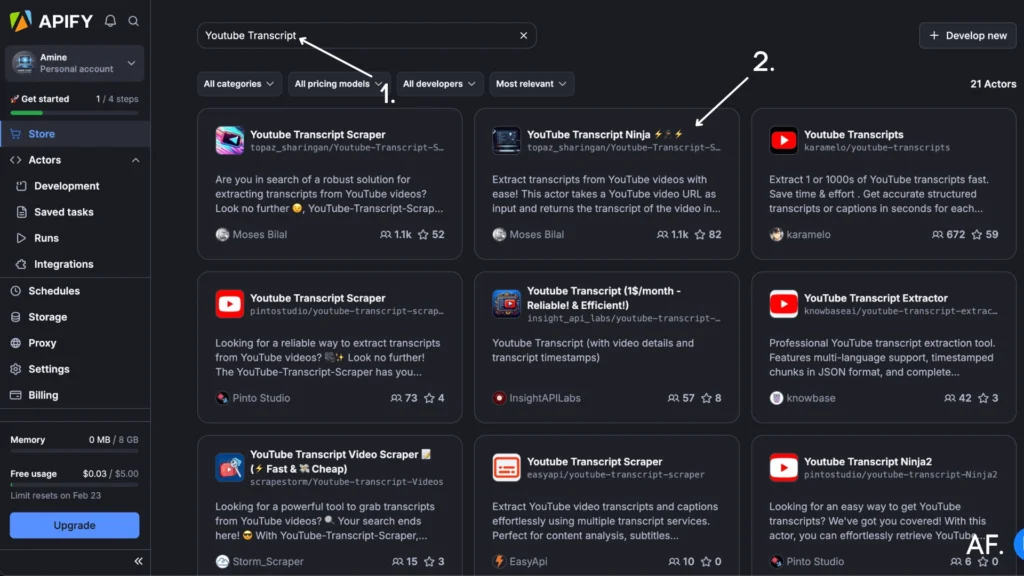
Now click on the tool, and it’s time for a quick test run. Paste your YouTube video URL in the input field and hit the Start button to get things rolling.
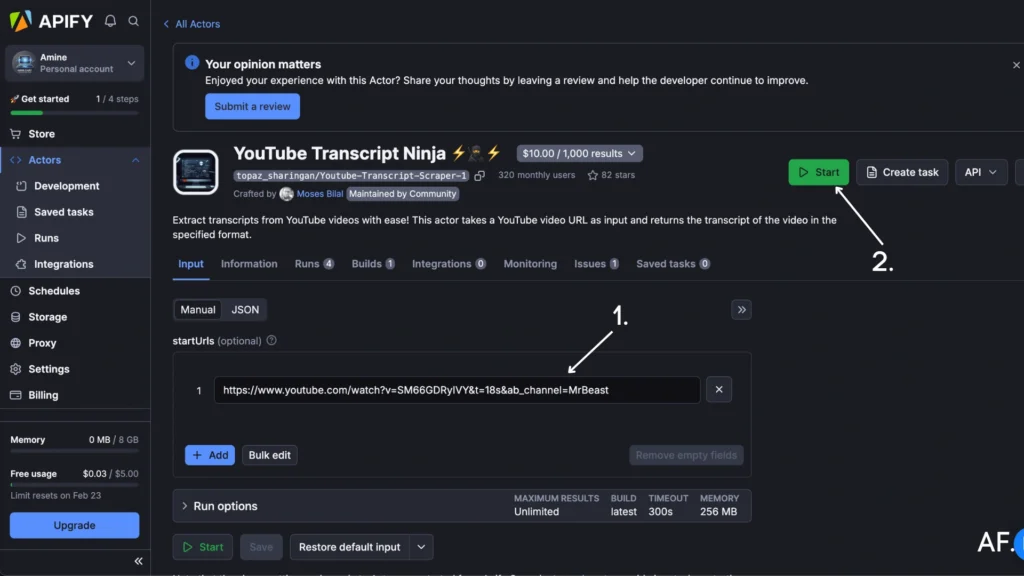
Step 3: Create a new Scenario
Next step: Visit Make.com and create a new scenario where we’ll automate the whole process.
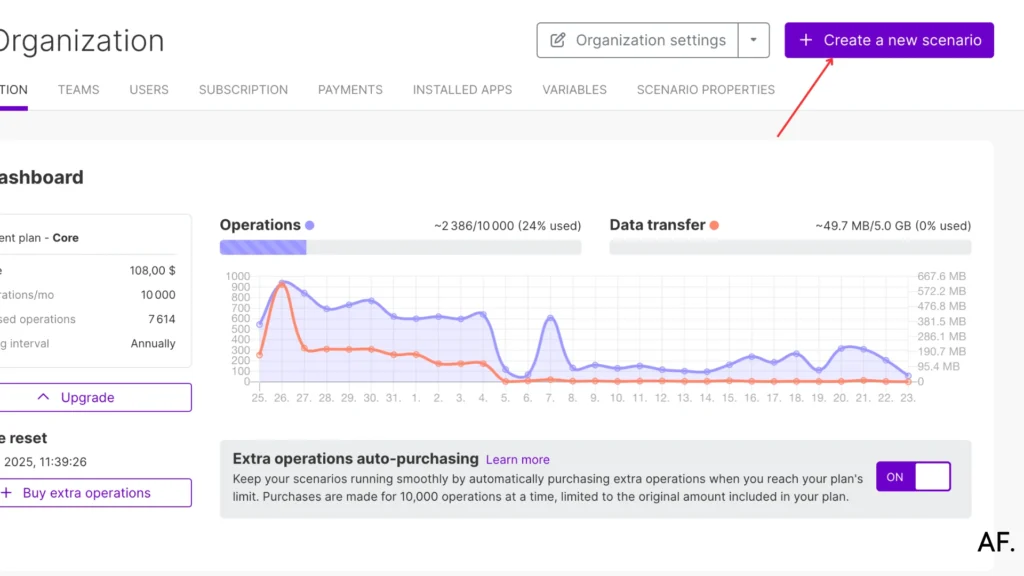
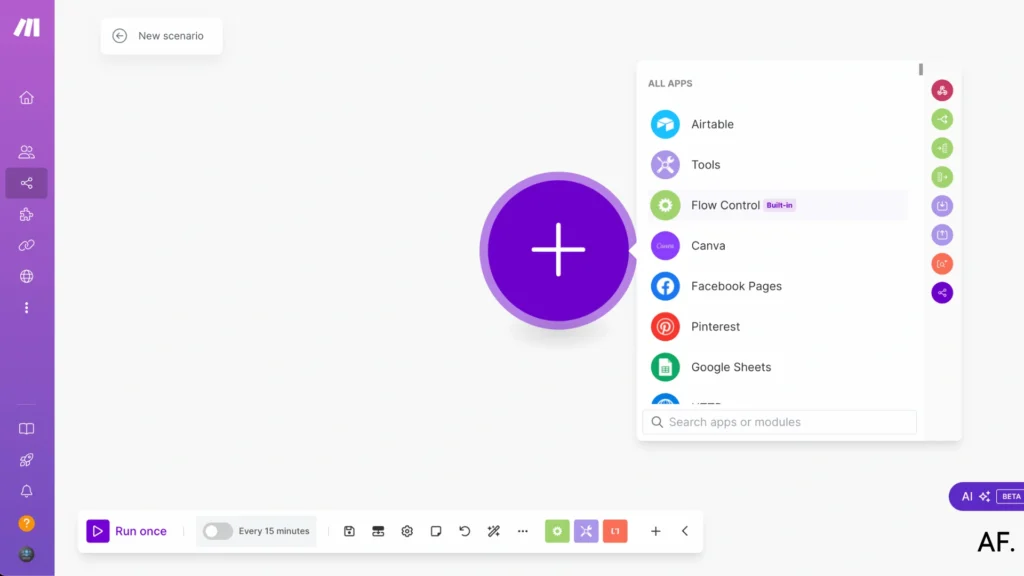
Step 4: Start Building
In Make, start by adding a ‘Set Multiple Variables‘ module to help us organize our data better.
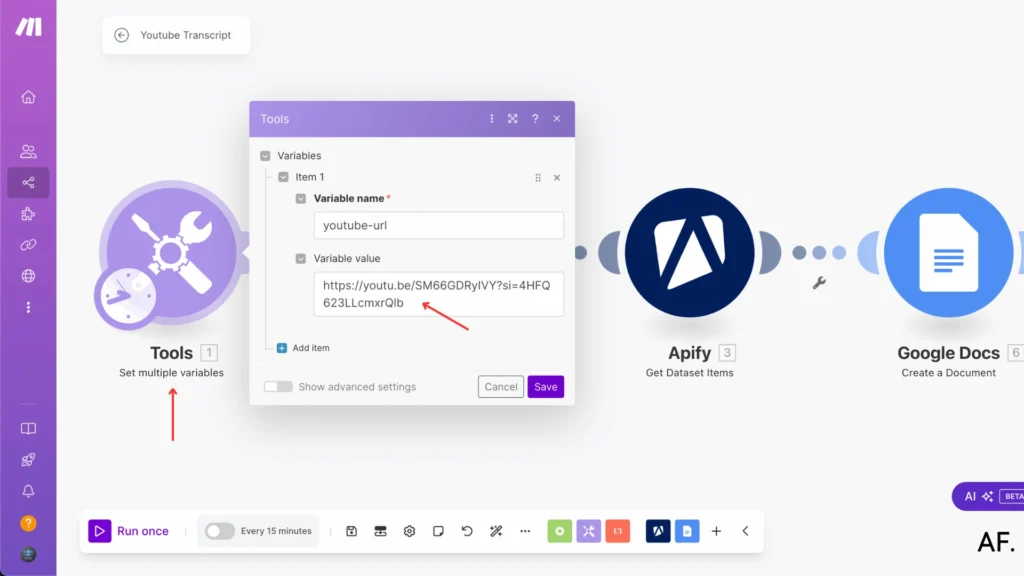
Add a ‘Run an Actor‘ module and select the Ninja actor we set up. Set ‘Run synchronously‘ to ‘Yes.’ Then copy this JSON configuration:
{
"startUrls": [
"{{1.`youtube-url`}}"
]
}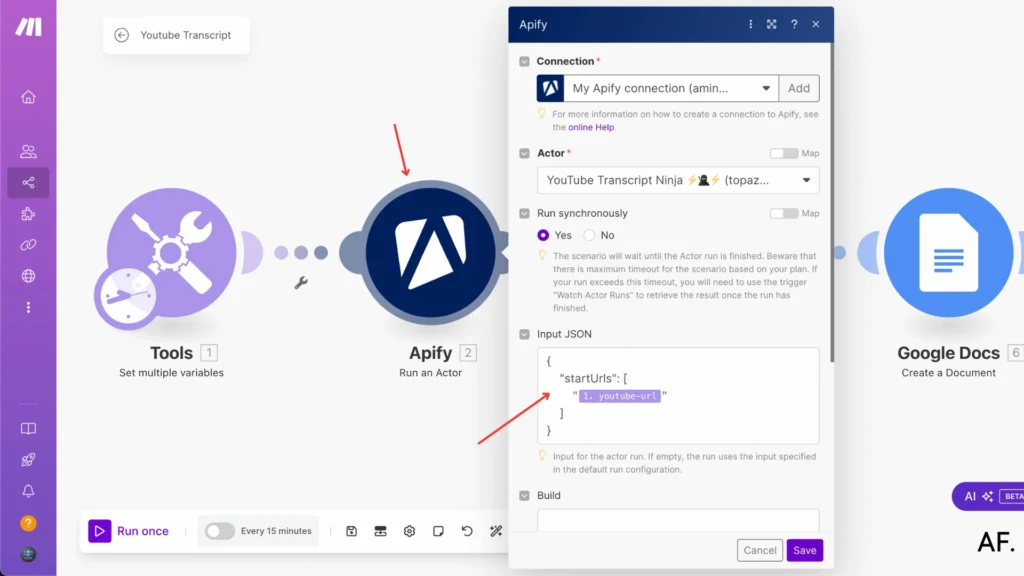
Next, add the ‘GET Dataset Items‘ module. You’ll only need to fill out the dataset ID field here.
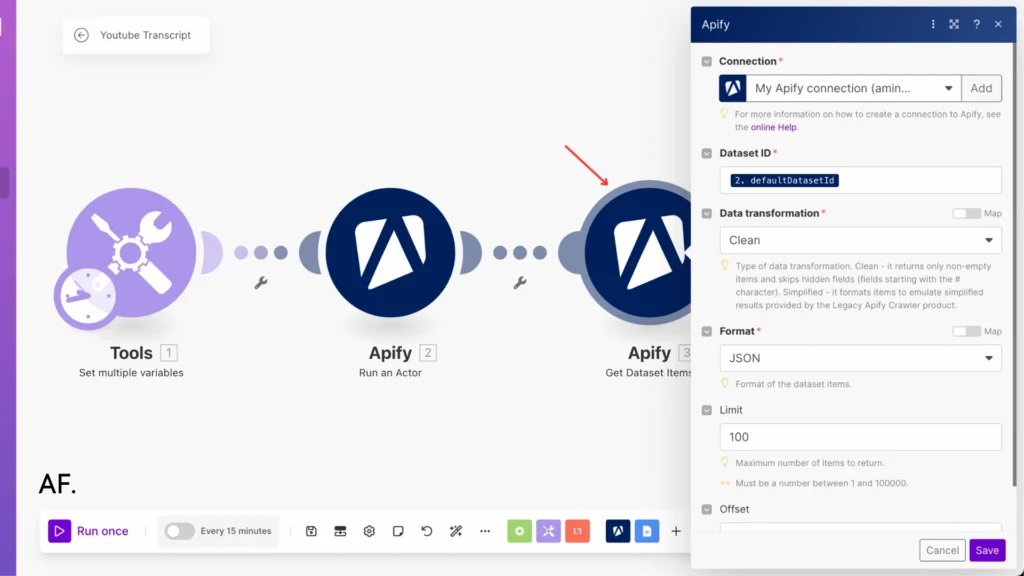
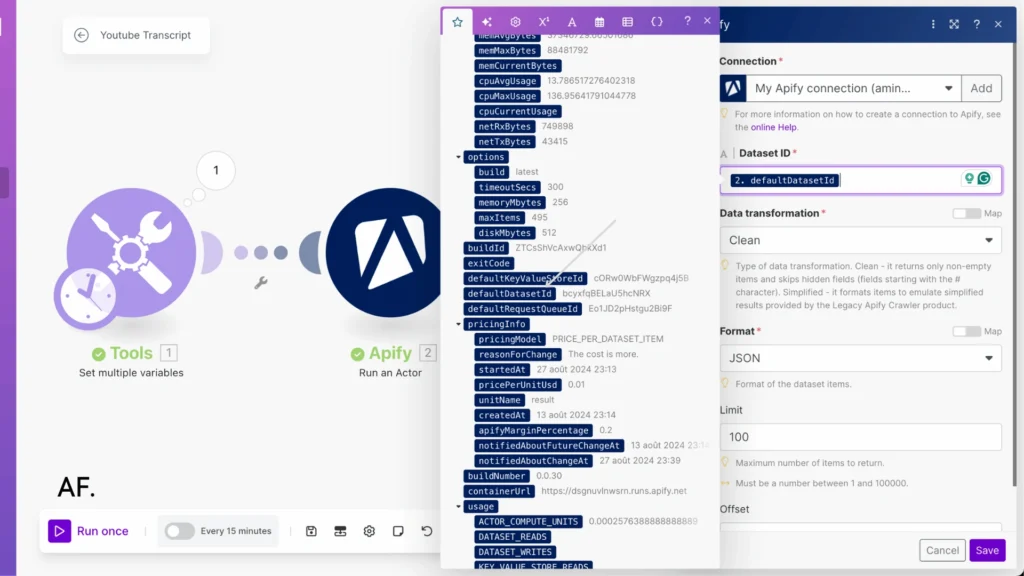
Let’s set up a Google Doc to store your transcript. Add the ‘Create a Document‘ module from Google Docs to do so. This is where all your transcribed content will live.
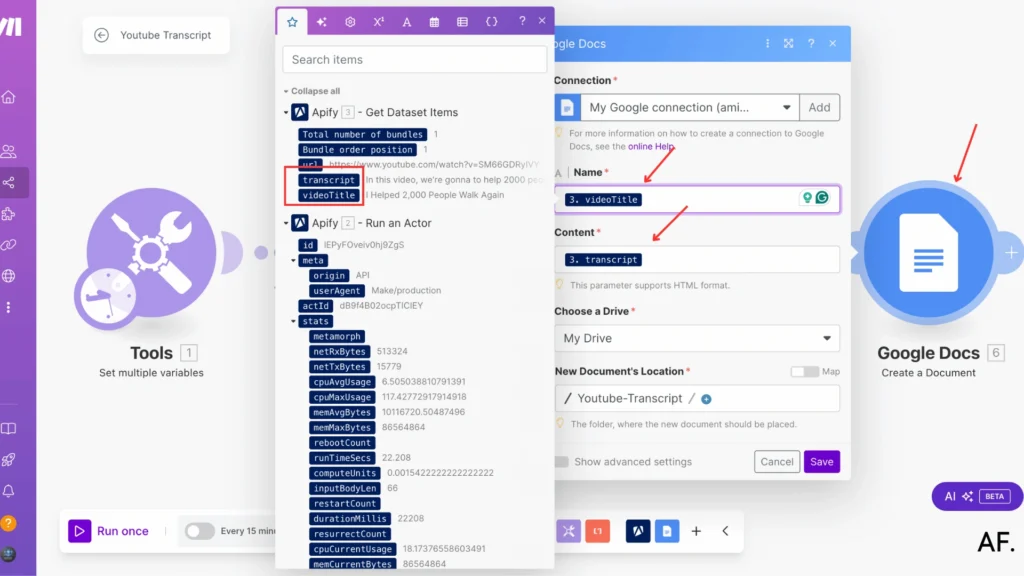
Step 5: Save And Run
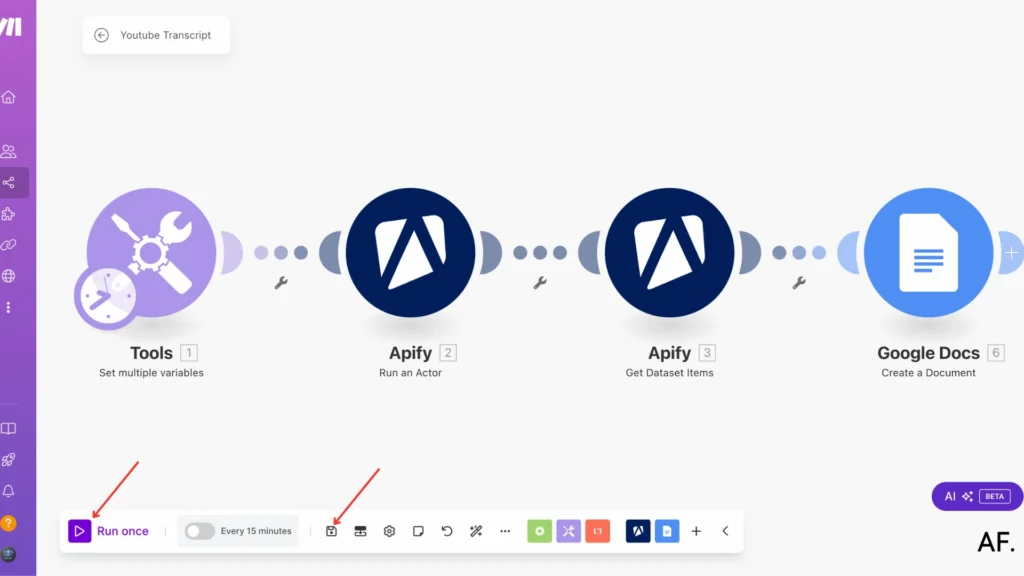
Step 6: Result
If you’ve followed all the steps correctly, you should see results like this:
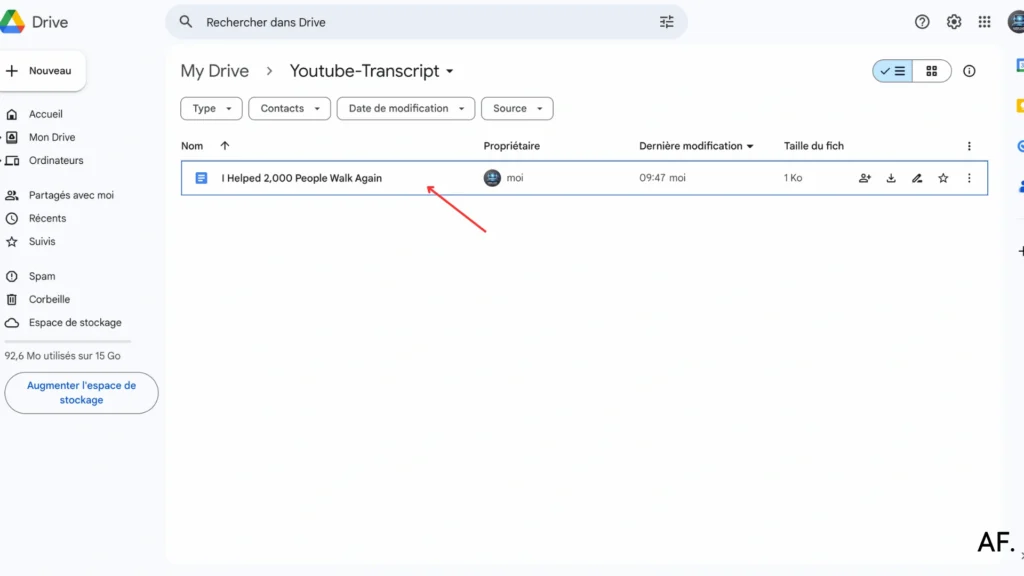
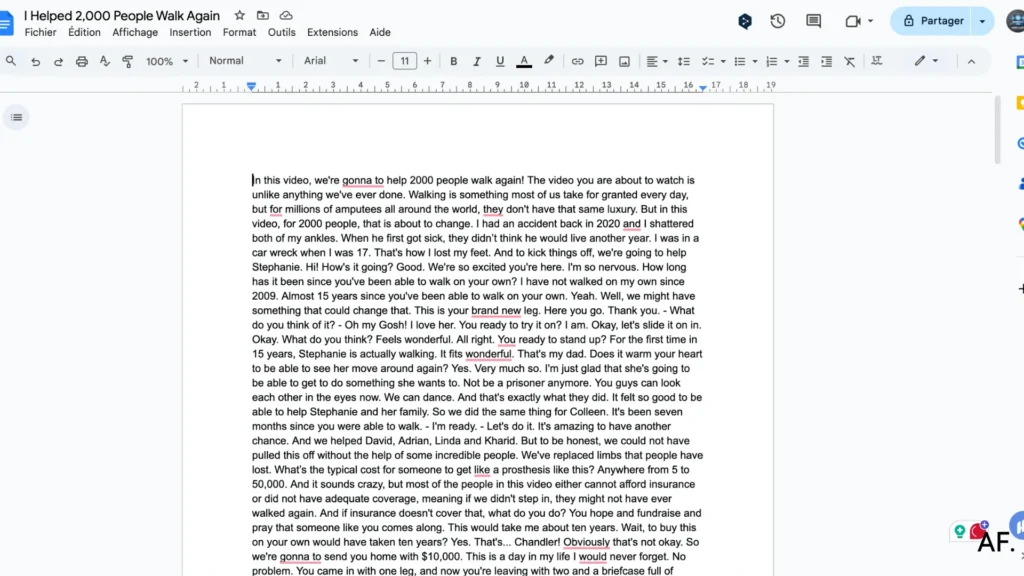
Conclusion
Automating YouTube transcript retrieval with Make is a game-changer for content creators and businesses. This guide teaches you how to set up and optimize your transcript extraction workflow. Remember, the key to success is in the initial setup and proper configuration. Start small, test thoroughly, and gradually scale your automation as needed. Ready to transform your YouTube content workflow? Jump into Make and start creating your first transcript automation scenario today!
FAQs
How long does it take to set up the YouTube transcript automation?
The initial setup takes about 15-20 minutes, including creating your Apify and Make accounts. Once configured, the automation runs in seconds.
Do I need any coding knowledge to use this automation?
No coding is required. The entire process uses visual interfaces and pre-built modules in Make. Just follow the step-by-step configuration instructions.
Can I extract transcripts from any YouTube video?
You can extract transcripts from most YouTube videos that have captions enabled. However, some videos may have disabled or unavailable transcripts, so the automation won’t be able to retrieve them.

Further Ressources
- How to Automate Customer Onboarding in Make
- Discord Message Integration with Make: A Complete Guide
- How to Automate Document Approvals with Make
- How to Use Airtable on Make
- How to Use Filters in Make: A Complete Guide
- How to Use JSON in Make: A Comprehensive Guide
- How to Schedule Automations in Make
- How to Automate Photo Pins on Pinterest with Make