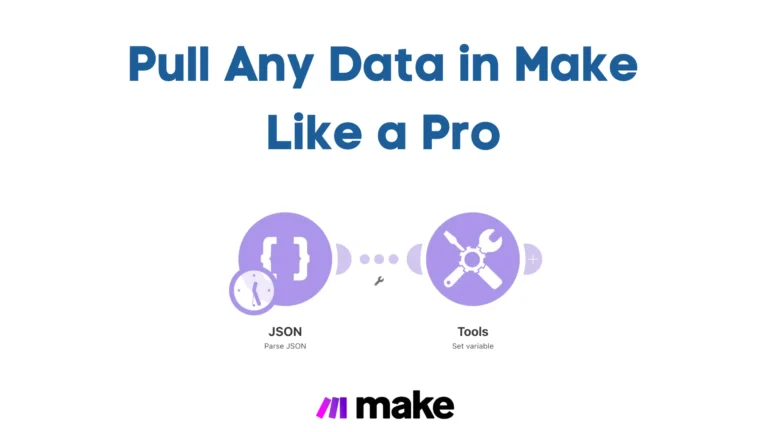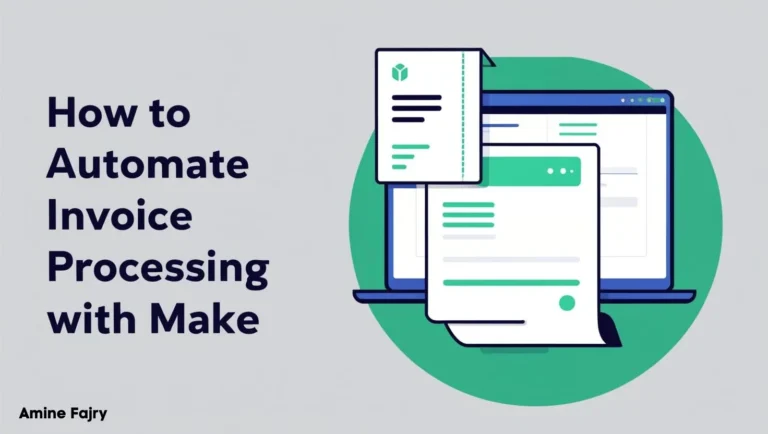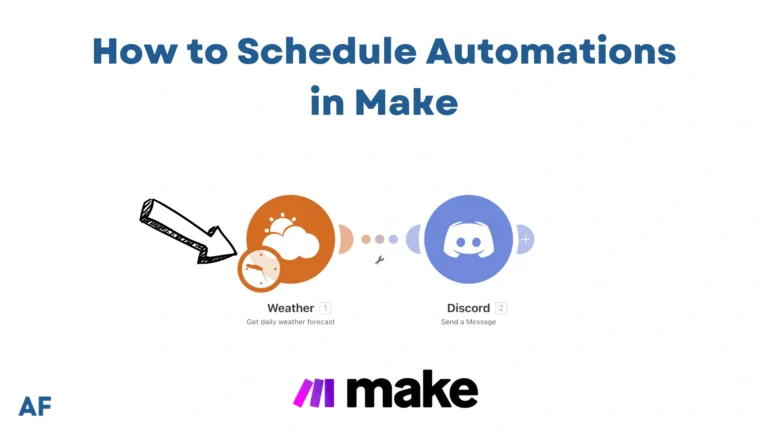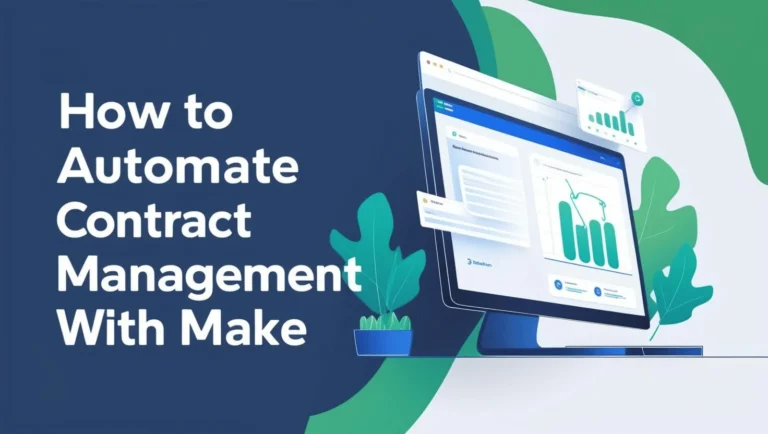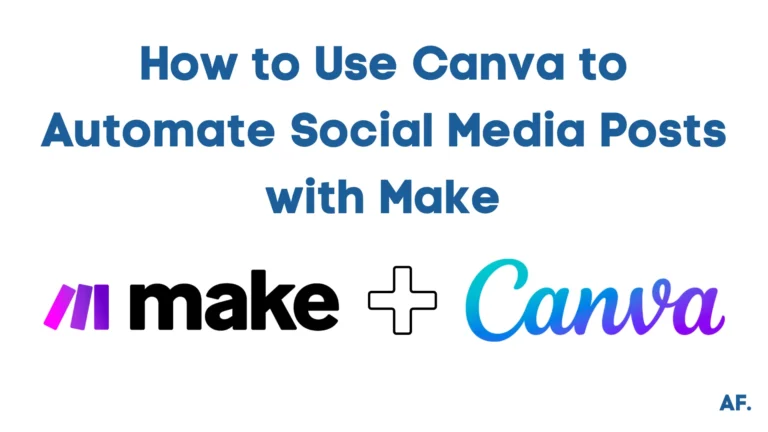Discord Message Integration with Make: A Complete Guide

Have you ever wondered how to supercharge your Discord server with automated messages and workflows? You’re in the right place! Discord message integration with Make opens up a world of possibilities for automating your server management. Did you know over 150 million active Discord users could benefit from automated messaging solutions? From sending automated welcome messages to creating complex notification systems, Make‘s powerful integration capabilities can transform how you handle Discord communications.
Let’s dive into this comprehensive guide and explore how you can harness the full potential of Discord message integration with Make!
Message Operations Available
You’ll notice various features once you create your scenario and open the Discord app. Today, we will focus specifically on messaging, the heart of Discord communication! With this app, you can do all sorts of things with your messages: send new ones, edit existing ones if you spot a typo, delete messages you no longer want, and keep track of ongoing conversations.
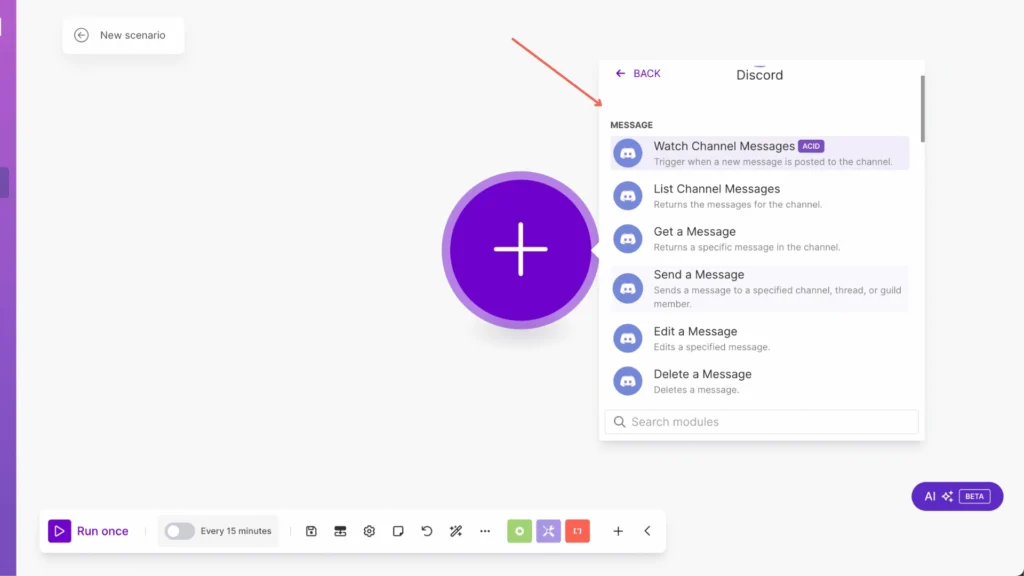
1. List Channel Messages
Want to access the complete message history of a channel? This feature is your go-to solution! It retrieves every message from a specific channel, making it perfect for when you need to:- Process multiple messages at once
- Create backups of important conversations
- Archive your channel’s history for future reference
This is especially handy for server admins and developers who need to manage large amounts of message data efficiently.
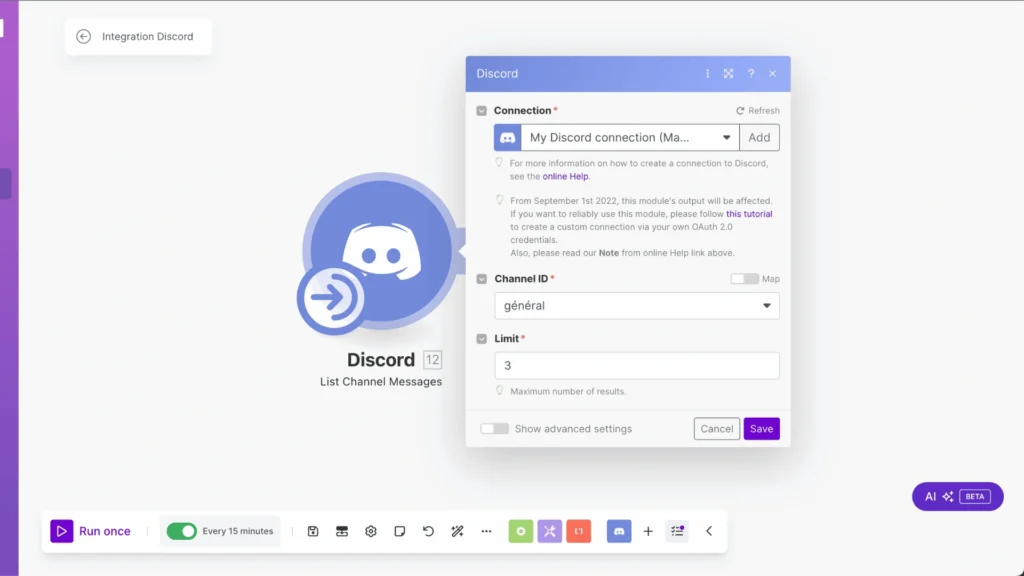
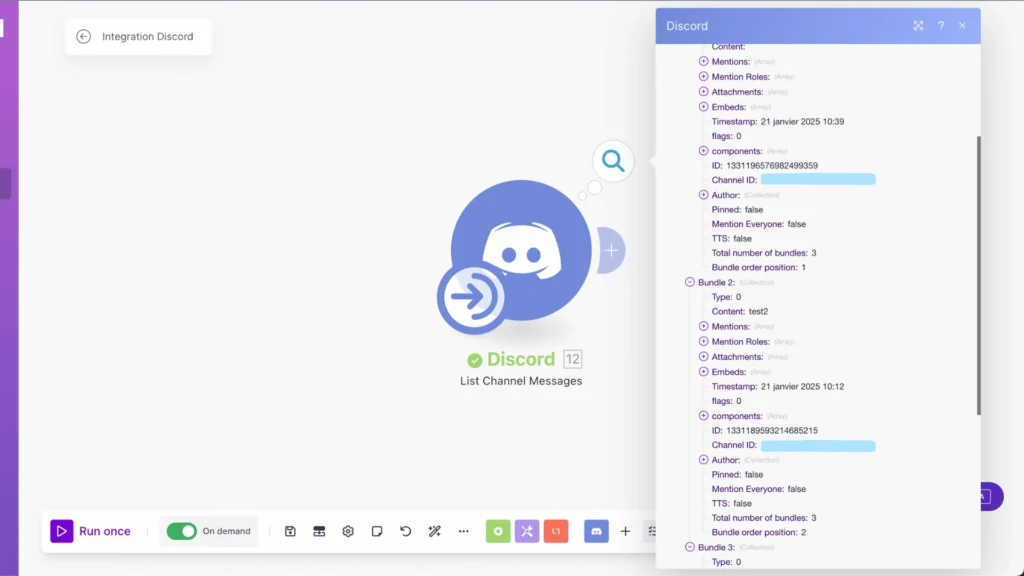
2. Get a Message
Do you ever need to find that one specific message? This feature has got you covered!
This handy tool lets you pinpoint and retrieve any message within a channel. Think of it as a precision search tool – it goes straight to the exact message you’re looking for.
Perfect for when you need to:- Reference a particular announcement
- Double-check specific information
- Follow up on important messages
- Work with the content of a particular message
It’s like having a digital bookmark for any message in your channel!
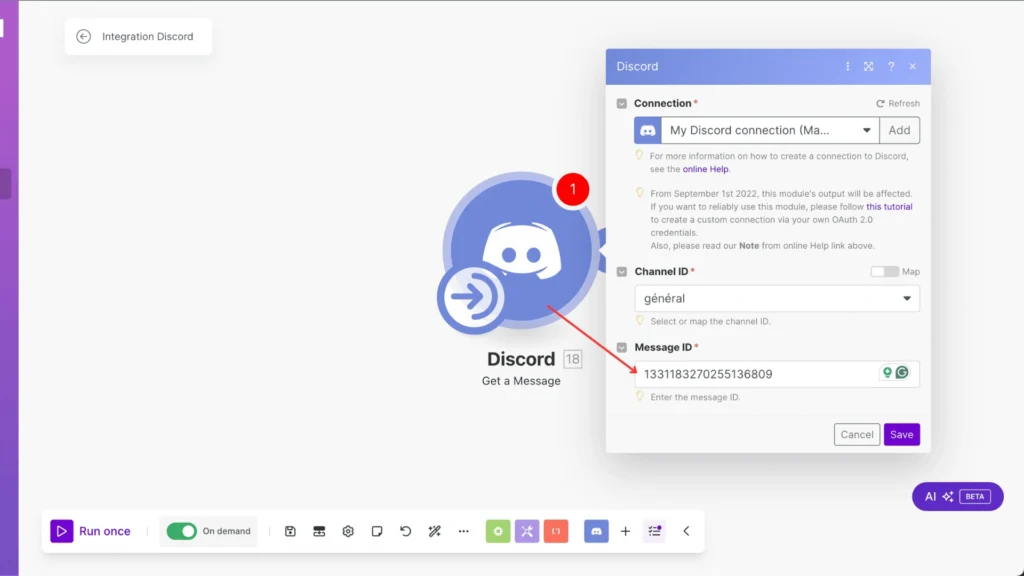
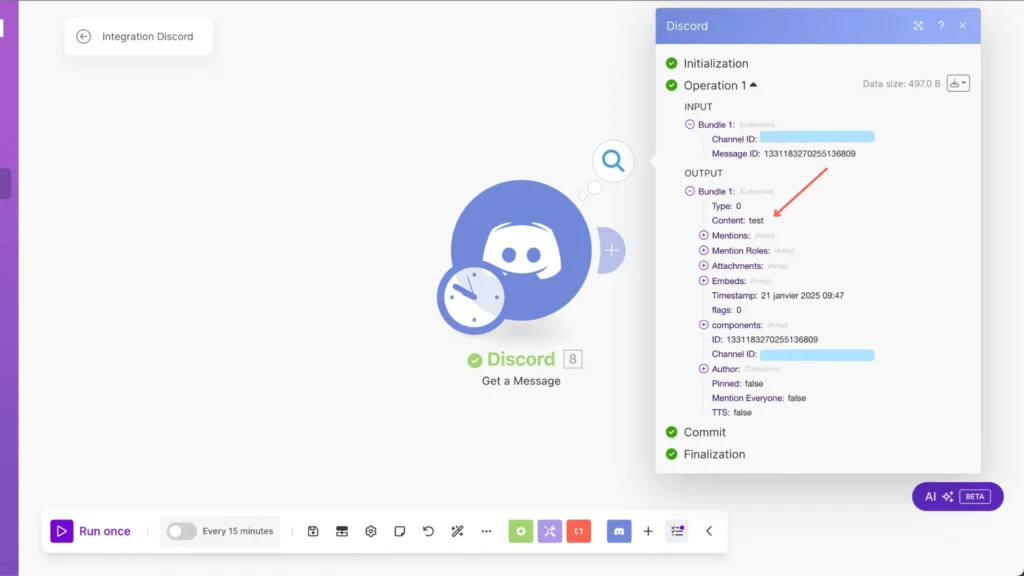
3. Send a Message
You can send messages exactly where they need to go – whether to a specific channel, thread, or another member.
This feature really shines when you want to:- Set up automatic notifications to keep everyone in the loop
- Create custom bot responses to help your community
- Make essential announcements that can’t be missed
- Send personalized messages to specific team members
It’s super flexible and works great for one-time messages and recurring communications. Think of it as your personal message dispatcher!
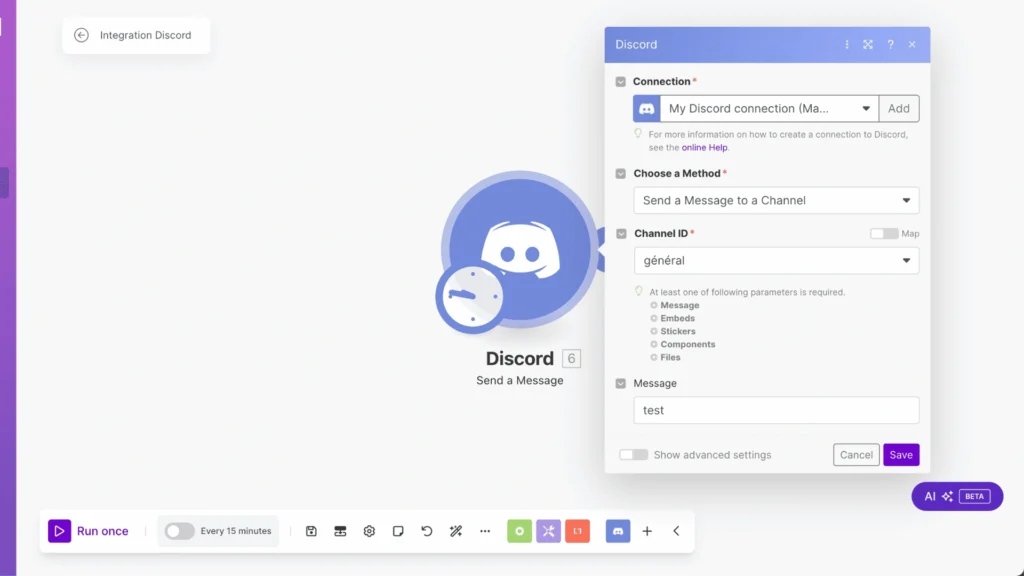
4. Edit a Message
This feature lets you modify any message you’ve already sent, keeping your communication clear and up-to-date. It’s like having an eraser and pencil for your digital conversations!
This comes in really handy when you need to:- Fix those sneaky typos that slipped through
- Update outdated information
- Add extra details you forgot to mention
- Clarify any confusing points
The best part? Discord keeps track of edited messages, so everyone knows when a message has been updated – keeping everything transparent and clear!
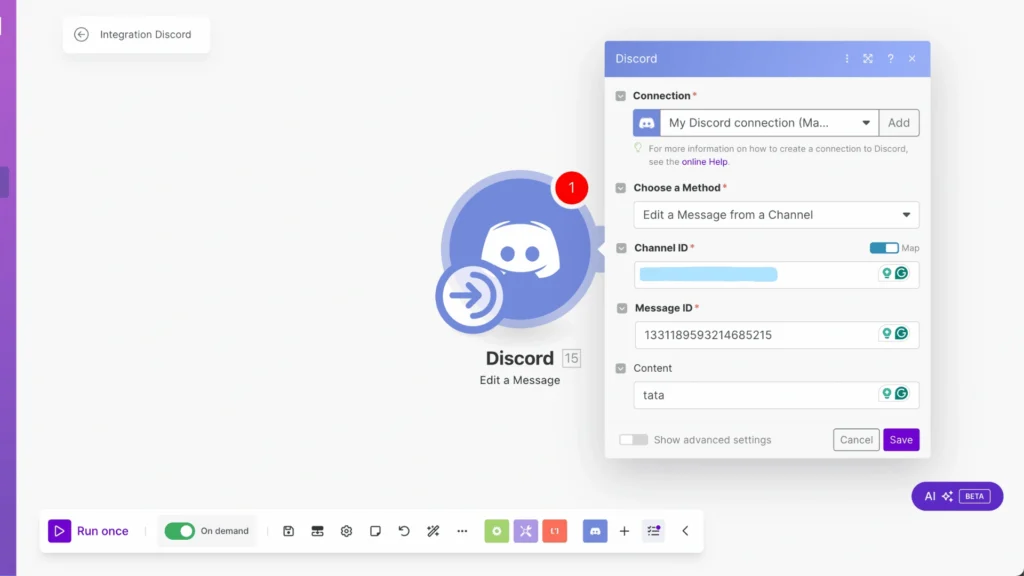
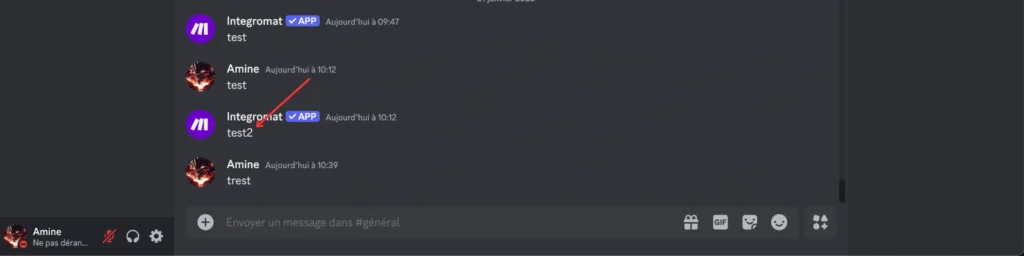
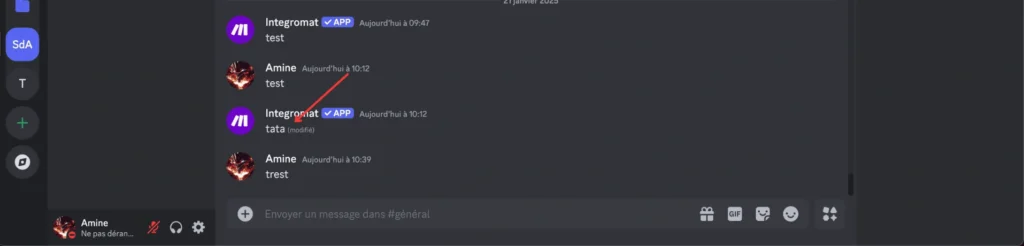
5. Delete a Message
This feature helps you remove any message from your channel, keeping your Discord space clean and organized. Think of it as your digital cleanup tool!
This feature becomes super helpful when you want to:- Keep your channels clutter-free and well-organized
- Remove outdated announcements that might confuse people
- Moderate inappropriate content to maintain a friendly environment
- Clean up test messages or temporary notifications
- Start fresh after an event or campaign ends
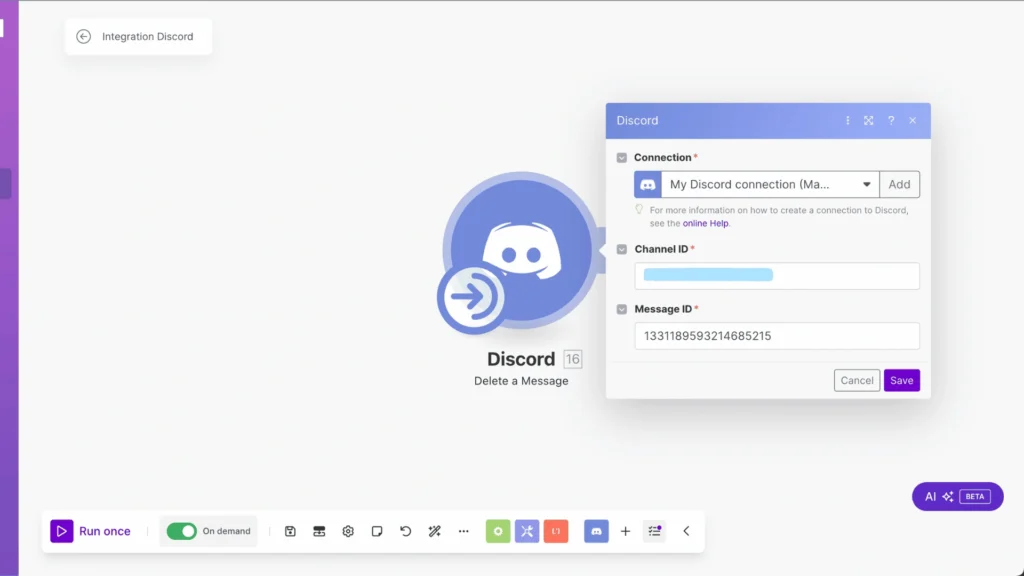
6. Watch Channel Message
A quick heads-up about watching channel messages: this feature works differently than you might expect!
The message-watching feature isn’t instantaneous – it needs to be triggered either by running it manually or setting up a scheduled automation.
Essential things to keep in mind:- The module will only read messages in channels where it has proper permissions
- You can set up custom actions to happen after reading messages
- You’ll need to plan your automation schedule based on your needs
Pro tip: Ensure you’ve set up the correct permissions before implementing any automation. This ensures your message-watching system works strictly as intended!
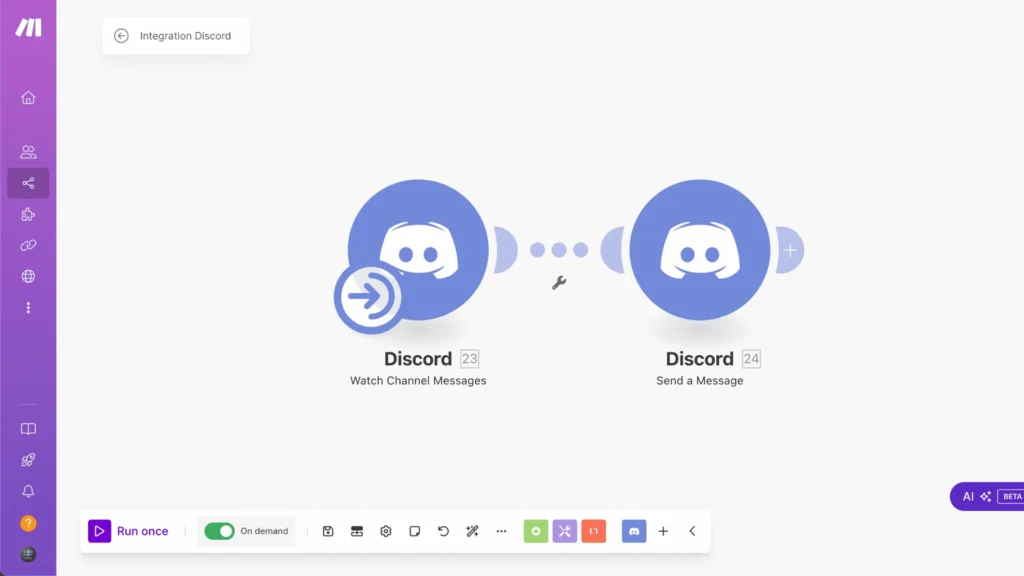
Conclusion
Ready to revolutionize your Discord server management? By implementing the integration techniques covered in this guide, you’ll be well-equipped to create powerful automated messaging workflows. Remember to start small, test thoroughly, and gradually expand your automation capabilities. The possibilities are endless – from simple notification systems to complex multi-step workflows. Don’t forget to review and update your integrations to ensure optimal performance regularly. Happy automating!
Frequently Asked Questions
Q: Can I automatically send welcome messages to new Discord members using Make?
A: Yes! You can use Make’s “Watch Channel Message” feature and the “Send a Message” operation to automatically detect when new members join and send them personalized welcome messages.
Q: Do I need coding knowledge to create Discord message automation with Make?
A: No coding knowledge is required! Make provides a user-friendly visual interface where you can create automation workflows by connecting different modules and setting up conditions.
Q: What happens if my automated message fails to send?
A: Make it include error handling features that notify you if a message fails to be sent. You can set up error notifications and create alternative actions to ensure your automation workflows remain reliable and functional.

Further Resources
- How to Automate Document Approvals with Make
- How to Use Airtable on Make
- How to Use Filters in Make: A Complete Guide
- How to Use JSON in Make: A Comprehensive Guide
- How to Schedule Automations in Make
- How to Automate Photo Pins on Pinterest with Make
- How to Automate Twitter with Make
- How to Automate YouTube Shorts with Make