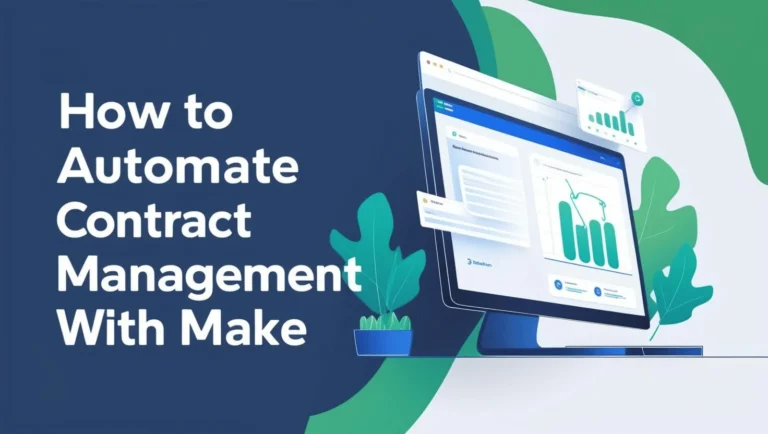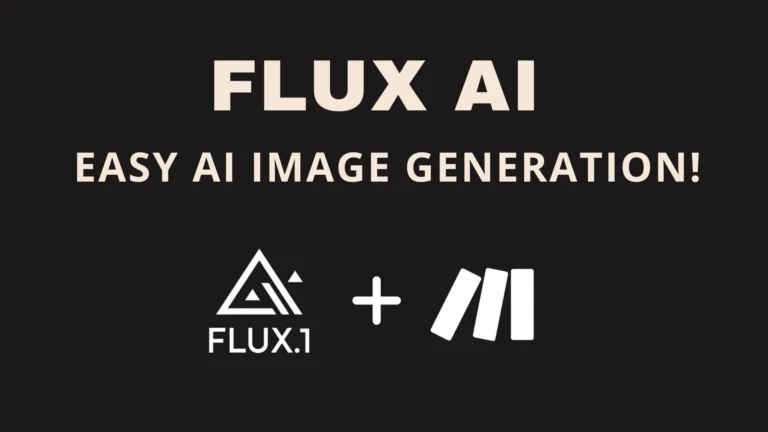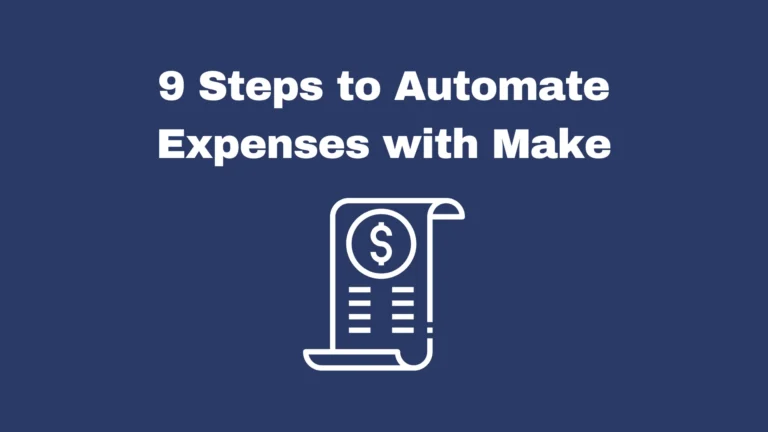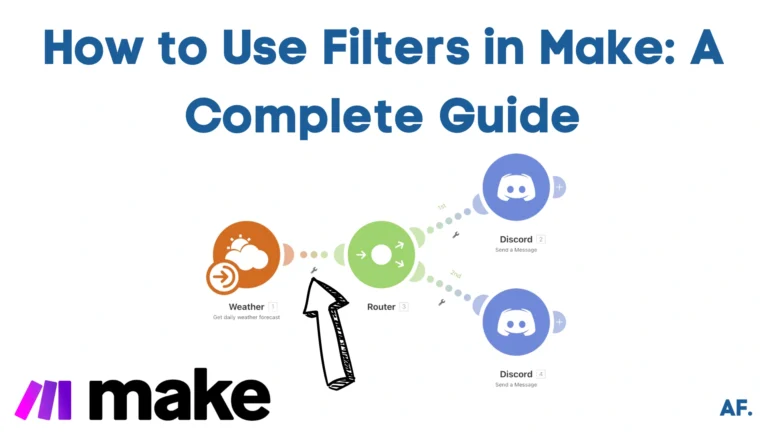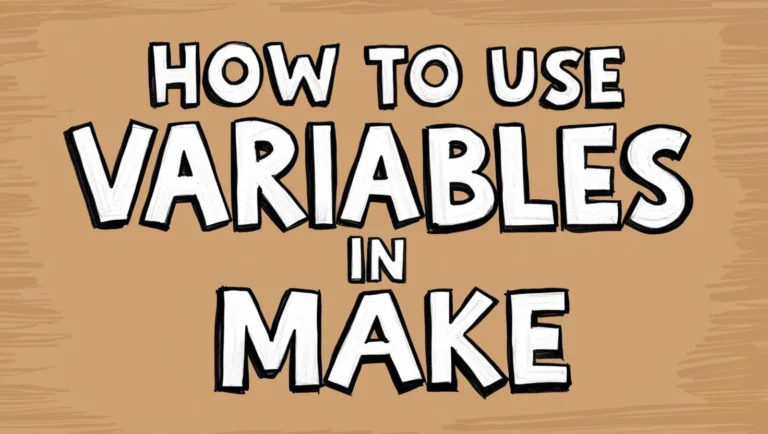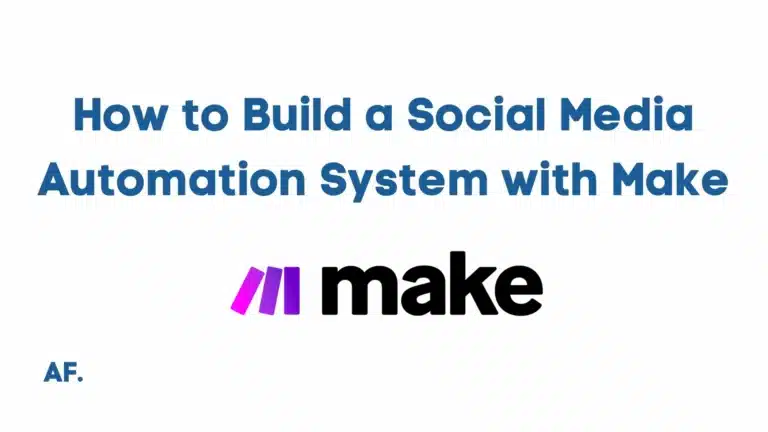The Ultimate Guide to Data Mapping in Make
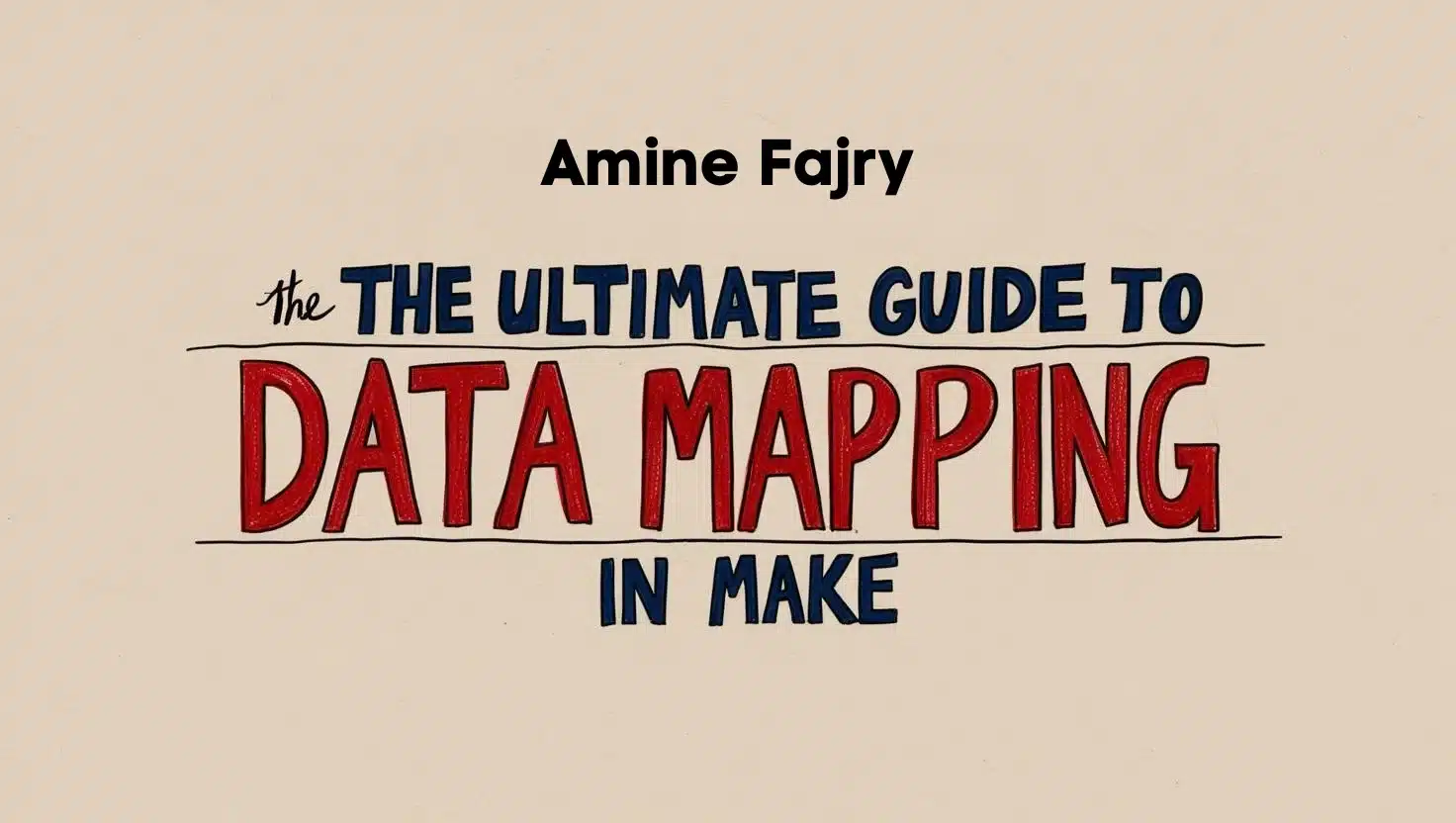
Did you know that 80% of data integration projects fail due to improper mapping? Whether you’re a Make automation expert or just getting started, understanding data mapping is crucial for creating successful automation. In this comprehensive guide, we’ll dive deep into everything you need to know about data mapping in Make. From basic concepts to advanced techniques, I’ll share practical examples and best practices that will transform how you handle data in your automation.
Let’s unlock the full potential of your data integration projects!
What is Map() Function?
The map() function in Make.com is a key tool for working with arrays. Before we look at practical examples, here are three important things to remember:- Simple memory trick: “From A, I want B, where C equals D”. This trick will help you write your queries clearly and effectively. For example, if you have a list of customer names and want their email addresses, you’d think: “From my customer list (A), I want email addresses (B), where customer ID (C) equals this specific value (D).”
- Works only with arrays: The map() function can only be used with arrays. Make sure your data is in array format before trying to map it. If your data comes in a different format, like a single object or string, you must first convert it to an array.
- Output structure matters: Remember that map() creates a new array with the same length as your input array. Each element in the original variety will have a corresponding component of the new array after transformation. This is especially useful when you need to maintain data relationships.
Once you understand these basics, you’ll be ready to tackle any mapping challenge. Whether you’re extracting specific fields from complex objects or transforming data formats, map() will be one of your most valuable tools.
Practical Mapping Scenarios
Example 1:
Before we begin working with our JSON data, we’ll need to take a quick but important first step – adding the JSON parser module. Here’s the JSON data we’ll be working with:
{
"persons": [
{
"fullname": "Alice Johnson",
"age": 29,
"role": "Software Engineer",
"pets": ["Dog"],
"email": "[email protected]"
},
{
"fullname": "Michael Smith",
"age": 35,
"role": "Project Manager",
"pets": ["Cat", "Parrot"],
"email": "[email protected]"
},
{
"fullname": "Samantha Lee",
"age": 27,
"role": "Graphic Designer",
"pets": [],
"email": "[email protected]"
},
{
"fullname": "David Brown",
"age": 42,
"role": "Data Analyst",
"pets": ["Fish"],
"email": "[email protected]"
},
{
"fullname": "Jessica White",
"age": 31,
"role": "Marketing Specialist",
"pets": ["Rabbit"],
"email": "[email protected]"
}
]
}
- Full name
- Age
- Role in the organization
- Email address
- And even information about their pets!

Now, let’s do something specific with our data – we’ll filter through all these people and find everyone who is exactly 42 years old. This image, as you see, shows you how to extract just their full names from the dataset; here is what you have to put :
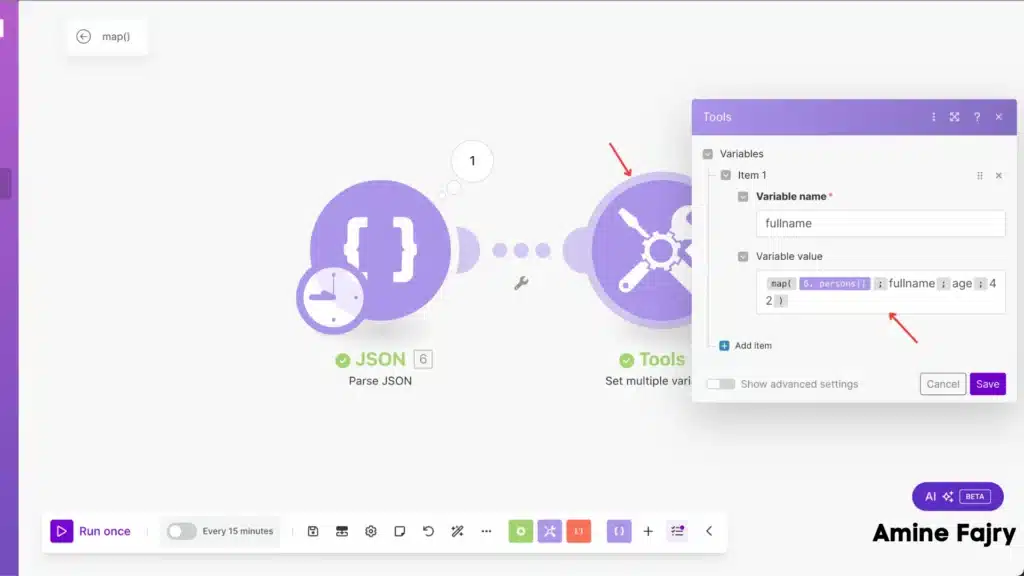
Perfect! Let’s look at our results – I’ve successfully filtered out exactly what we wanted. Below, you can see the full names of everyone who is 42 years old in our dataset. Pretty cool, right?
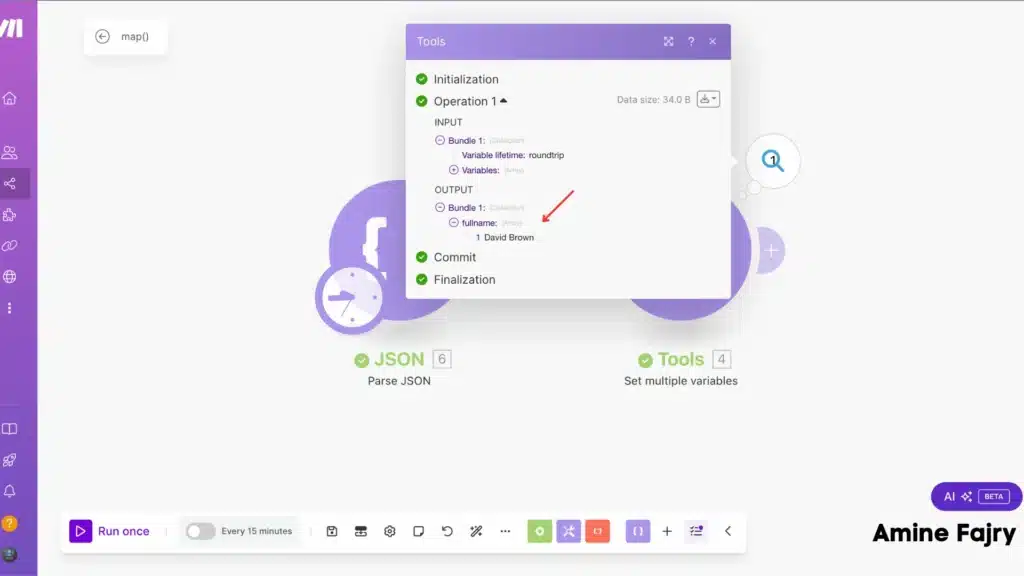
Example 2:
Let’s try another interesting filter with our data! This time, we’ll find everyone with a rabbit as a pet. The image below, as you see, shows how to identify these rabbit owners from our dataset.

And here’s what we found! Below, you can see the person’s full name in our dataset and a rabbit as a pet.
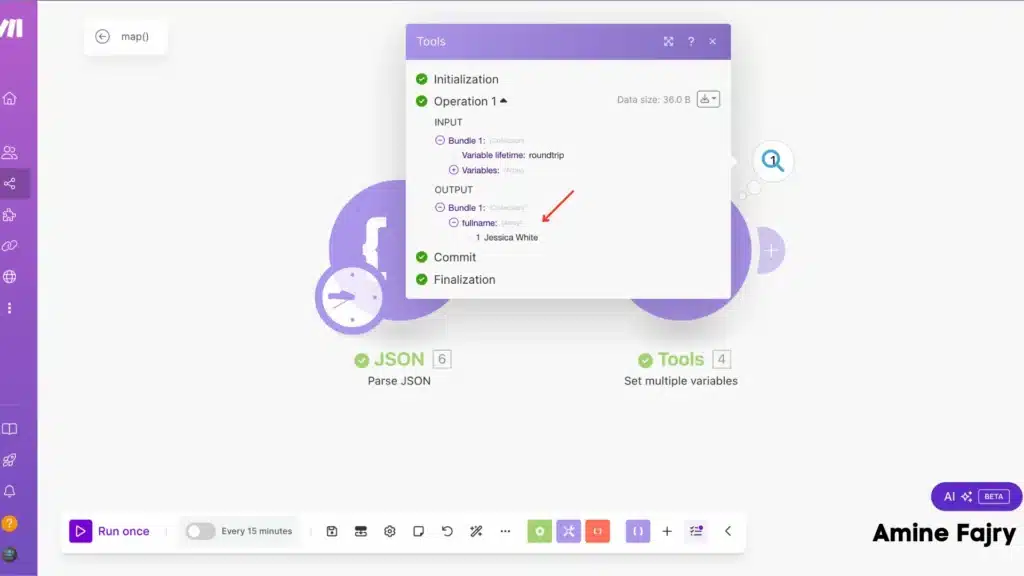
Example 3:
Now, let’s take our example to the next level! I’ve expanded our dataset to include more interesting details about each person. In addition to what we had before, we’ve now added three new pieces of information:- Their favorite hobbies
- The city they live in
- Languages they speak
Let me show you the enhanced JSON data we’ll be working with:
{
"persons": [
{
"fullname": "Alice Johnson",
"age": 29,
"role": "Software Engineer",
"pets": ["Dog"],
"email": "[email protected]",
"extra_info": {
"hobby": "Reading",
"city": "New York",
"language": "English"
}
},
{
"fullname": "Michael Smith",
"age": 35,
"role": "Project Manager",
"pets": ["Cat", "Parrot"],
"email": "[email protected]",
"extra_info": {
"hobby": "Cycling",
"city": "Los Angeles",
"language": "Spanish"
}
},
{
"fullname": "Samantha Lee",
"age": 27,
"role": "Graphic Designer",
"pets": [],
"email": "[email protected]",
"extra_info": {
"hobby": "Painting",
"city": "San Francisco",
"language": "French"
}
},
{
"fullname": "David Brown",
"age": 42,
"role": "Data Analyst",
"pets": ["Fish"],
"email": "[email protected]",
"extra_info": {
"hobby": "Chess",
"city": "Chicago",
"language": "German"
}
},
{
"fullname": "Jessica White",
"age": 31,
"role": "Marketing Specialist",
"pets": ["Rabbit"],
"email": "[email protected]",
"extra_info": {
"hobby": "Photography",
"city": "Seattle",
"language": "Italian"
}
}
]
}
Let’s run our code and see how this enriched data looks! When we execute the scenario, you’ll notice how each person’s profile is now more detailed with their hobbies, city, and languages. Here’s the structured output:

Let’s try something specific with our enhanced data – we’ll find all the French speakers in our dataset and extract their email addresses. The image below shows how you can filter through everyone’s language information to find these Francophone contacts! We just added extra_info as our collection, but we didn’t stop here. We continued by saying “extra_info.language” :
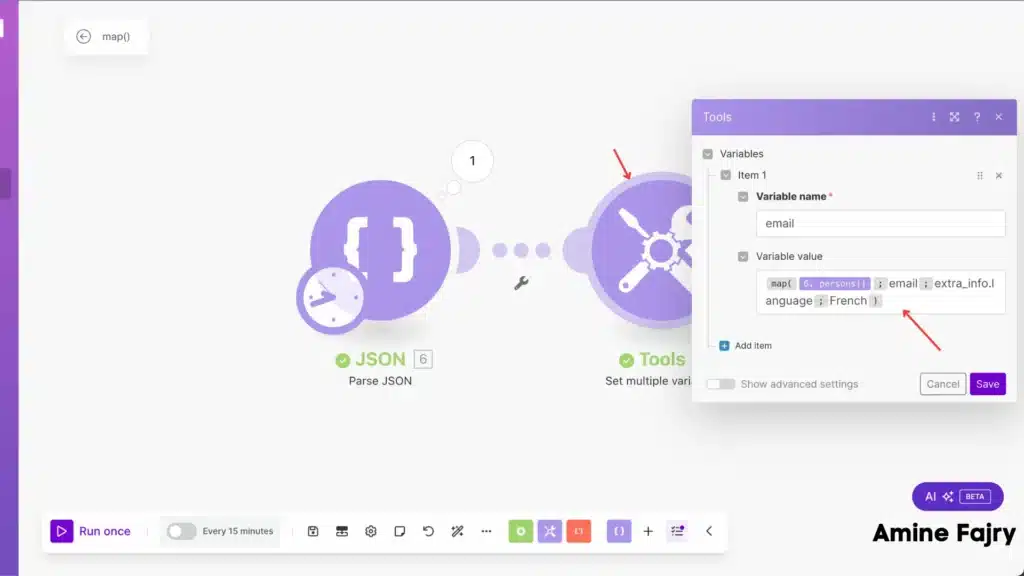
And voilà! Here are the results of our search – the email address of our French-speaking user. As you can see in the output below:
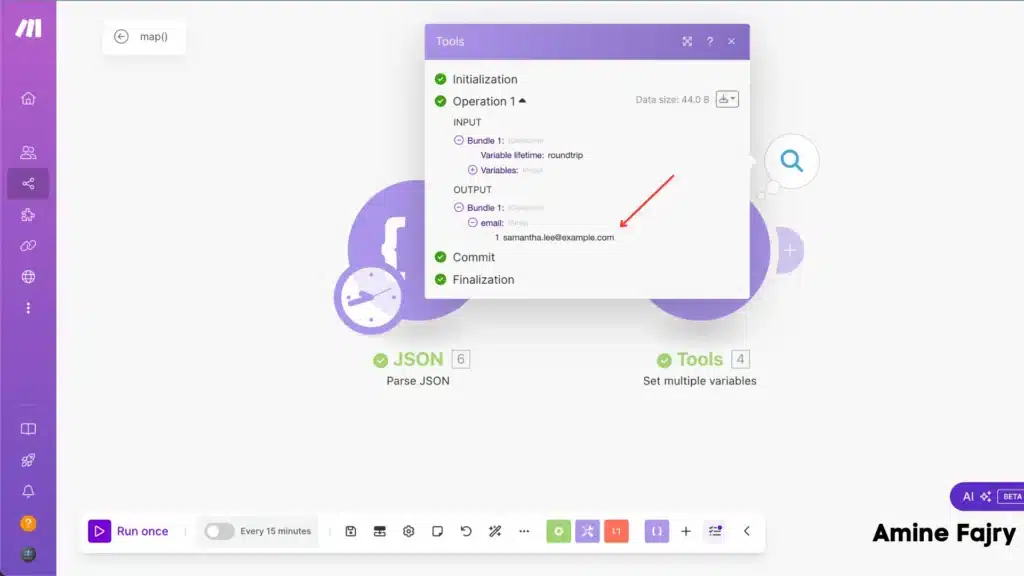
Conclusion
Master data mapping in Make is a journey that requires practice and understanding. By following the techniques and best practices outlined in this guide, you’ll be well-equipped to handle any data mapping challenge that comes your way. Remember, successful automation starts with proper data mapping! Don’t forget to bookmark this resource for future reference, and feel free to join our newsletter to get the latest news and AI about automation.
FAQs
Q: Can I use the map() function with nested JSON data?
A: Yes, absolutely! The map() function works great with nested JSON structures. When accessing the nested elements, you must ensure you properly reference the nested fields using dot notation (like data.field.subfield) or bracket notation.
Q: What happens if my data array is empty when using map()?
A: When you use map() on an empty array, it will return an empty array. This is perfectly safe and won’t cause any errors in your scenario – it just means there’s no data to transform at that moment.

Further Ressources
- How to Build Customer Feedback Automation in Make
- How to Get YouTube Transcripts Using Make
- How to Send Automated Emails with Make
- How to Automate Employee Onboarding in Make
- How to Send Automated Emails from Google Forms Using Make
- How to Convert Base64 to PDF Using Make
- How To Trigger Instantly Google Form On Make
- How to Automate Pinterest Video Posts with Make