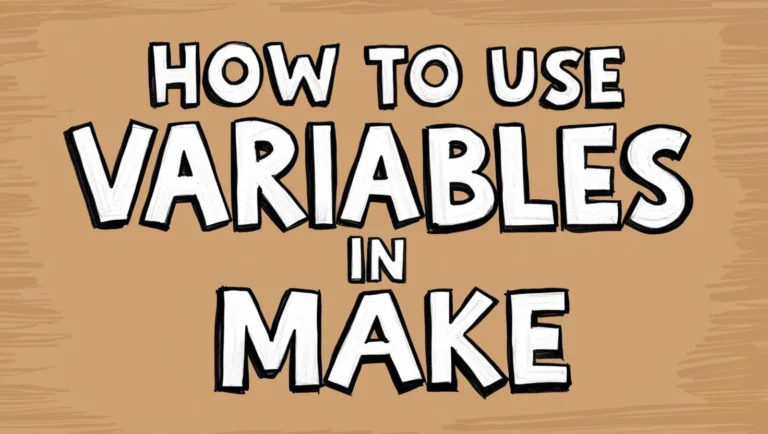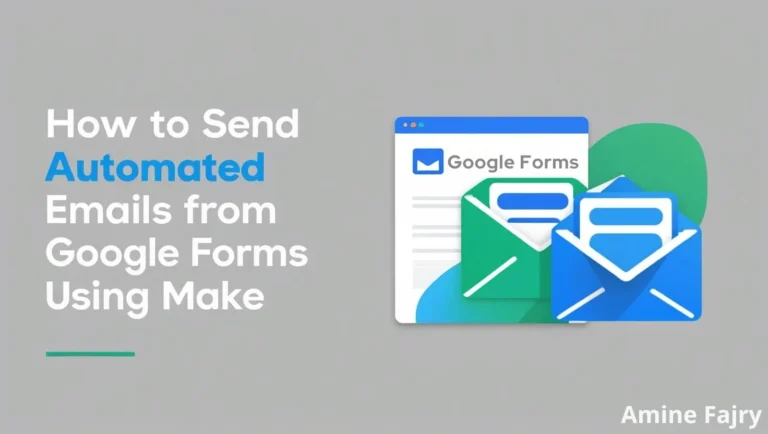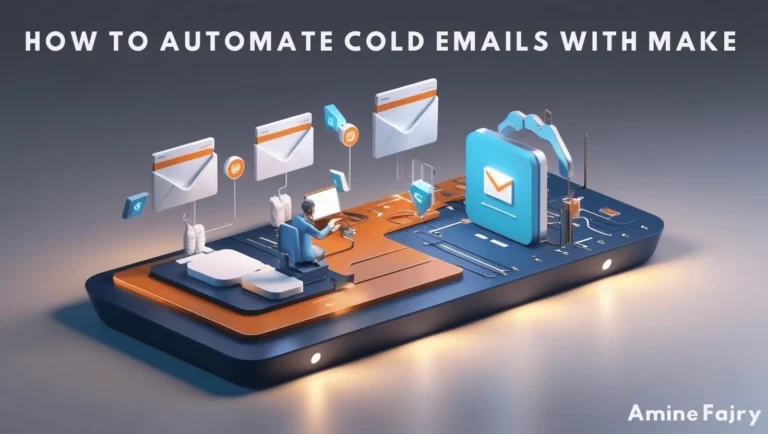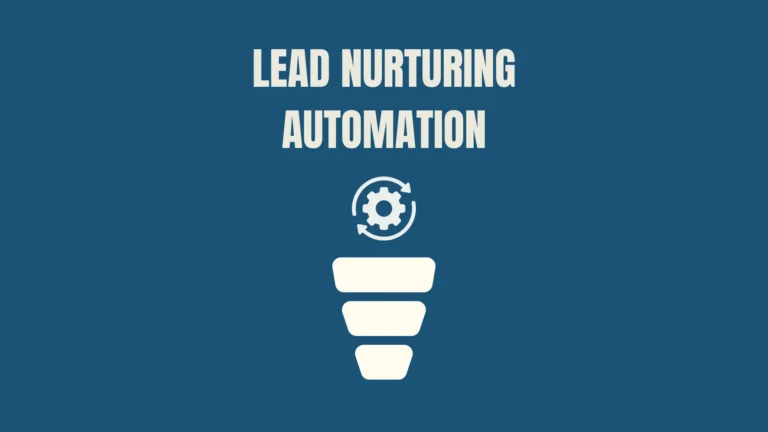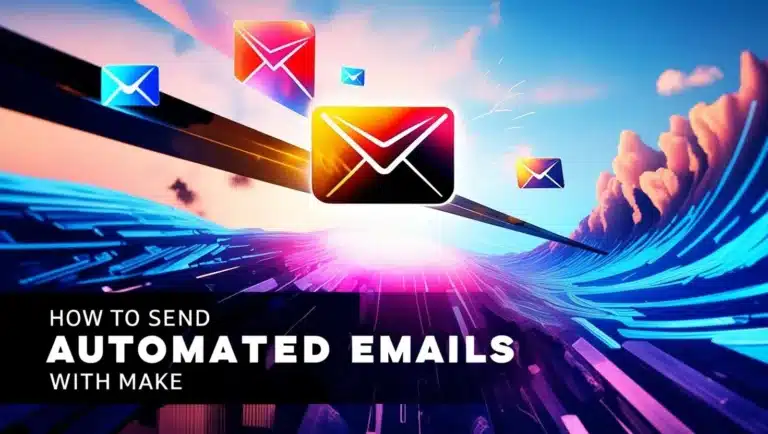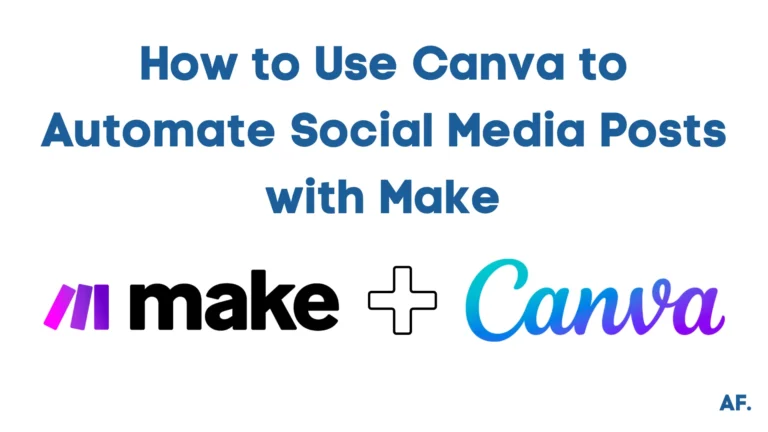How to Automate Instagram Posts with Make
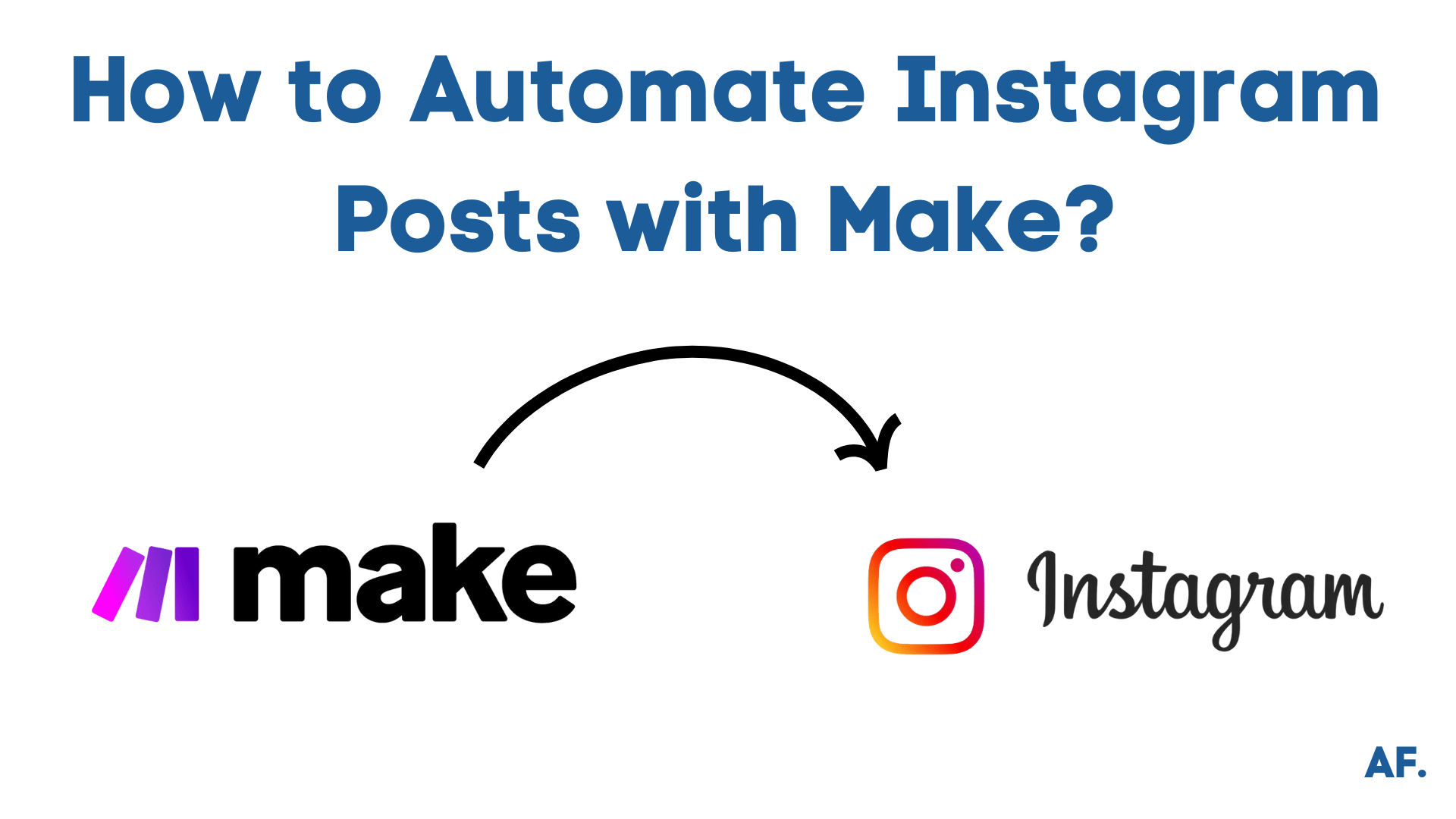
Did you know businesses spend an average of 12 hours per week managing their social media presence? That’s precious time that could be spent growing your business! In this comprehensive guide, I’ll show you how to automate Instagram posts with Make (formerly Integromat), a powerful automation platform that will transform your social media management. Whether you’re a busy entrepreneur, social media manager, or content creator, in this step-by-step tutorial, You will learn how to use Canva Module to automate and post directly with it into Instagram, whether it’s a Reel or an image post; you will need only two modules, and it’s easy to set up, EZ!
Let’s go!
What You’ll Learn
This step-by-step guide will show you how to:
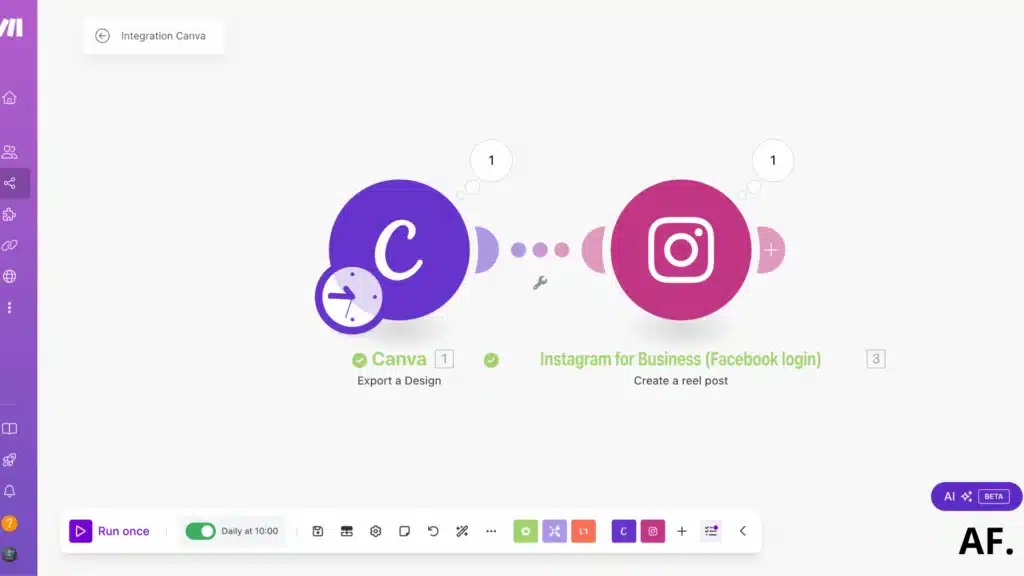
- Set up Instagram automation workflow
- Connect Canva for automated design publishing
- Post automatically to Instagram
- Schedule Instagram posts
Prerequisites
Before we begin, you’ll need:- A Make account
- A business account on Instagram
- Canva accounts for design creation
Setting Up Your Platform Account
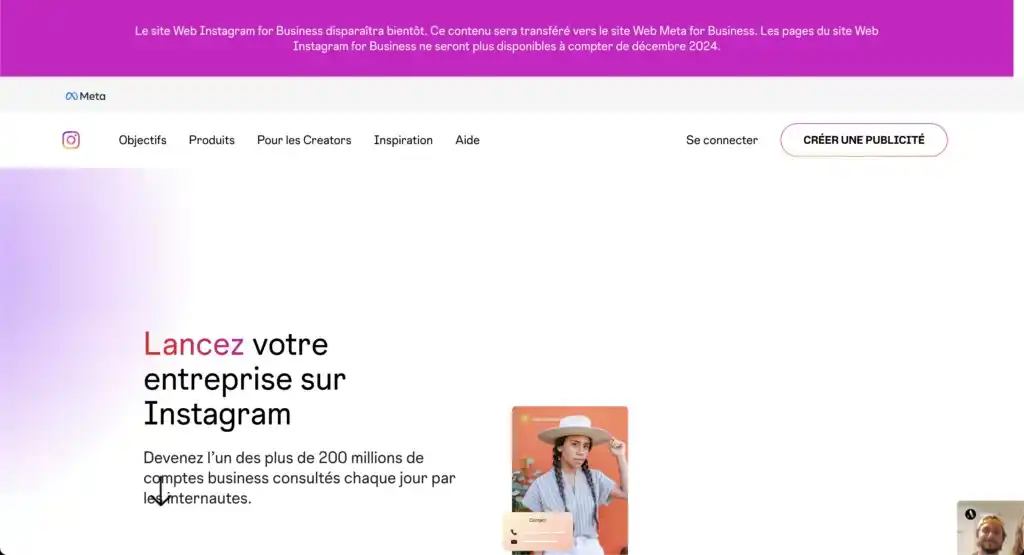
- Convert your personal Instagram account to a business account
- Link it to your Facebook Business Manager
- Enable content publishing permissions

Setting Up Your First Instagram Automation
Step 1: Create your scenario
Once you’re in your dashboard, click on “Create a new scenario” to get started:
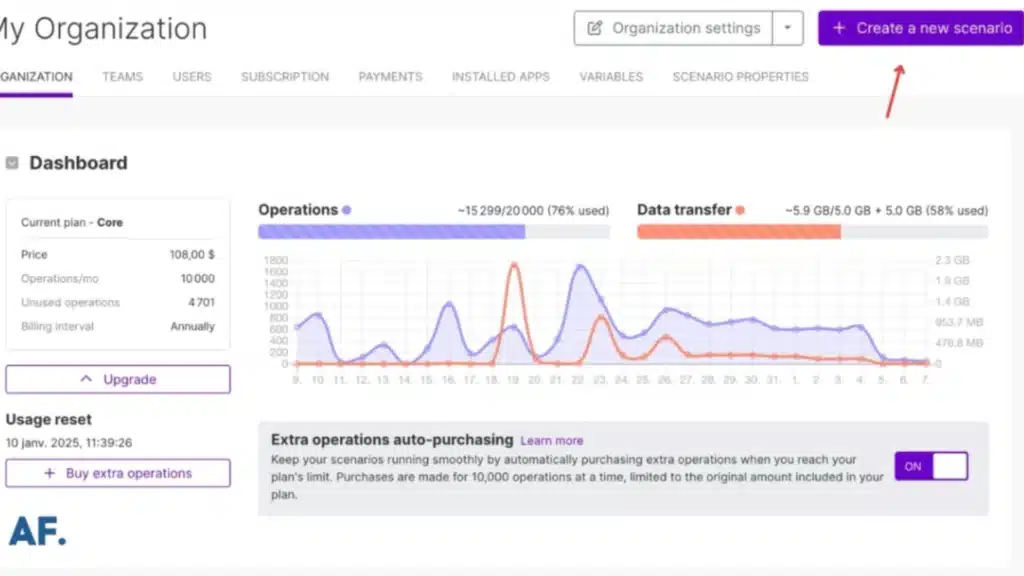
Step 2: Add Your First Module
Once you’ve clicked the button, you’ll find yourself here
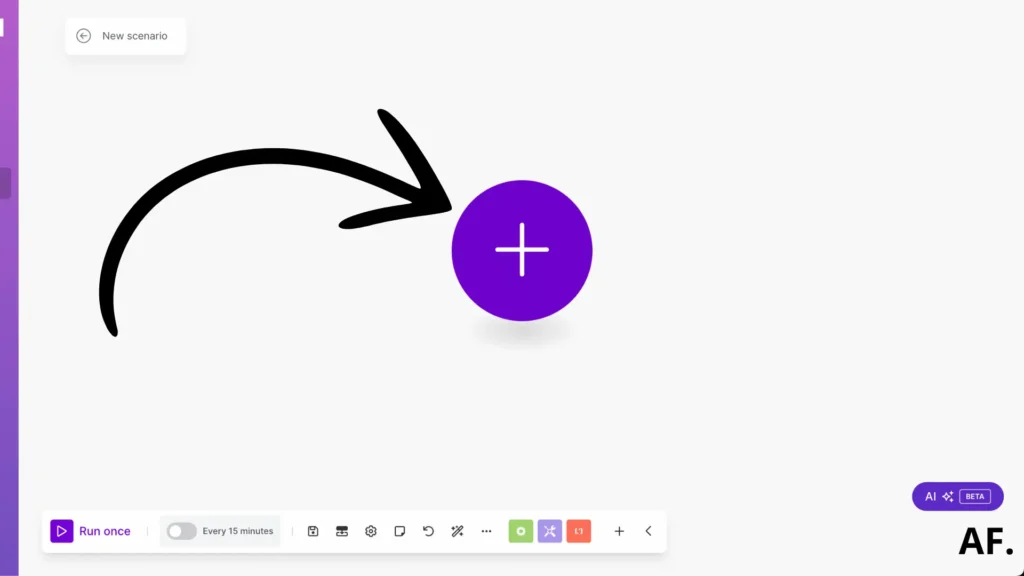
click on “Export a Design” :
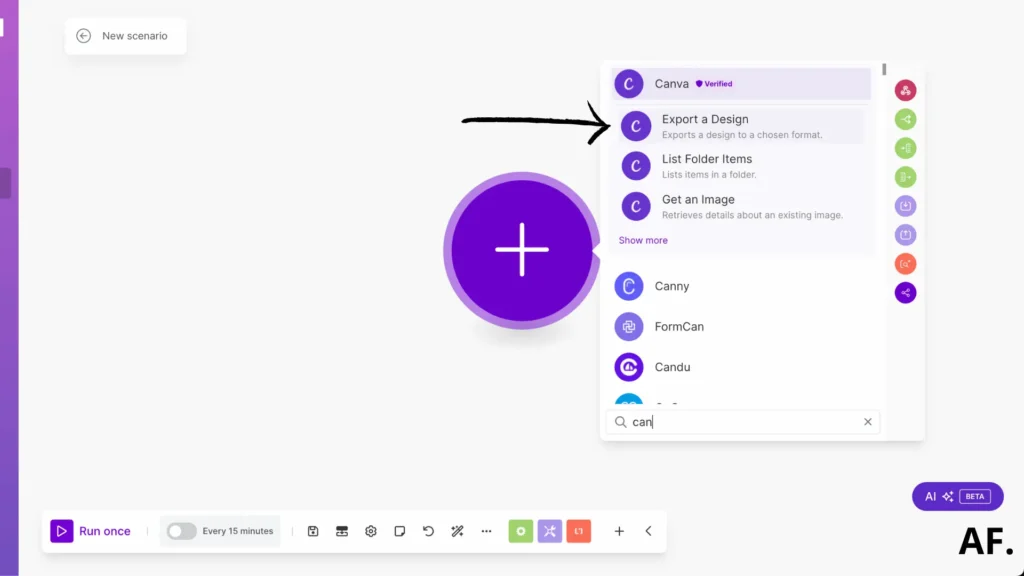
Image post :
If you want to post an image on Instagram, here’s how to do it! First, create a folder in Canva and add your design. Next, pick the format type; I prefer JPG:
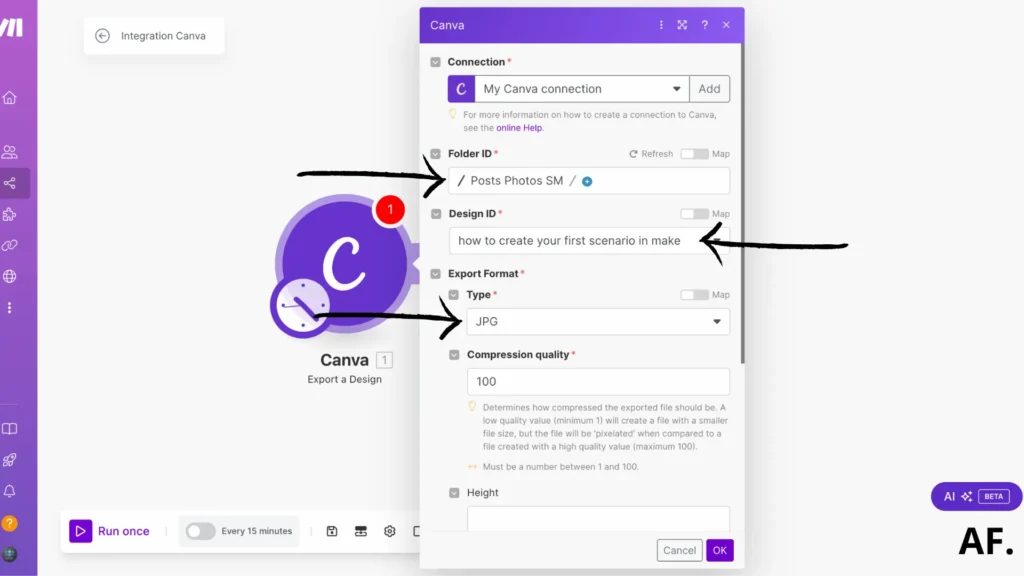
Finally, choose the specific page of your image design to export. It’s like picking the best shot from your photo album!
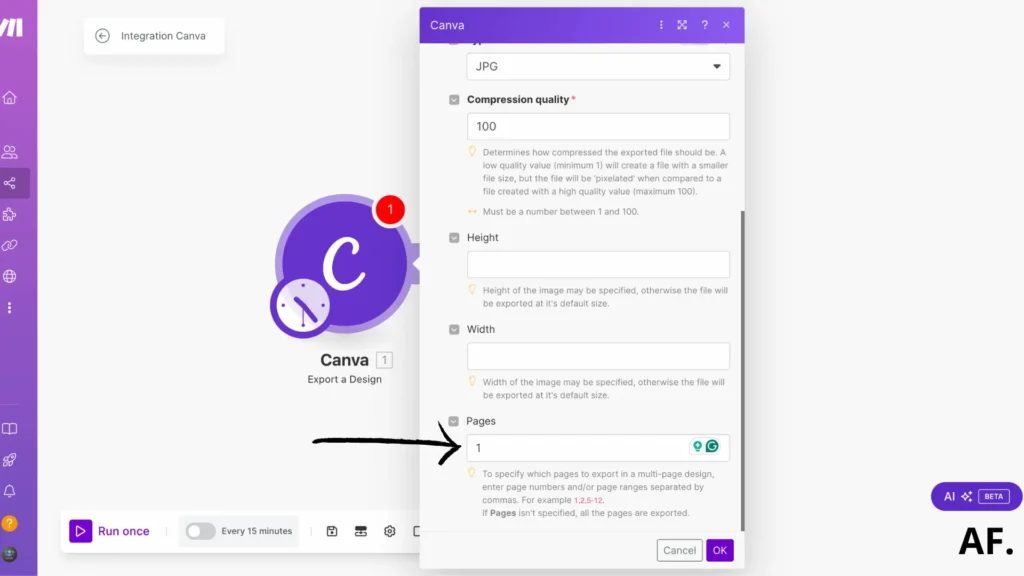
Reel post :
For Reel posts, you’ll want to select the MP4 format for your video. Then, choose the quality that suits you best up to an impressive 4K!
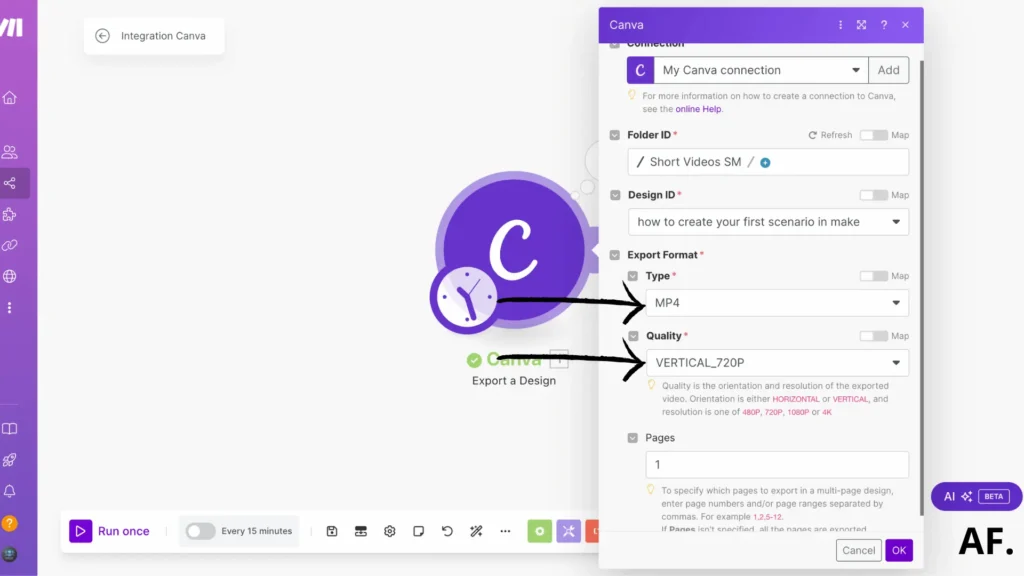
Step 3: Save and Run Scenario
After saving, run your scenario to test it:
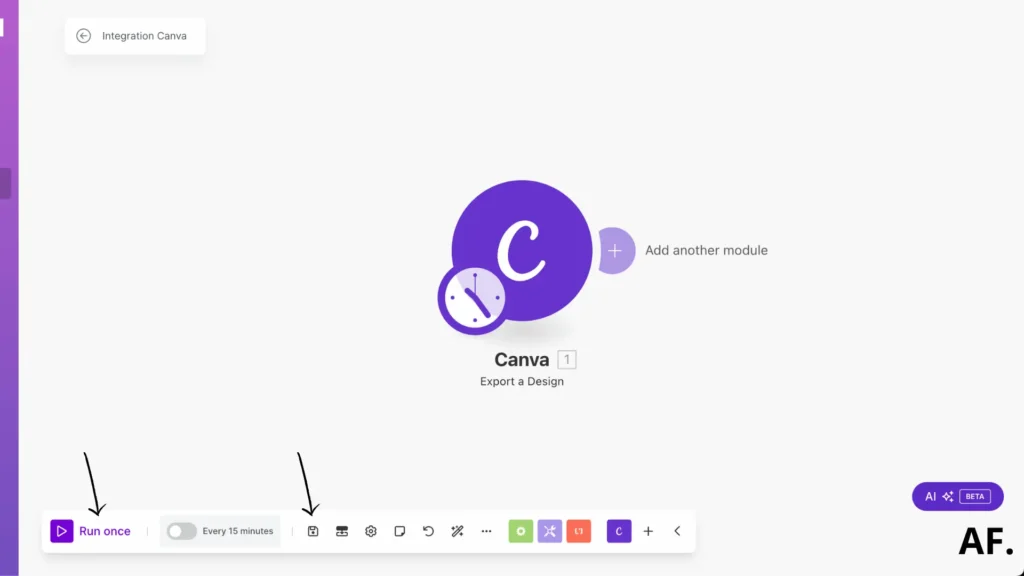
As a result, you’ll end up with this type of output, and all you need is the File URL. Easy peasy, right? 😊
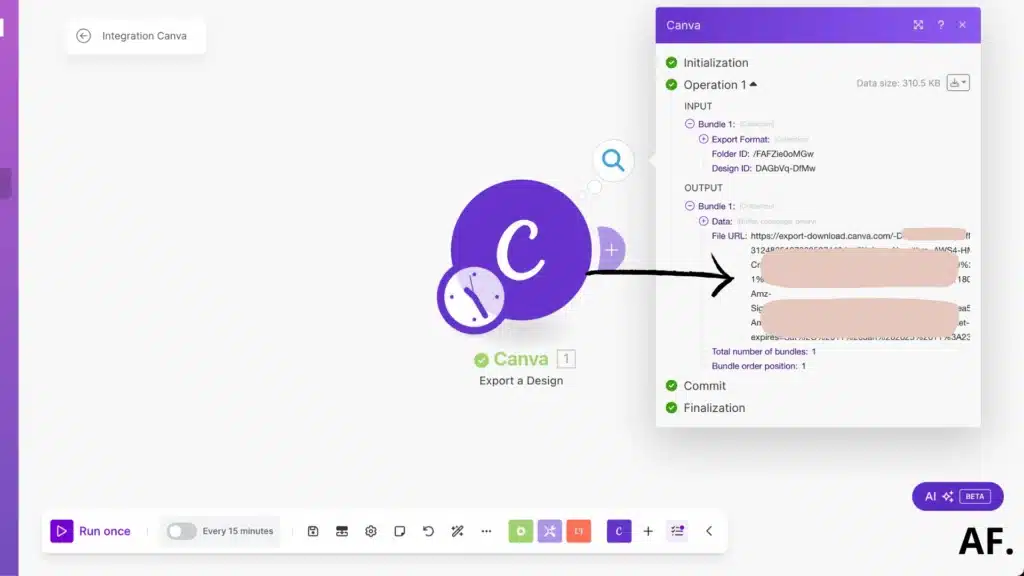
Step 4: Add Instagram Module
Once you’ve set up the Canva module, it’s time to add another one:
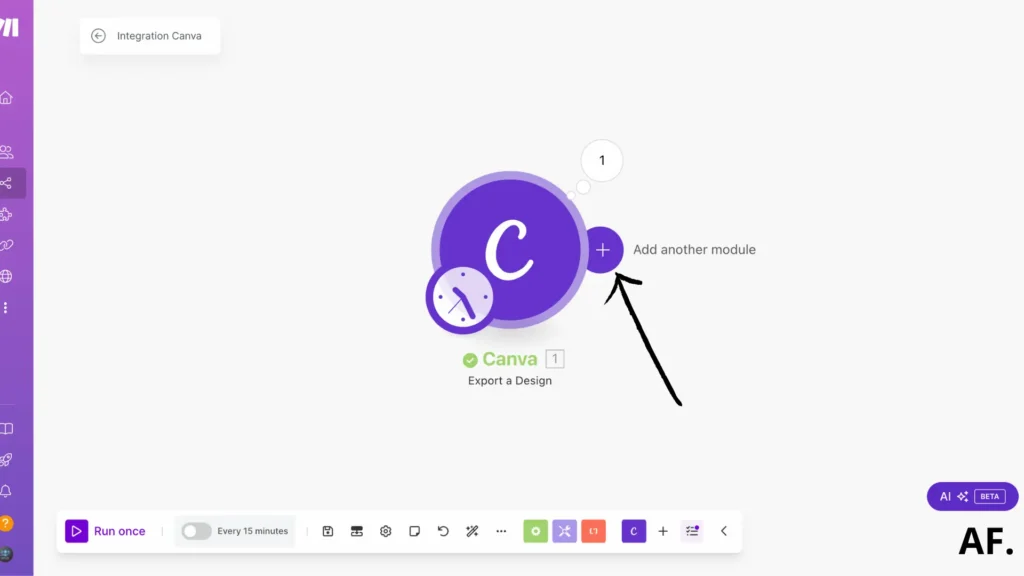
Click on “Show more” to explore additional Instagram modules:
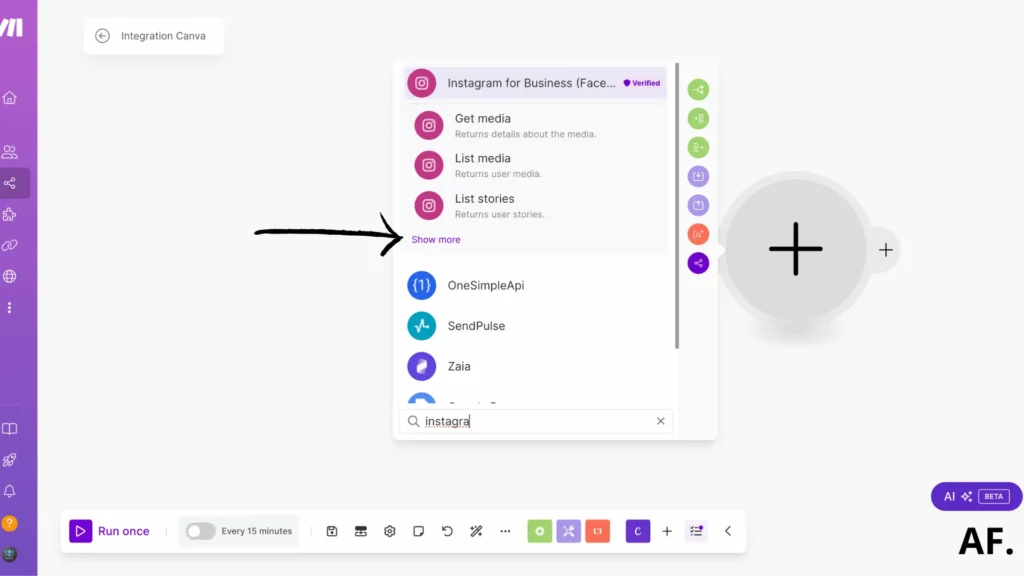
For image post :
For an image post, select “Create a photo post“:
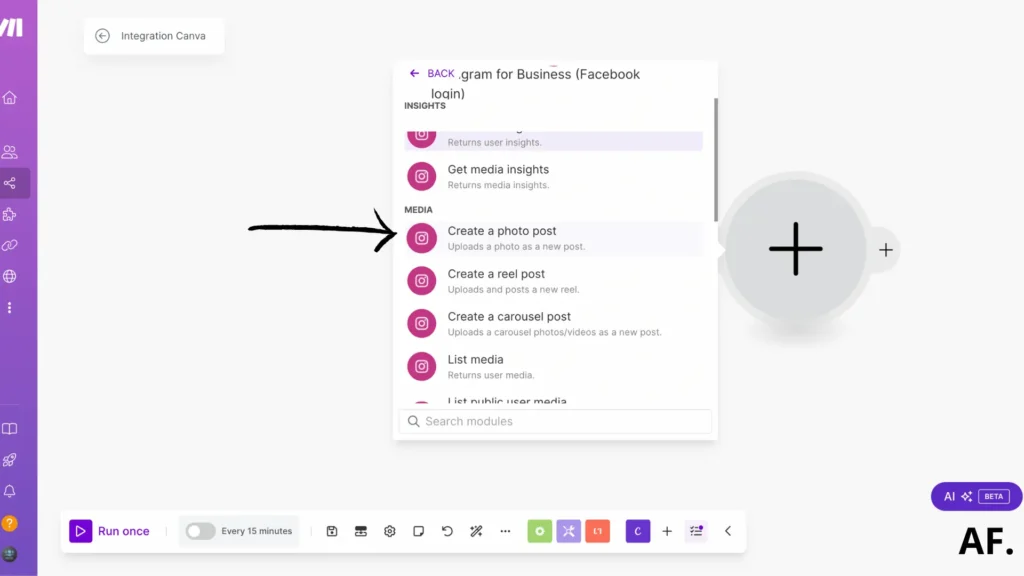
At this point, you need to connect your account and input the File URL into the Photo URL field:
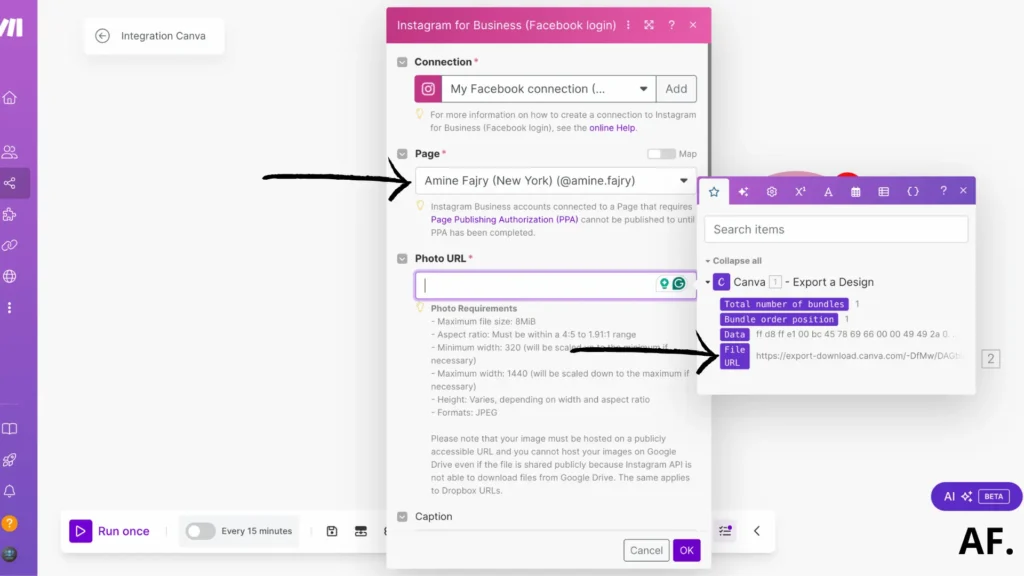
If you wish, you can include a caption:

Then give it a tap on “OK” :
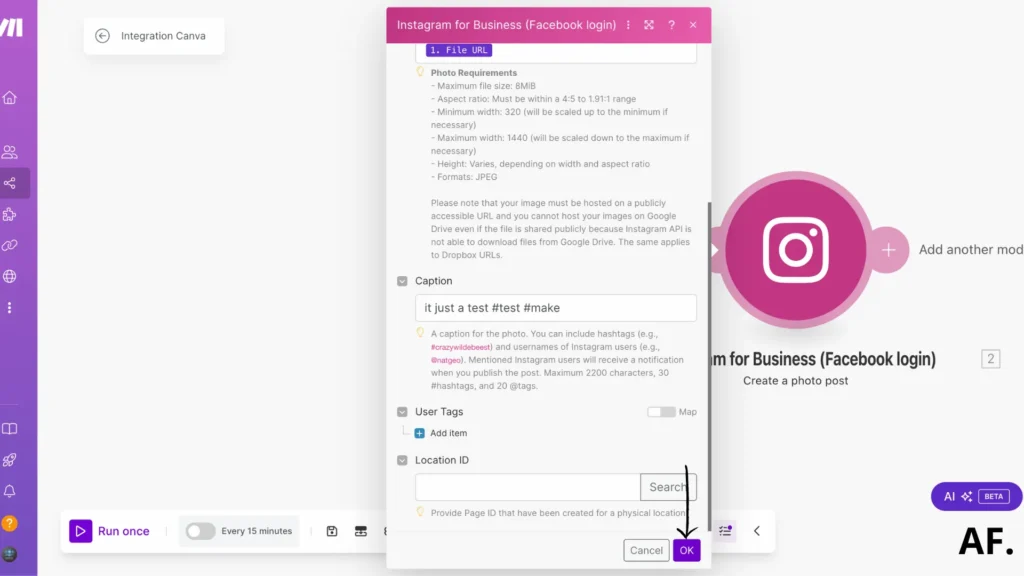
And then save and run it to test:
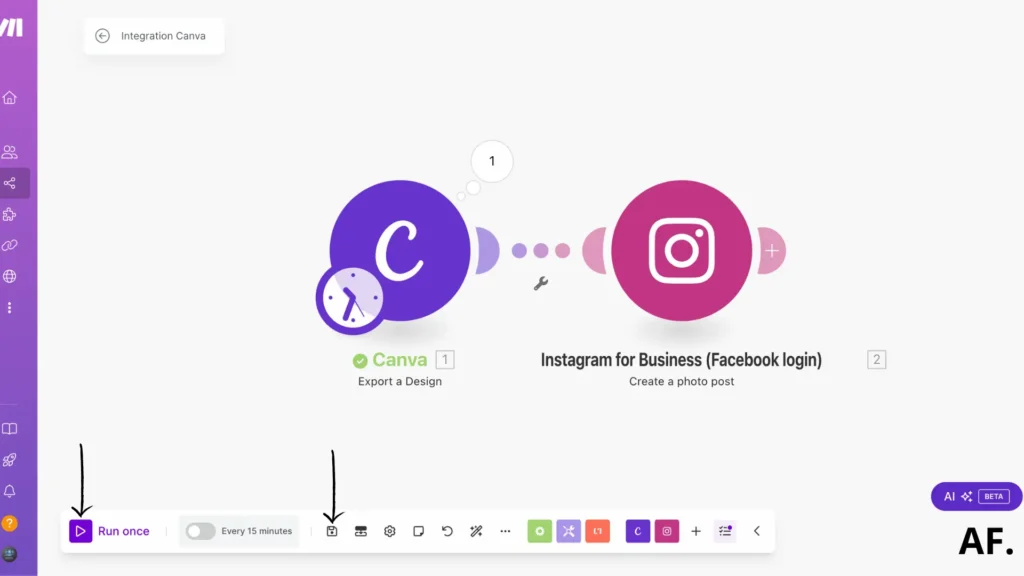
For reel post :
To create a reel post, you’ll want to select “Create a reel post” from the available options.
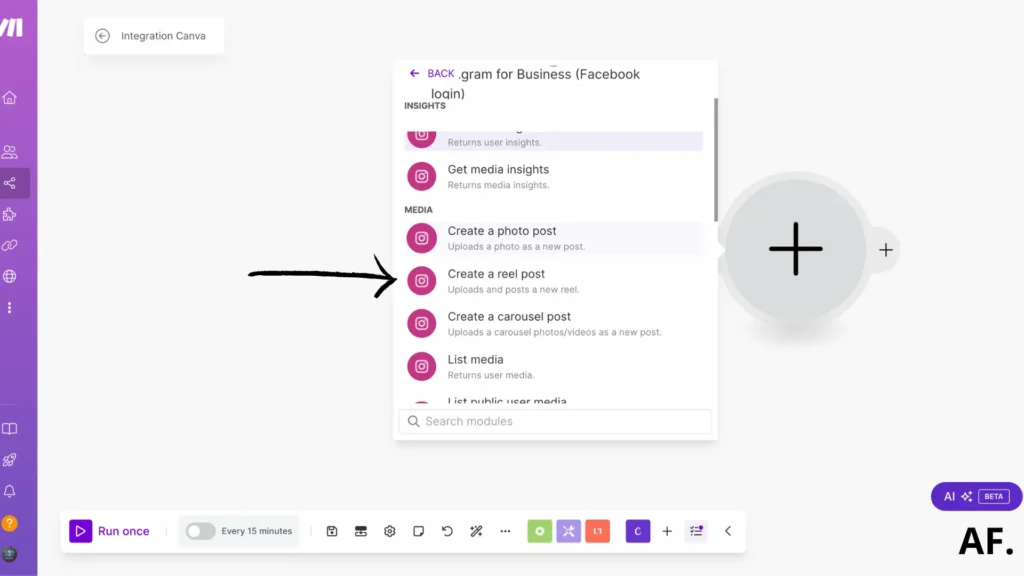
Once you’ve filled out the necessary details, select ‘Yes‘ to share them with your feed. Then, decide which second you want to use as the cover frame for your reel on your account. I chose to use the 5-second frame for my 10-second reel post.

Then click on “OK” :
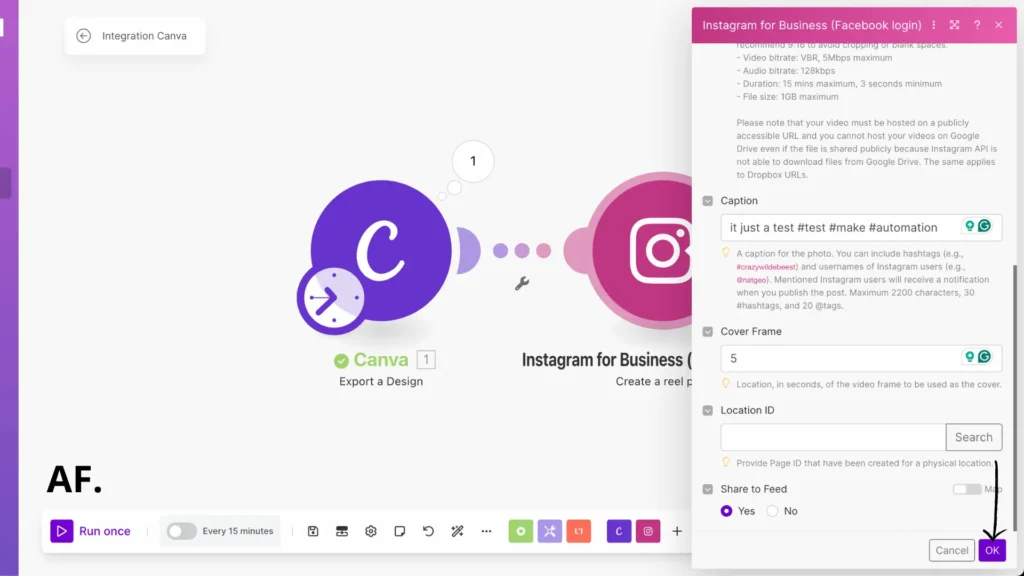
After that, save your changes and execute the scenario
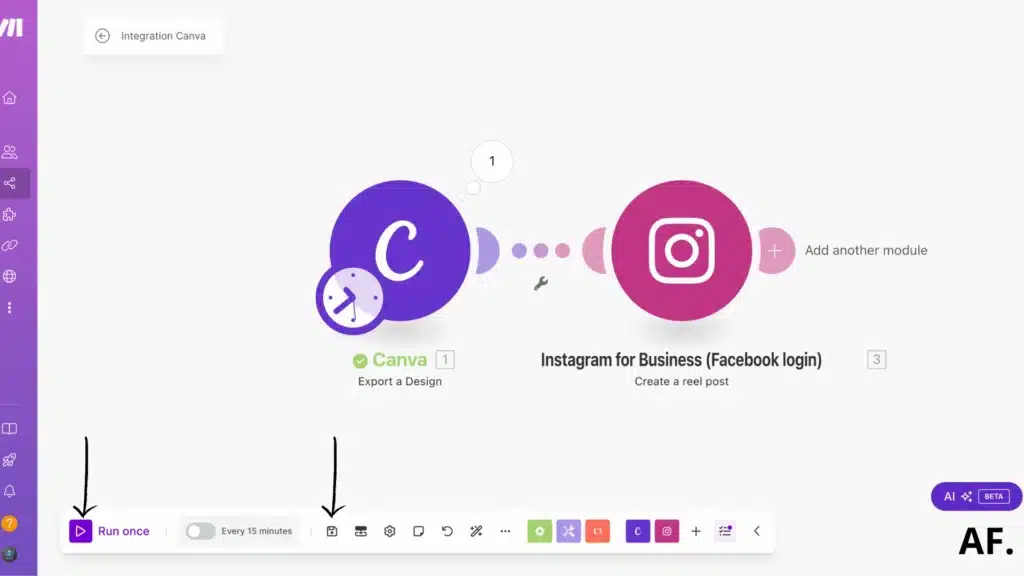
Step 5: Results
After running your scenario, you should see your post on Instagram. For me, here’s how it turned out:
For image post :

For reel post :

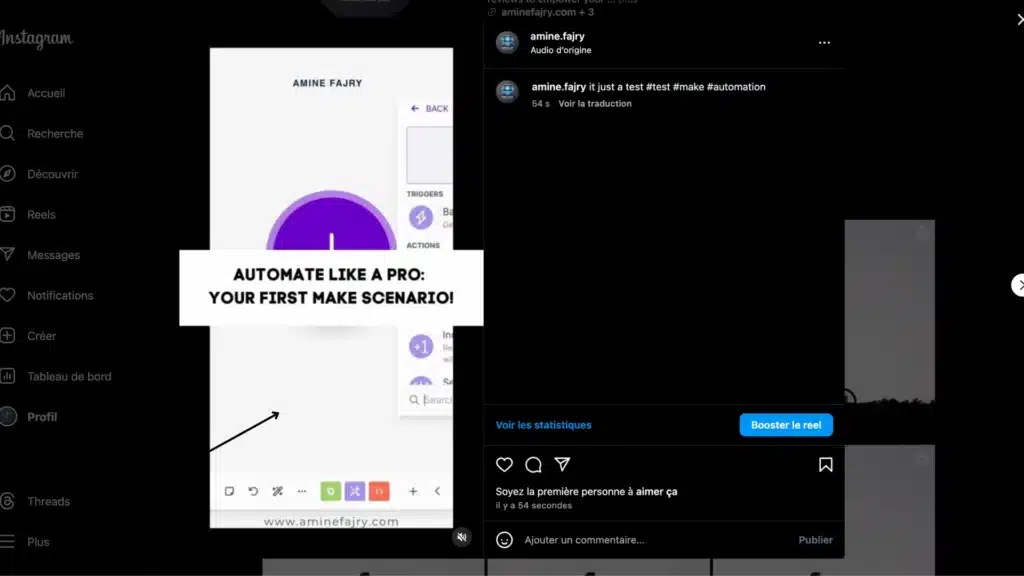
Step 6: Schedule your automation
If you want to schedule your automation, here’s how to do it: first, click on the clock icon:

Here’s what I did: I chose to have my post go live daily because who doesn’t love a daily dose of excellent content?
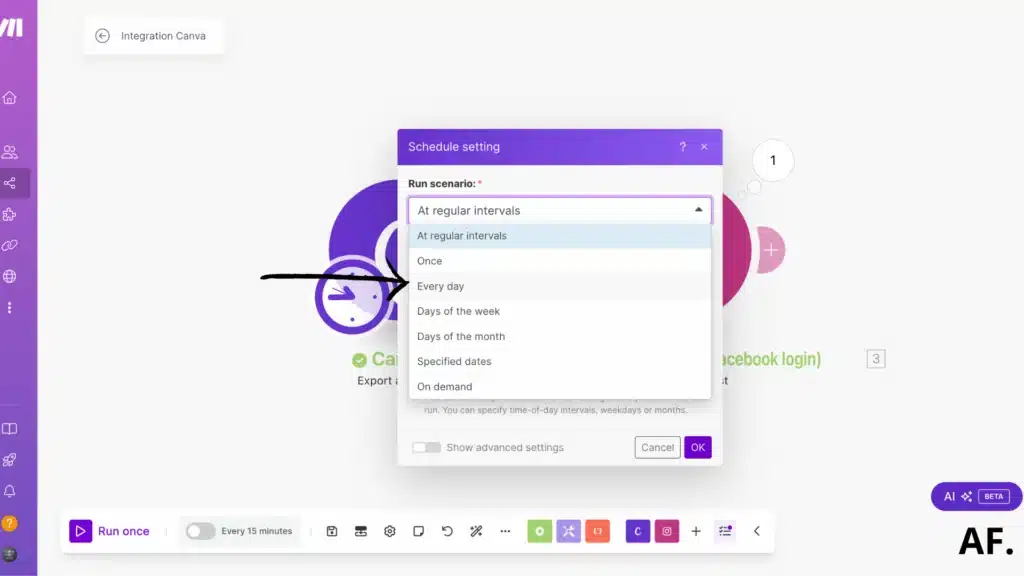
I decided on 10:00 am because catching my audience early is a great time!
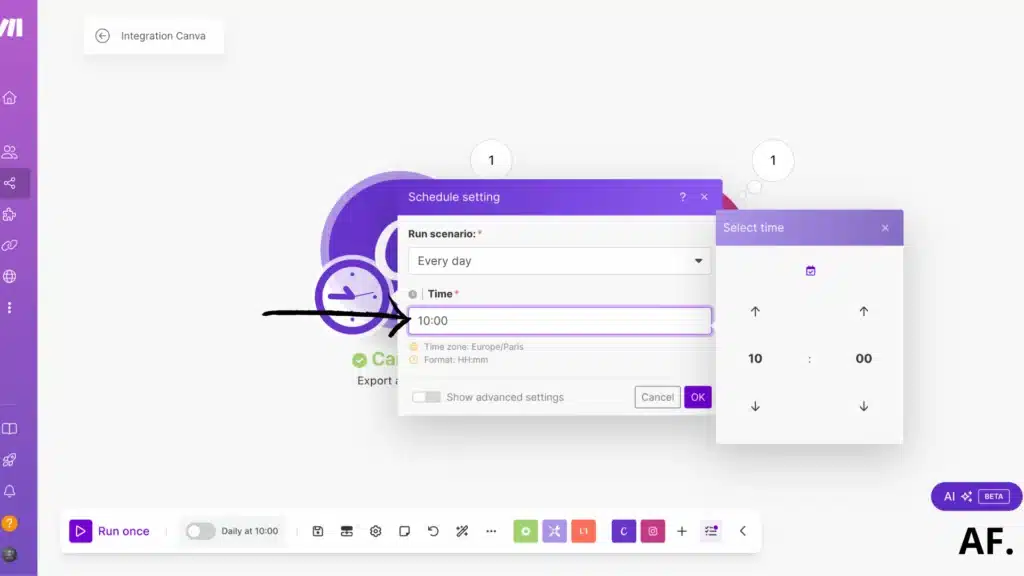
Next, activate your scenario:

Once activated, you should see the switch turned on:

And there you have it! That’s how you can automate your Instagram posts with Make. Feel free to scale up and add more modules as you get comfortable. Just remember to save your work and give it a test run to ensure everything’s running smoothly.
Get this scenarioWhy Instagram Post Automation Is Important
The power of automation lies in its ability to streamline your Instagram workflow. By setting up automated systems, you can consistently schedule and publish posts, track engagement metrics automatically, and analyze performance data effortlessly. This means that instead of spending hours manually posting content each day, you can pre-plan and schedule a week’s worth of content in just 30 minutes.
Key benefits of Instagram automation include:- Consistent posting schedule that maintains audience engagement
- Time-saving batch content creation and scheduling
- Automated analytics tracking for better performance insights
- Seamless cross-platform content sharing
- Strategic posting times based on audience activity
While automation handles the technical aspects, it’s important to maintain authentic engagement with your followers. The goal is to use automation to free up time for meaningful interaction, not to replace human connection entirely. With the right balance, automation can transform your Instagram management from a time-consuming task into an efficient, strategic operation.
Final Thoughts
Automating your Instagram posts with Make is a game-changing solution that can save you countless hours while maintaining an active social media presence. By following this guide and implementing these automation strategies, you can focus on creating great content while Make handles the posting schedule. Review and adjust your automation scenarios to align with your social media goals. Ready to transform your Instagram management? Start implementing these automation techniques today!
FAQS
Is it possible to automate Instagram posts?
Yes! With tools like Make, you can easily automate your Instagram posts while staying within Instagram’s guidelines. This guide shows you exactly how to schedule images and Reels automatically using Make’s user-friendly platform.
Is Instagram automation illegal?
Not at all! Automation through official tools like Make is entirely legal and safe. Ensure you use a business Instagram account and authorized tools following Instagram’s API guidelines. The key is automating responsibly while maintaining authentic engagement with your followers.
How do I get people to like my Instagram posts?
To get more likes on Instagram, create eye-catching content with relevant hashtags, post when your followers are most active, write engaging captions, interact with your community regularly, maintain a consistent schedule, and pay attention to what your audience enjoys.
Can you schedule posts with a creator account on Instagram?
Yes, you can schedule posts with a creator account on Instagram. However, you must use third-party scheduling tools or Instagram’s Creator Studio. For full automation capabilities like those described in this article using Make, you’ll need to convert to a business account, as it provides access to additional API features and automation options.

Further Resources
- How to Build a Social Media Automation System with Make
- How to Set Up Webhooks in Make: Complete Guide
- How to Automate Photo Posts on Reddit with Make
- How to Easily Use the Router Module in Make
- How to Automate Pinterest Video Posts with Make
- How to Automate Facebook Posts with Make
- How to Automate YouTube Shorts with Make
- How to Automate Twitter with Make